Android Studio is the official integrated development environment (IDE) for Android app development. As a new developer, becoming familiar with the interface is the first step toward efficient and effective app building. This guide walks you through the key components of the Android Studio interface so you can navigate it with confidence.
1. Welcome Screen
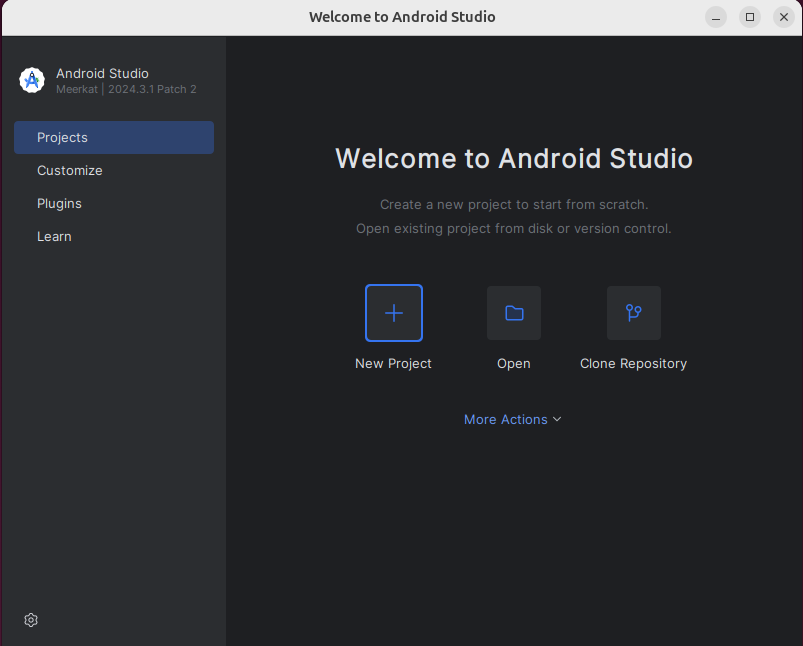
When you first open Android Studio, the welcome screen offers options to start a new project, open an existing one, or access recent projects. You can also configure settings and manage SDKs from here.
2. Project View
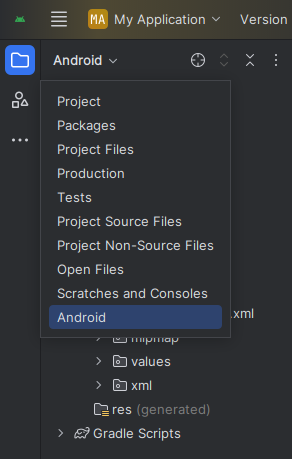
The Project View panel displays your app’s file structure. You can switch between different views like:
- Android View: Shows a simplified structure focused on the Android-specific components.
- Project View: Shows the actual directory structure on disk.
3. Code Editor
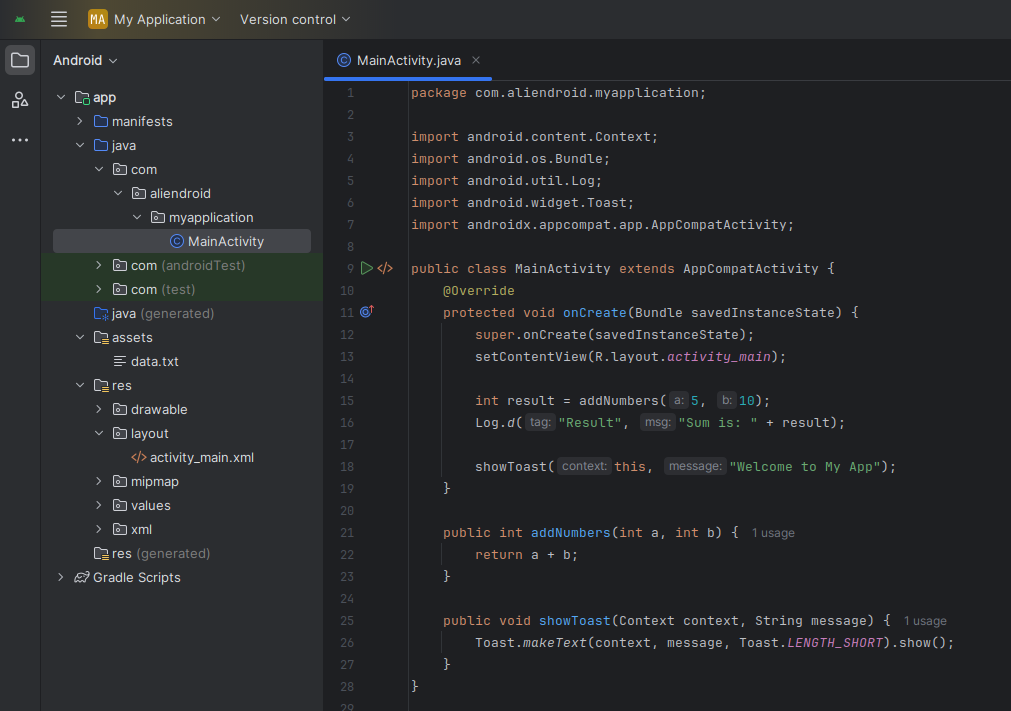
This is where you write and edit your Java or Kotlin code. Key features include:
- Syntax highlighting
- Code completion
- Real-time error checking
- Code navigation
4. Toolbars and Action Bar


The toolbar provides quick access to commonly used actions such as:
- Running the app
- Debugging tools
- AVD Manager
- SDK Manager
5. Navigation Bar

Located above the code editor, the Navigation Bar helps you move through your code structure quickly. Clicking on class names or file paths lets you jump between files easily.
6. Tool Windows

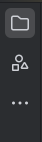
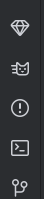
Android Studio offers several dockable windows:
- Logcat: View system logs for debugging
- Build: Check build status and errors
- Terminal: Access command line directly
- Version Control: Git integration for source management
7. Layout Editor (Design View)
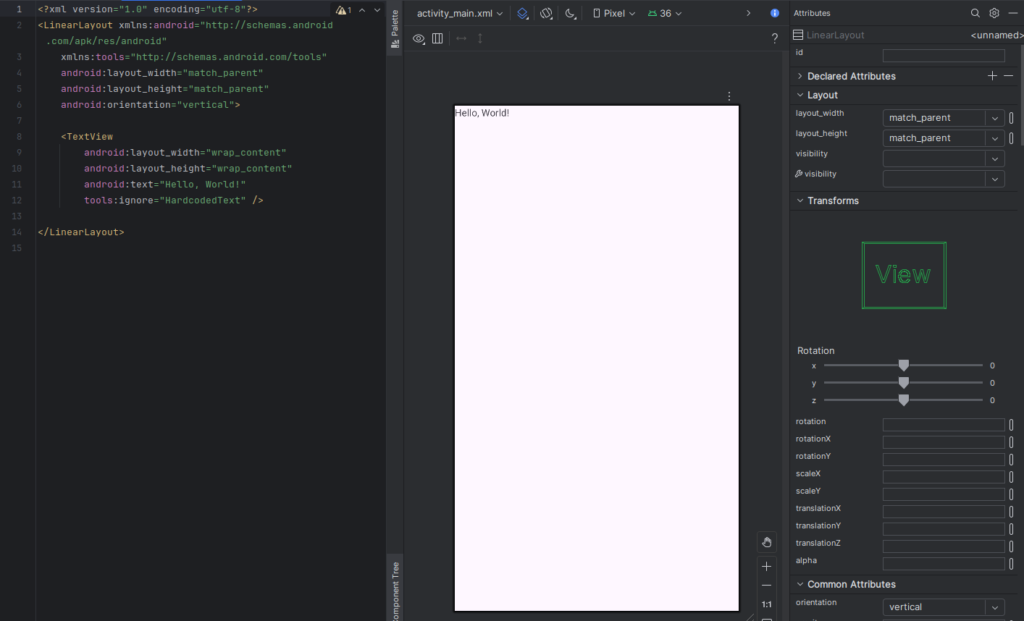
Used for designing app UIs. It has two modes:
- Design Mode: Drag-and-drop UI components
- Code Mode: XML editor for layout customization
8. Palette and Component Tree
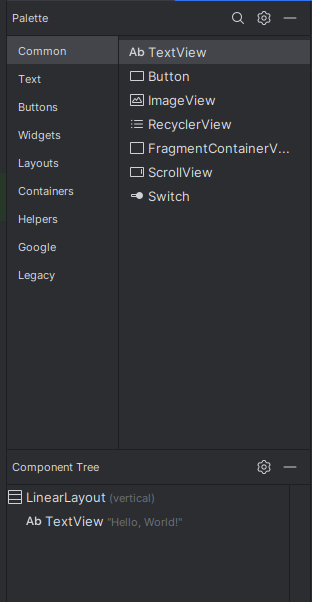
- Palette: Provides UI elements like buttons, text fields, and images.
- Component Tree: Displays the hierarchy of UI elements on the current screen.
9. Debugging Tools
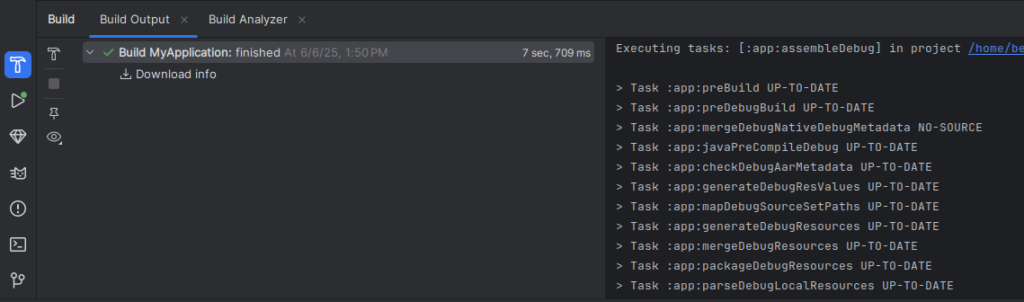
Includes breakpoints, variable watchers, and stack traces to help you fix issues during app development.
10. Gradle Panel
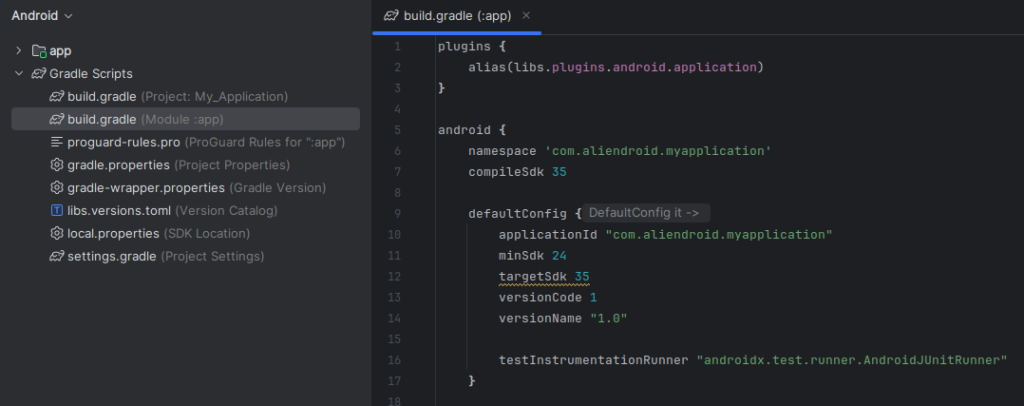
Gradle is the build system used by Android Studio. The Gradle panel allows you to view and manage build tasks, dependencies, and project configurations.
By understanding and utilizing the Android Studio interface, you can significantly boost your productivity and write better apps faster.