Connecting your XML layout views with Java code is a fundamental part of Android development. This process allows your app to interact with UI components such as buttons, text views, and image views.
Here’s a simple guide on how to use findViewById in Android Studio.
Step 1: Define Views in XML
Create your layout in the res/layout/activity_main.xml file. Here’s an example:
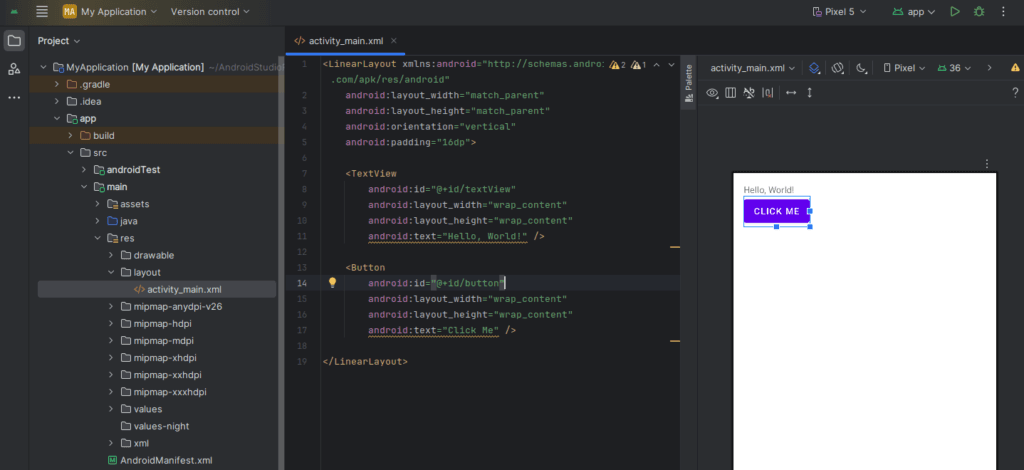
<LinearLayout xmlns:android="http://schemas.android.com/apk/res/android"
android:layout_width="match_parent"
android:layout_height="match_parent"
android:orientation="vertical"
android:padding="16dp">
<TextView
android:id="@+id/textView"
android:layout_width="wrap_content"
android:layout_height="wrap_content"
android:text="Hello, World!" />
<Button
android:id="@+id/button"
android:layout_width="wrap_content"
android:layout_height="wrap_content"
android:text="Click Me" />
</LinearLayout>Step 2: Connect Views in Java
In your Java file (MainActivity.java), connect the XML views using findViewById():
package com.example.myapp;
import android.os.Bundle;
import android.view.View;
import android.widget.Button;
import android.widget.TextView;
import androidx.appcompat.app.AppCompatActivity;
public class MainActivity extends AppCompatActivity {
TextView textView;
Button button;
@Override
protected void onCreate(Bundle savedInstanceState) {
super.onCreate(savedInstanceState);
setContentView(R.layout.activity_main);
// Connecting XML views to Java
textView = findViewById(R.id.textView);
button = findViewById(R.id.button);
// Set an action for the button
button.setOnClickListener(new View.OnClickListener() {
@Override
public void onClick(View v) {
textView.setText("Button Clicked!");
}
});
}
}
Key Tips:
- Always use
R.id.view_idto reference the XML view. - Ensure the view IDs in XML and Java match exactly.
- Use
setContentView()before callingfindViewById.
- Always use
Troubleshooting Common Errors:
- NullPointerException: Make sure
findViewByIdis called aftersetContentView(). - Cannot Resolve Symbol: Double-check that the ID in Java matches the one in XML.
- Missing Imports: Use
Alt + Enterto auto-import missing classes in Android Studio.
- NullPointerException: Make sure
Conclusion:
Using findViewById is the traditional way to bind XML UI elements to Java logic in Android. Although newer methods like View Binding and Data Binding exist, findViewById remains a useful and simple approach for beginners.