CardView is a UI component in Android that allows you to display information inside cards with consistent look and feel. It provides elevation and rounded corners, making it ideal for creating rich, material design-style layouts. CardView is often used to display a group of content such as images and text in a stylized container.
Step 1: Add Dependencies
Open your build.gradle (Module: app) and add the CardView dependency if it’s not already added:
dependencies {
implementation 'androidx.cardview:cardview:1.0.0'
}Sync your project after adding.
Step 2: Create XML Layout for the CardView
Create a new layout file named item_card.xml under res/layout/.
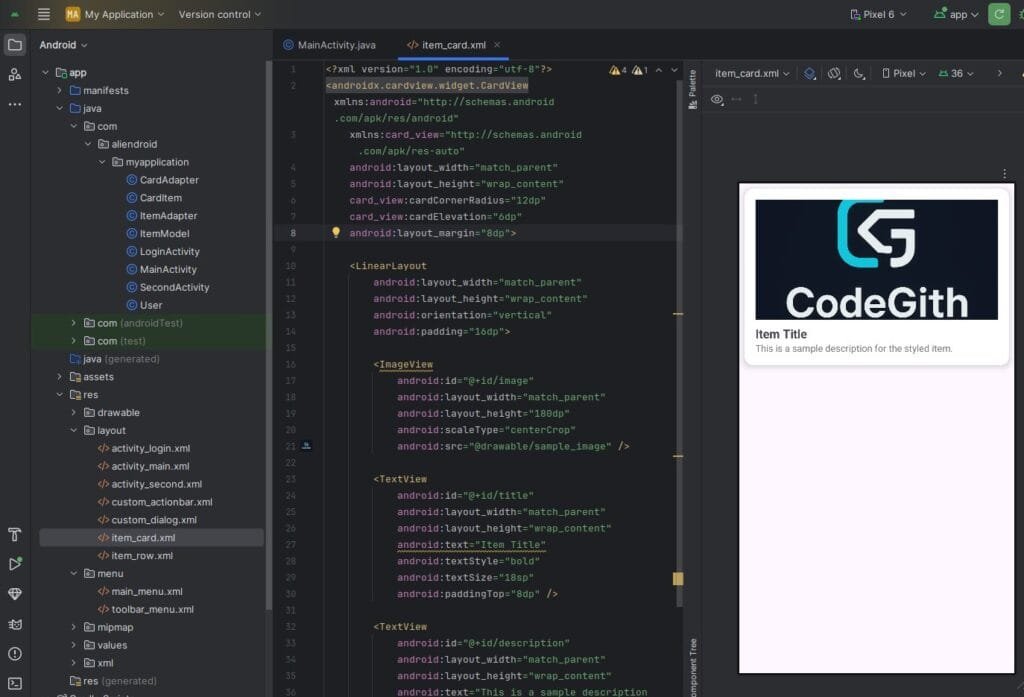
<?xml version="1.0" encoding="utf-8"?>
<androidx.cardview.widget.CardView xmlns:android="http://schemas.android.com/apk/res/android"
xmlns:card_view="http://schemas.android.com/apk/res-auto"
android:layout_width="match_parent"
android:layout_height="wrap_content"
card_view:cardCornerRadius="12dp"
card_view:cardElevation="6dp"
android:layout_margin="8dp">
<LinearLayout
android:layout_width="match_parent"
android:layout_height="wrap_content"
android:orientation="vertical"
android:padding="16dp">
<ImageView
android:id="@+id/image"
android:layout_width="match_parent"
android:layout_height="180dp"
android:scaleType="centerCrop"
android:src="@drawable/sample_image" />
<TextView
android:id="@+id/title"
android:layout_width="match_parent"
android:layout_height="wrap_content"
android:text="Item Title"
android:textStyle="bold"
android:textSize="18sp"
android:paddingTop="8dp" />
<TextView
android:id="@+id/description"
android:layout_width="match_parent"
android:layout_height="wrap_content"
android:text="This is a sample description for the styled item."
android:textSize="14sp"
android:textColor="#777" />
</LinearLayout>
</androidx.cardview.widget.CardView>Step 3: Create a Model Class
Create a new class file named CardItem.java
public class CardItem {
private String title;
private String description;
private int imageRes;
public CardItem(String title, String description, int imageRes) {
this.title = title;
this.description = description;
this.imageRes = imageRes;
}
public String getTitle() { return title; }
public String getDescription() { return description; }
public int getImageRes() { return imageRes; }
}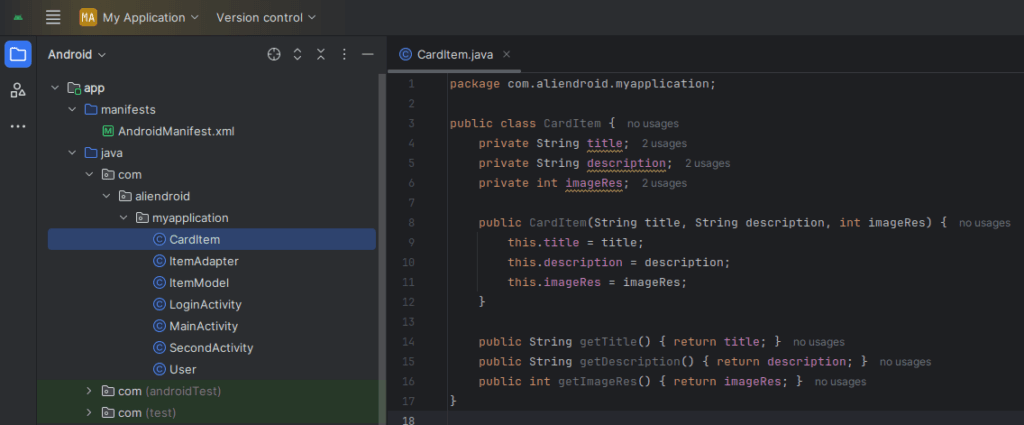
Step 4: Create an Adapter for RecyclerView
Create a new class file named CardAdapter.java
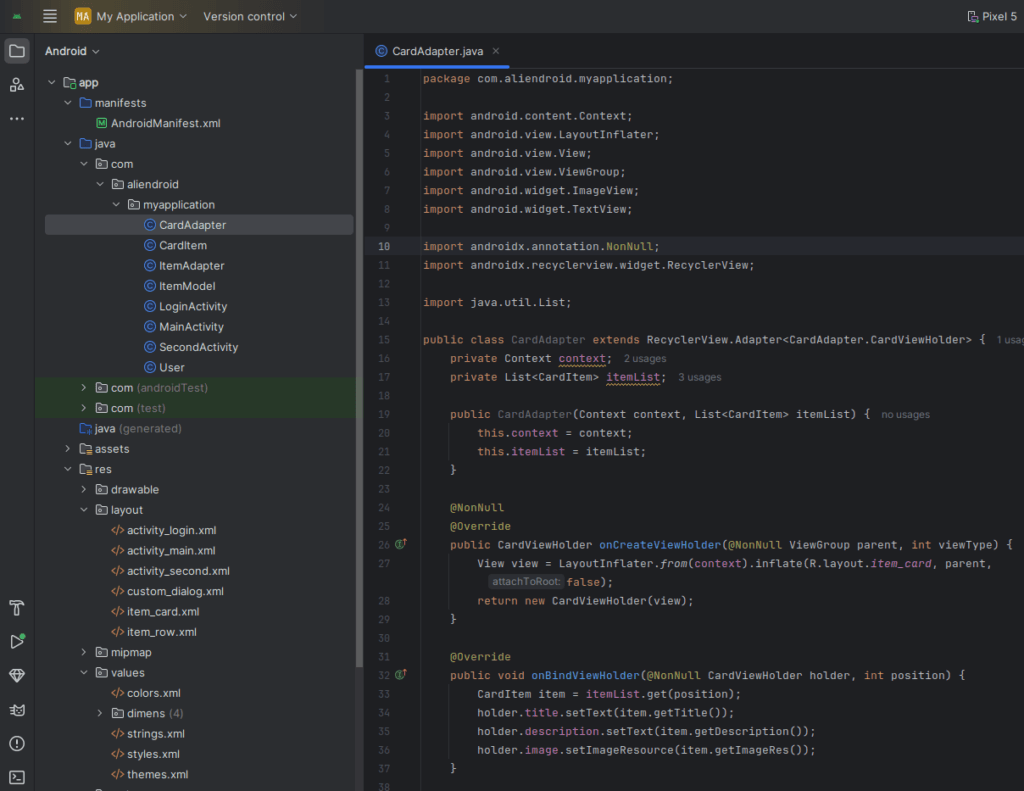
public class CardAdapter extends RecyclerView.Adapter<CardAdapter.CardViewHolder> {
private Context context;
private List<CardItem> itemList;
public CardAdapter(Context context, List<CardItem> itemList) {
this.context = context;
this.itemList = itemList;
}
@NonNull
@Override
public CardViewHolder onCreateViewHolder(@NonNull ViewGroup parent, int viewType) {
View view = LayoutInflater.from(context).inflate(R.layout.item_card, parent, false);
return new CardViewHolder(view);
}
@Override
public void onBindViewHolder(@NonNull CardViewHolder holder, int position) {
CardItem item = itemList.get(position);
holder.title.setText(item.getTitle());
holder.description.setText(item.getDescription());
holder.image.setImageResource(item.getImageRes());
}
@Override
public int getItemCount() {
return itemList.size();
}
public static class CardViewHolder extends RecyclerView.ViewHolder {
TextView title, description;
ImageView image;
public CardViewHolder(@NonNull View itemView) {
super(itemView);
title = itemView.findViewById(R.id.title);
description = itemView.findViewById(R.id.description);
image = itemView.findViewById(R.id.image);
}
}
}Step 5: Add RecyclerView to activity_main.xml
<androidx.recyclerview.widget.RecyclerView
android:id="@+id/recyclerView"
android:layout_width="match_parent"
android:layout_height="match_parent"
android:padding="8dp"
/>Step 6: Set Up RecyclerView in MainActivity
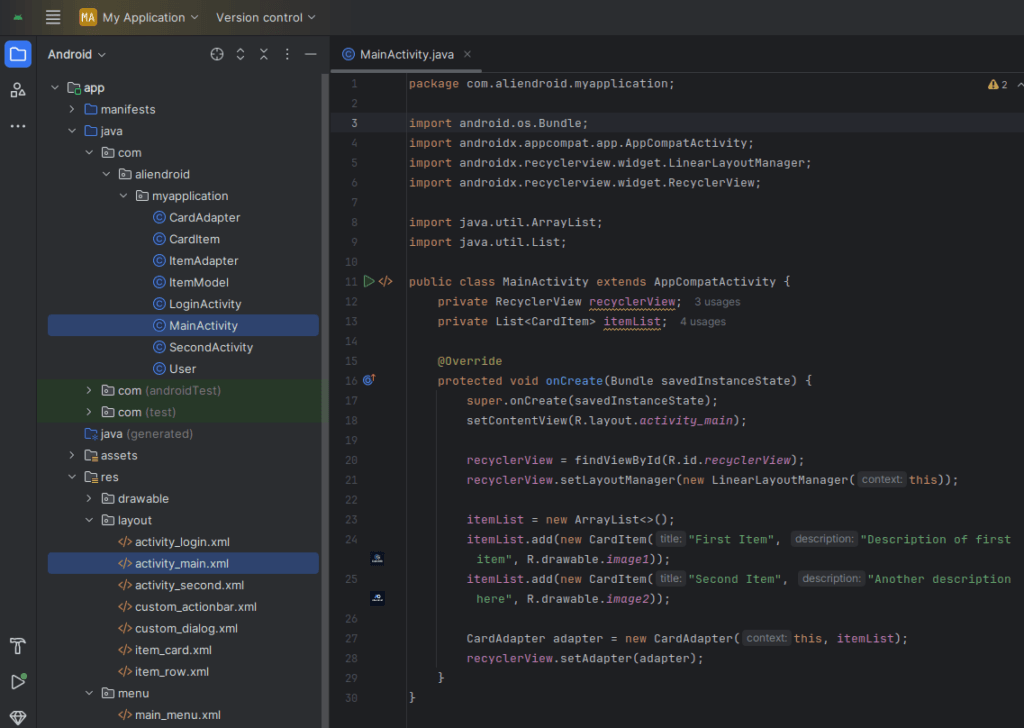
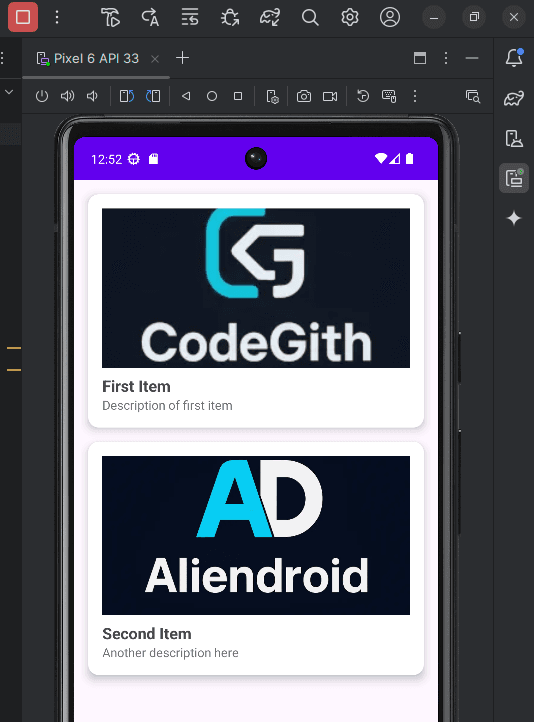
public class MainActivity extends AppCompatActivity {
private RecyclerView recyclerView;
private List<CardItem> itemList;
@Override
protected void onCreate(Bundle savedInstanceState) {
super.onCreate(savedInstanceState);
setContentView(R.layout.activity_main);
recyclerView = findViewById(R.id.recyclerView);
recyclerView.setLayoutManager(new LinearLayoutManager(this));
itemList = new ArrayList<>();
itemList.add(new CardItem("First Item", "Description of first item", R.drawable.image1));
itemList.add(new CardItem("Second Item", "Another description here", R.drawable.image2));
CardAdapter adapter = new CardAdapter(this, itemList);
recyclerView.setAdapter(adapter);
}
}Done!
Now you’ve created a stylish and dynamic CardView layout using Java in Android Studio — great for product lists, news items, or app content previews.