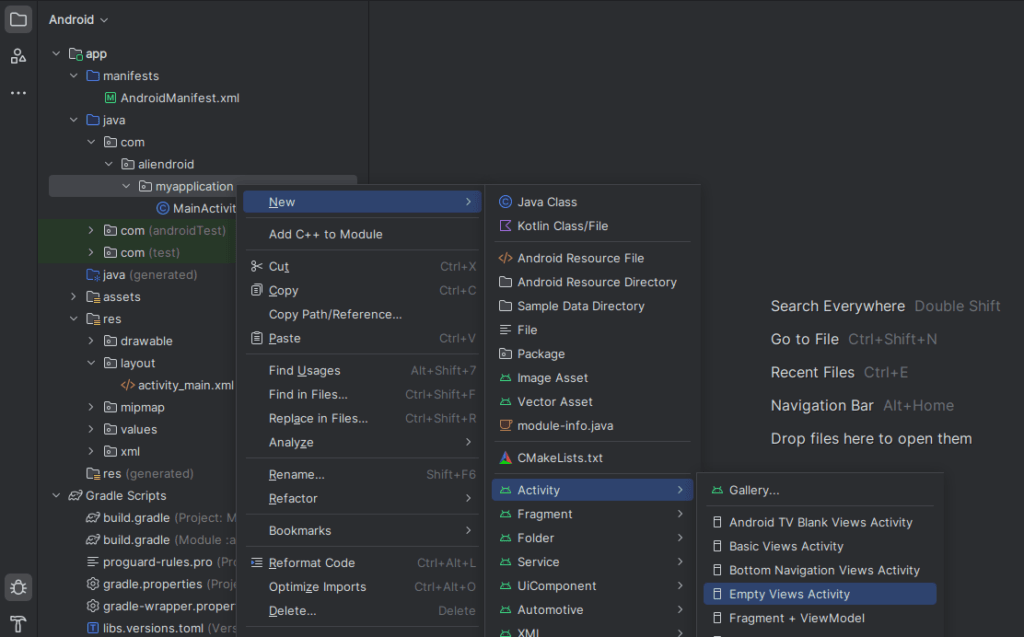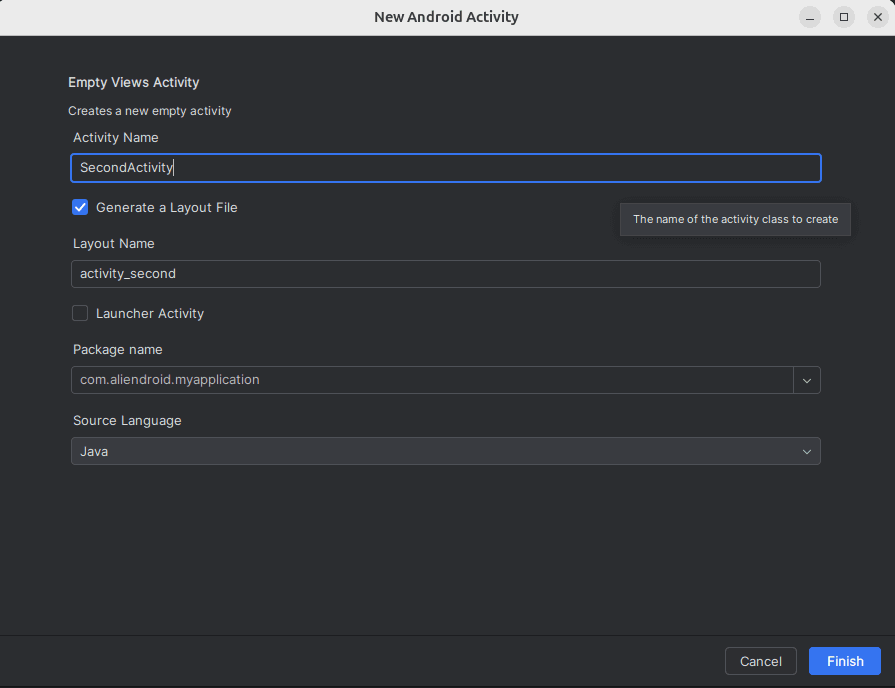In Android development, navigating between different screens or “activities” is a common task. This can be done using Intents in Java. Intents are messaging objects used to request an action from another app component.
This guide will show you how to move from one activity to another using explicit intents in Android Studio with Java.
Step 1: Create a Second Activity
- Right-click on the
javapackage > New > Activity > Empty Activity.
- Right-click on the
- Name it
SecondActivity.
- Name it
- Click Finish.
Android Studio will automatically generate:

SecondActivity.javaactivity_second.xml
Step 2: Design Layouts
activity_main.xml
Add a Button:
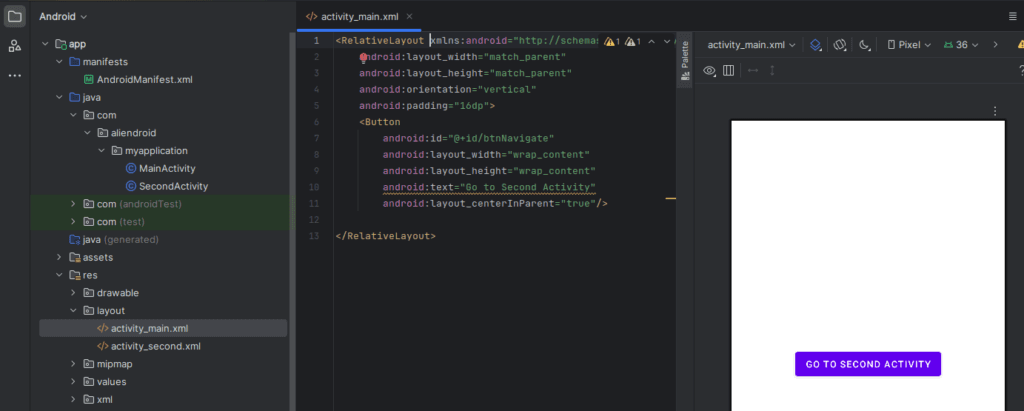
<Button
android:id="@+id/btnNavigate"
android:layout_width="wrap_content"
android:layout_height="wrap_content"
android:text="Go to Second Activity"
android:layout_centerInParent="true"/>activity_main.xml
Add a TextView:
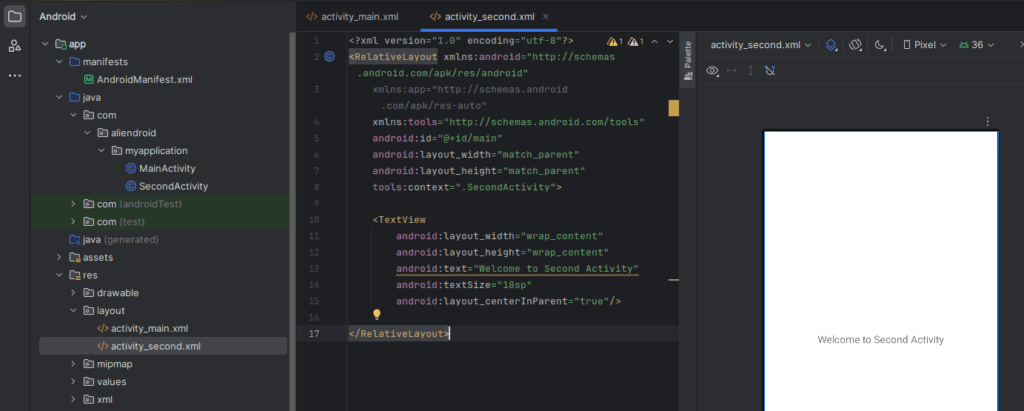
<TextView
android:layout_width="wrap_content"
android:layout_height="wrap_content"
android:text="Welcome to Second Activity"
android:textSize="18sp"
android:layout_centerInParent="true"/>Step 3: Add Navigation Logic in Java
MainActivity.java
package com.example.intentexampleapp;
import android.content.Intent;
import android.os.Bundle;
import android.view.View;
import android.widget.Button;
import androidx.appcompat.app.AppCompatActivity;
public class MainActivity extends AppCompatActivity {
Button btnNavigate;
@Override
protected void onCreate(Bundle savedInstanceState) {
super.onCreate(savedInstanceState);
setContentView(R.layout.activity_main);
btnNavigate = findViewById(R.id.btnNavigate);
btnNavigate.setOnClickListener(new View.OnClickListener() {
@Override
public void onClick(View v) {
// Create an explicit Intent to start SecondActivity
Intent intent = new Intent(MainActivity.this, SecondActivity.class);
startActivity(intent);
}
});
}
}SecondActivity.java
package com.example.intentexampleapp;
import android.os.Bundle;
import androidx.appcompat.app.AppCompatActivity;
public class SecondActivity extends AppCompatActivity {
@Override
protected void onCreate(Bundle savedInstanceState) {
super.onCreate(savedInstanceState);
setContentView(R.layout.activity_second);
}
}Step 4: Declare the Second Activity in AndroidManifest
Open AndroidManifest.xml and add this line inside the <application> tag:
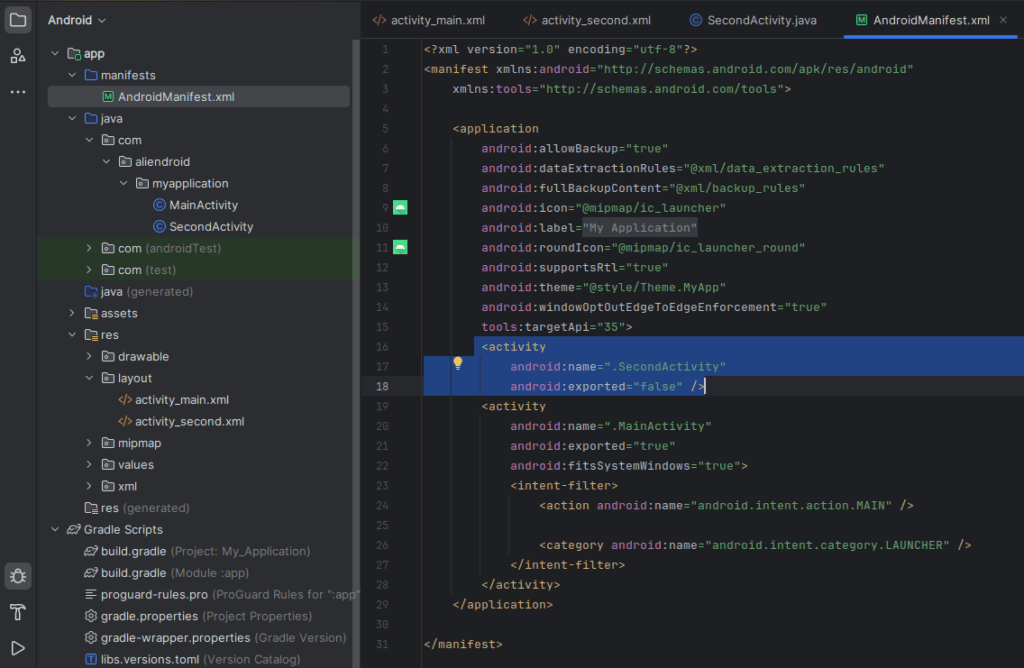
<activity android:name=".SecondActivity"></activity>
Conclusion
You’ve successfully created an app that navigates between two activities using an explicit intent in Java. This is one of the foundational skills in Android app development. You can now build on this knowledge by passing data between activities or using implicit intents.