In Android development, Button is a fundamental UI element that lets users perform actions when clicked. To respond to user interactions, we use click listeners such as setOnClickListener(). This allows your app to react when the user taps a button — for example, displaying a message or opening a new screen.
Add Button in activity_main.xml
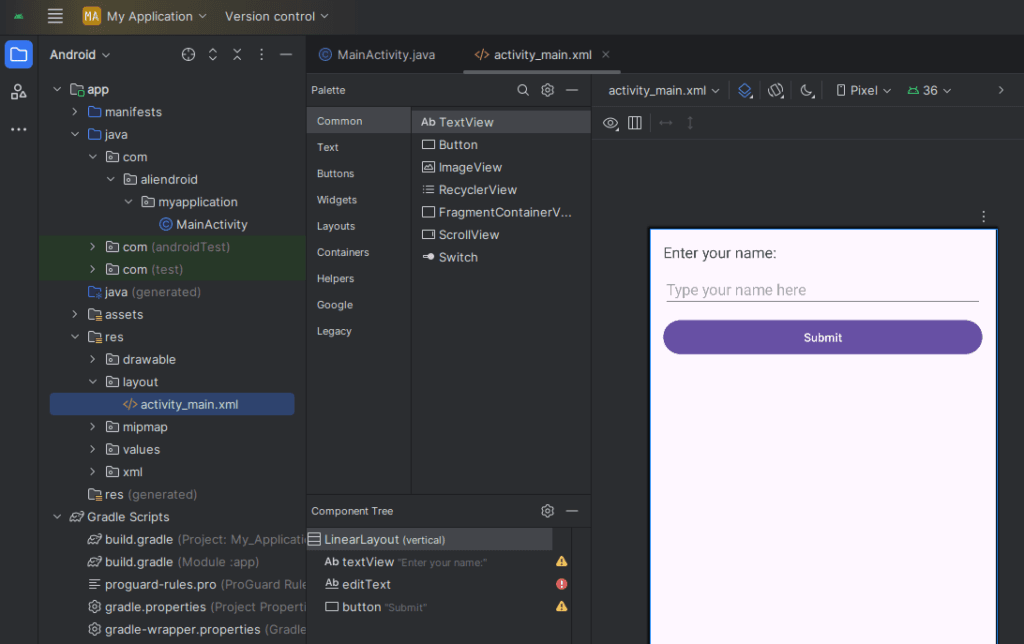
<?xml version="1.0" encoding="utf-8"?>
<LinearLayout xmlns:android="http://schemas.android.com/apk/res/android"
android:layout_width="match_parent"
android:layout_height="match_parent"
android:padding="16dp"
android:orientation="vertical">
<TextView
android:id="@+id/textView"
android:layout_width="match_parent"
android:layout_height="wrap_content"
android:text="Enter your name:"
android:textSize="18sp"
android:layout_marginBottom="10dp" />
<EditText
android:id="@+id/editText"
android:layout_width="match_parent"
android:layout_height="wrap_content"
android:hint="Type your name here"
android:inputType="textPersonName"
android:layout_marginBottom="10dp"/>
<Button
android:id="@+id/button"
android:layout_width="match_parent"
android:layout_height="wrap_content"
android:text="Submit" />
</LinearLayout>Add Java Code in MainActivity.java
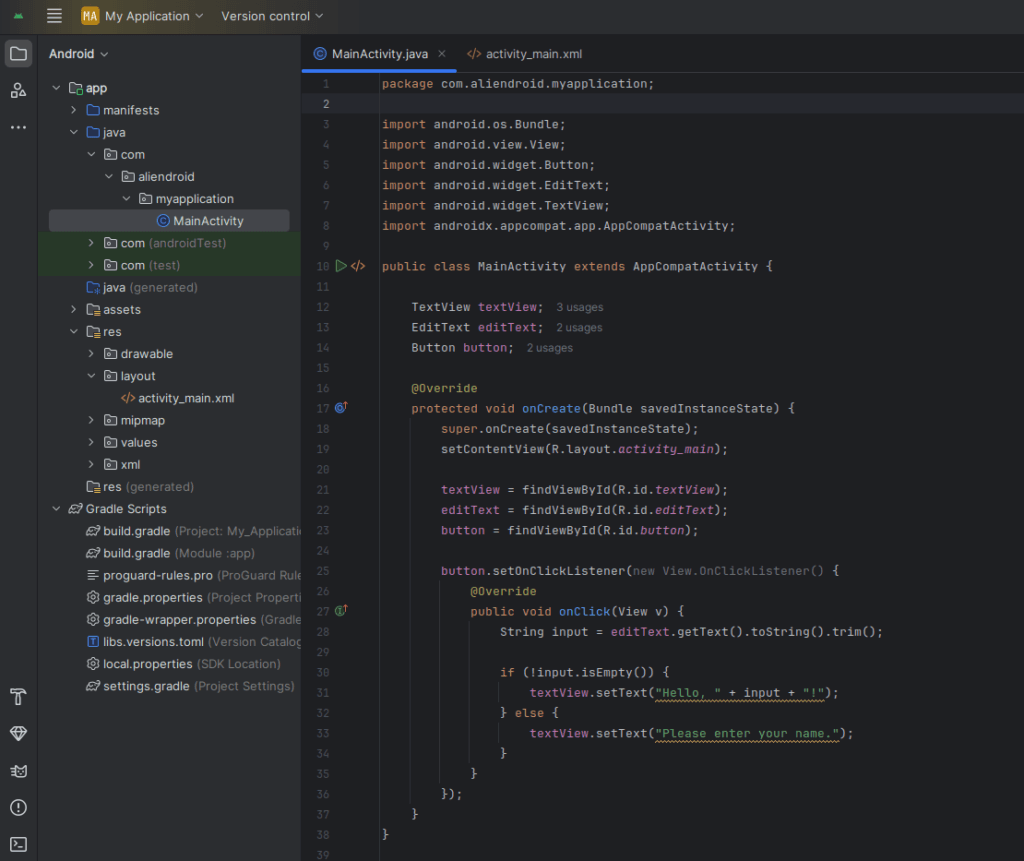
package com.example.myfirstapp;
import android.os.Bundle;
import android.view.View;
import android.widget.Button;
import android.widget.EditText;
import android.widget.TextView;
import androidx.appcompat.app.AppCompatActivity;
public class MainActivity extends AppCompatActivity {
TextView textView;
EditText editText;
Button button;
@Override
protected void onCreate(Bundle savedInstanceState) {
super.onCreate(savedInstanceState);
setContentView(R.layout.activity_main);
textView = findViewById(R.id.textView);
editText = findViewById(R.id.editText);
button = findViewById(R.id.button);
button.setOnClickListener(new View.OnClickListener() {
@Override
public void onClick(View v) {
String input = editText.getText().toString().trim();
if (!input.isEmpty()) {
textView.setText("Hello, " + input + "!");
} else {
textView.setText("Please enter your name.");
}
}
});
}
}Output Example:
If user types “John” and taps Submit, TextView will show:
“Hello, John!”
Summary:
Now you’ve learned how to:
- Create a layout with
TextView,EditText, andButton - Read input from
EditText - Show output in
TextViewwhen button is pressed
- Create a layout with