How To Set Up Programming Environment
How to set up programming environment is crucial for any programmer. This guide provides a detailed walkthrough, covering everything from choosing the right tools to managing dependencies and libraries. We’ll explore the essential components of a programming environment, walk you through installation steps, and delve into configuration details. Get ready to build a robust and efficient programming environment for your projects.
The journey begins with understanding the various types of programming environments, from basic text editors to powerful IDEs. We’ll compare and contrast their strengths and weaknesses, helping you select the best fit for your needs and programming language preferences. This guide also explores different programming languages and their use cases, enabling you to choose the right language for your project.
We’ll examine the nuances of environment variables, project-specific settings, and essential tools like debuggers, ultimately crafting a smooth and productive coding experience.
Introduction to Programming Environments
A programming environment is a collection of tools and resources designed to facilitate the development, testing, and execution of computer programs. It provides a structured workspace where programmers can write, compile, debug, and run their code efficiently. It’s more than just a text editor; it encompasses a range of supporting elements that streamline the programming process.A well-designed programming environment enhances programmer productivity and code quality.
A consistent and user-friendly interface, integrated debugging tools, and code completion features contribute to a positive development experience, ultimately reducing errors and increasing the speed of development.
Key Components of a Programming Environment
A typical programming environment encompasses several key components working together. These components are essential for a smooth and efficient development process.
- Code Editor: This is the core of the environment, allowing programmers to write and edit code. Modern code editors often offer syntax highlighting, auto-completion, and other features that improve coding efficiency.
- Compiler/Interpreter: This component translates the programmer’s code into machine-readable instructions that the computer can execute. Different languages use either compilers or interpreters to achieve this transformation.
- Debugger: This tool helps identify and fix errors in the code. It allows programmers to step through their code line by line, inspecting variables and evaluating expressions, ultimately leading to the rapid identification and resolution of issues.
- Build System: This automates the process of compiling, linking, and packaging the code into an executable program. Sophisticated build systems streamline the process and ensure consistent build results across different environments.
- Libraries and Frameworks: Pre-written code modules that extend the functionality of the programming language. These libraries provide ready-made solutions for common tasks, allowing programmers to focus on the unique aspects of their project.
Importance of a Well-Structured Programming Environment
A well-structured programming environment is crucial for the success of any software development project. A structured environment fosters consistency, improves code quality, and promotes efficiency among developers.
- Improved Code Quality: A structured environment often incorporates features like code linters and static analysis tools. These tools help detect potential errors and inconsistencies early in the development process, leading to higher quality code.
- Enhanced Productivity: Tools like auto-completion, syntax highlighting, and integrated debugging capabilities in a programming environment significantly reduce development time. This ultimately translates into higher programmer productivity.
- Reduced Errors: Well-structured environments provide a consistent platform, minimizing the likelihood of errors stemming from different development setups or varying configurations.
Benefits of Using a Suitable Programming Environment
Employing a suitable programming environment offers numerous advantages, streamlining the development process and contributing to the creation of high-quality software.
- Increased Efficiency: Programming environments automate routine tasks, allowing developers to focus on the creative and challenging aspects of their projects.
- Reduced Development Time: Tools such as code completion and debugging tools reduce the time spent on development tasks.
- Improved Code Maintainability: Well-structured programming environments facilitate the maintenance of code, making it easier for developers to understand, modify, and extend existing codebases.
Comparison of Programming Environments
Different programming environments cater to various needs and preferences. This table provides a concise comparison between IDEs and text editors.
| Feature | Integrated Development Environment (IDE) | Text Editor |
|---|---|---|
| Code Editing | Advanced features like syntax highlighting, auto-completion, and intelligent code suggestions. | Basic text editing capabilities; often requires external plugins for advanced features. |
| Debugging | Integrated debugging tools for stepping through code, inspecting variables, and setting breakpoints. | Requires separate debugging tools or manual debugging methods. |
| Build Automation | Often includes build systems for automating compilation, linking, and packaging. | Requires external build tools. |
| Project Management | Provides features for managing project files, dependencies, and versions. | Limited project management capabilities; often relies on external tools. |
| Complexity | More complex and feature-rich, often requiring a learning curve. | Simpler to learn and use, with a shorter learning curve. |
Setting up a Basic Environment
Getting started with programming requires a suitable environment. This involves installing a text editor or Integrated Development Environment (IDE), essential software packages, and configuring the environment for your chosen programming language. This comprehensive guide will detail the necessary steps for a smooth transition into the world of coding.A well-structured programming environment significantly impacts your coding experience. It provides tools for writing, editing, compiling, and running code, making the development process more efficient and less error-prone.
This setup is crucial for beginners to lay a solid foundation.
Installing a Text Editor or IDE
Choosing the right text editor or IDE is a personal preference, but popular choices include VS Code, Sublime Text, Atom, and others. These tools provide features for syntax highlighting, code completion, debugging, and more, simplifying the development process. The selection depends on your programming language preferences and the complexity of the projects you intend to work on. A robust editor will significantly enhance the coding experience.
- Download the selected editor or IDE from its official website. Select the appropriate version for your operating system (Windows, macOS, or Linux).
- Run the installer and follow the on-screen instructions to complete the installation process.
- After installation, launch the editor or IDE to verify its proper functionality. You should see the interface and be able to start creating new files.
Installing Software Packages and Libraries
Many programming languages rely on external software packages and libraries to extend their functionality. Python, for example, uses packages like NumPy for numerical computing and Matplotlib for data visualization. The installation process varies depending on the language and package manager used.
- For Python, use the package manager `pip` to install packages. Open your terminal or command prompt and use the command `pip install
`. For instance, to install NumPy, use `pip install numpy`. - Other languages, like JavaScript, might use package managers like npm. The process for installing packages in JavaScript will be similar, involving commands within the terminal.
- Thorough documentation for each language and its package manager will detail the exact commands and steps.
Configuring the Environment for Specific Languages
The configuration steps depend on the programming language you choose. For example, Python requires setting up the Python interpreter path in your text editor or IDE. This ensures that the editor can correctly execute Python code.
- Python: Ensure the Python interpreter is properly configured within your IDE or text editor. This often involves specifying the path to the Python executable.
- JavaScript: Set up Node.js, a JavaScript runtime environment, which includes npm (Node Package Manager). Node.js is essential for running JavaScript code outside of a web browser.
- Refer to the official documentation for specific instructions on configuring the environment for each programming language.
Creating a New Project Folder and File Structure
A well-organized project structure is essential for managing files and code efficiently. This involves creating a new folder for the project and organizing files logically within that folder. A clear structure will help maintain a project as it grows.
- Create a new folder for your project in a convenient location.
- Create the necessary files within the project folder, like `main.py` for Python or `index.js` for JavaScript. This will depend on the specific project.
- Establish a clear file structure that separates different components of your project. This might involve subfolders for different modules or functions.
Choosing a Programming Language
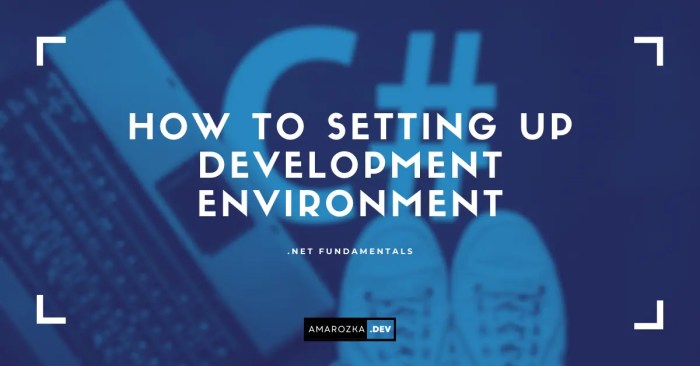
Source: amarozka.dev
Deciding on the right programming language is a crucial step in your programming journey. It significantly impacts your project’s feasibility, the development process, and the final outcome. The language you select should align with your project goals and personal preferences, considering factors like project scope, team expertise, and available resources. A well-chosen language can streamline development and enhance overall efficiency.
A language’s suitability hinges on various aspects, including its features, community support, and its alignment with your project’s requirements. Choosing a language thoughtfully ensures a smoother and more productive development experience. This section explores the key factors and popular choices to guide you in making an informed decision.
Different Programming Languages and Their Use Cases
Various programming languages cater to different needs and project types. Understanding their strengths and weaknesses is vital for selecting the appropriate tool for the task. Languages like Python excel in data science and scripting, while Java is renowned for its robust enterprise applications. C++ stands out for its performance and use in system programming.
Factors to Consider When Selecting a Programming Language
Several key factors influence the choice of a programming language. Project requirements, team expertise, and available resources all play a significant role. The complexity of the project, the desired performance, and the long-term maintenance needs should also be considered. These factors will shape your decision and impact the project’s overall success.
- Project Requirements: The specific needs of the project, such as the size, scope, and intended functionality, will significantly influence the language choice. For instance, a complex web application might benefit from a language with extensive web development frameworks, whereas a simple script for automating tasks could use a scripting language.
- Team Expertise: If your team has prior experience with a particular language, selecting it can streamline development. Leveraging existing skills and knowledge will often result in a faster and more efficient development process.
- Available Resources: Consider the availability of libraries, frameworks, and community support for a specific language. A language with extensive resources often means greater ease of development and problem-solving.
- Performance Requirements: For computationally intensive tasks, languages like C++ or Go, known for their performance, might be preferred. For tasks needing rapid development and flexibility, Python or JavaScript may be more suitable.
- Long-Term Maintenance: The long-term maintainability of the codebase should also be considered. A language with a strong community and active development ensures easier future maintenance and updates.
Popular Programming Languages Comparison
A comparison of popular programming languages, such as Python, Java, and C++, reveals their respective strengths and weaknesses. Understanding these differences will help you choose the most suitable language for your project.
| Programming Language | Key Features | Typical Use Cases |
|---|---|---|
| Python | Readability, versatility, extensive libraries (NumPy, Pandas, Scikit-learn), dynamic typing | Data science, machine learning, scripting, web development (Django, Flask) |
| Java | Platform independence (“write once, run anywhere”), strong typing, extensive libraries, robust ecosystem | Enterprise applications, Android development, backend systems |
| C++ | High performance, low-level access, memory management control, extensive libraries | System programming, game development, high-performance computing |
Pros and Cons of Each Programming Language
Different programming languages have unique strengths and weaknesses. This section highlights the pros and cons of Python, Java, and C++.
- Python: Pros include its readability and ease of use, making it suitable for beginners. Its vast library ecosystem provides readily available tools for various tasks. Cons might be its relatively slower execution speed compared to compiled languages like C++.
- Java: Pros include its platform independence and robust ecosystem. It’s well-suited for large-scale applications and enterprise systems. Cons include its verbose syntax and potential for complex object-oriented programming concepts.
- C++: Pros include its high performance and direct memory manipulation. It allows for system-level programming and development of highly optimized applications. Cons include its steep learning curve and complexity compared to languages like Python.
Configuring the Environment
A well-configured programming environment is crucial for efficient coding and debugging. Properly setting up environment variables, project-specific configurations, and necessary tools ensures a smooth workflow and prevents potential errors. This section delves into the practical aspects of configuring your environment for optimal performance.
Environment variables are dynamic settings that influence how software runs. They provide a way to customize program behavior without directly modifying the code. This flexibility is particularly useful for managing paths to compilers, interpreters, libraries, and other resources. Proper configuration ensures that the necessary tools are readily accessible to your programs.
Environment Variables for Programming Languages
Environment variables are essential for programming because they allow you to specify critical paths and settings without hardcoding them into your source code. This enhances portability and maintainability. Changing an environment variable affects all programs using that variable, avoiding the need to modify each program individually.
- Python: To set the Python path, use the `PATH` environment variable. This ensures that the Python interpreter is readily accessible from the command line. For example, if your Python installation is located at `/usr/local/bin`, add this directory to your `PATH` variable. This allows you to execute Python scripts directly from the command line. Other relevant variables include `PYTHONPATH`, which controls the search path for modules, and `PYTHONHOME`, which specifies the installation directory of Python.
- Java: The `JAVA_HOME` variable points to the Java Development Kit (JDK) installation directory. This is crucial for Java programs to locate the necessary tools. Similarly, the `CLASSPATH` variable defines the classpath, specifying where the Java Virtual Machine (JVM) should search for classes and libraries. Setting these variables correctly ensures that Java programs can find the necessary resources.
- C++: The `CXX` variable specifies the C++ compiler. This is crucial when multiple compilers are installed on your system. For example, if you want to use g++, set `CXX` to `/usr/bin/g++`. Setting `LD_LIBRARY_PATH` specifies the directories where the compiler looks for libraries needed for linking.
Project-Specific Settings
Project-specific configurations allow tailoring settings for individual projects. This isolates dependencies and settings from the general system configuration, improving maintainability and reducing potential conflicts.
- Configuration Files: Many programming languages use configuration files (e.g., `config.json`, `settings.ini`) to store project-specific settings. These files are typically loaded by the program during startup to customize its behavior. This approach is preferred over modifying environment variables for each project, ensuring the right configuration is used without affecting other projects.
Installing Compilers and Tools, How to set up programming environment
Installing the necessary compilers, interpreters, and tools is crucial for executing programs. These tools translate your code into a format the computer understands.
- Compiler Installation: Install compilers from your distribution’s package manager (e.g., `apt-get` on Debian/Ubuntu, `yum` on Fedora/CentOS). This ensures that the correct version is installed and properly configured.
- Interpreter Installation: Install programming language interpreters from official websites or package managers, following the installation instructions provided by the language’s developers. This is essential for running scripts and applications.
Examples of Configuration Options
Different programming languages have different configuration options. The specific settings vary based on the language and the operating system.
| Programming Language | Configuration Variable | Example Value |
|---|---|---|
| Python | `PYTHONPATH` | `/home/user/projects/my_project/lib` |
| Java | `JAVA_HOME` | `/usr/lib/jvm/java-17-openjdk-amd64` |
| C++ | `CXX` | `/usr/bin/g++` |
Essential Tools and Utilities

Source: workfromhomedata.com
A robust programming environment goes beyond just the core language. A wealth of supplementary tools and utilities dramatically improve efficiency and streamline the development process. These tools address various aspects, from code editing and debugging to managing project dependencies and automating tasks. Understanding these tools is crucial for effectively leveraging the programming environment.
Essential Code Editors
Effective code editors are indispensable for programmers. They provide features beyond basic text editing, enhancing coding productivity and clarity. These editors offer syntax highlighting, code completion, and debugging support, accelerating the development cycle. Good code editors can help maintain consistent code style and readability.
- Syntax Highlighting: This feature highlights different parts of the code (s, variables, strings, comments) with distinct colors. This visual distinction makes the code easier to read and understand, reducing errors and enhancing comprehension. This visual cue is particularly helpful when dealing with complex code blocks. For example, in Python, s like `def` or `if` are highlighted in a specific color, making it clear what they represent.
- Code Completion: This feature suggests code snippets or entire lines of code based on the context. It significantly reduces typing errors and speeds up the coding process. For instance, in many editors, if you start typing `print(“Hello,` the editor might suggest `print(“Hello, world!”)`, saving you the time to type the entire line.
- Debugging Tools: Integrated debugging tools allow step-by-step execution of code, examining variable values, and setting breakpoints. These tools facilitate the identification and resolution of errors, significantly improving code quality and reliability. For example, a debugger will let you see the current value of a variable at a specific point in the code.
Version Control Systems
Version control systems (VCS) are critical for managing code changes over time. They track every modification, enabling developers to revert to previous versions if needed and collaborate effectively on projects. A robust VCS fosters a clear history of code evolution and facilitates conflict resolution.
- Git: Git is a popular distributed VCS that allows multiple developers to work on the same project simultaneously. It tracks changes in code, enabling easy merging and reverting to previous versions. Git’s branching model facilitates parallel development and feature testing.
- GitHub/GitLab/Bitbucket: These are platforms that host Git repositories, enabling collaborative coding and code sharing. They offer features like issue tracking, code reviews, and project management, facilitating seamless teamwork and improving code quality.
Debugging Tools
Debugging tools are essential for identifying and fixing errors in code. These tools often provide detailed information about program execution, helping to pinpoint the source of problems.
| Tool | Function | Use Cases |
|---|---|---|
| Debuggers | Allow step-by-step execution, inspection of variables, and setting breakpoints. | Finding and fixing logic errors, identifying unexpected behavior, and understanding complex code flows. |
| Profilers | Measure execution time of different parts of the code. | Optimizing code for performance, identifying bottlenecks, and improving efficiency. |
| Linters | Analyze code for potential errors and style inconsistencies. | Enhancing code quality, ensuring consistency, and preventing common programming errors. |
Debugging is often more than half the work in software development.
Other Essential Utilities
A variety of other tools contribute to a smooth development workflow. These tools range from terminal utilities to package managers, each playing a specific role in enhancing productivity.
- Package Managers (e.g., npm, pip): Package managers automate the process of installing and managing external libraries and dependencies. This significantly reduces the time spent on setup and ensures compatibility between different components. For instance, a package manager simplifies the process of installing required libraries in Python or JavaScript projects.
- Terminal Utilities (e.g., `grep`, `sed`, `awk`): These utilities streamline file manipulation, text searching, and data extraction, improving efficiency and allowing for more advanced scripting and automation. For example, `grep` can quickly locate specific lines of text within a large file.
Managing Dependencies and Libraries: How To Set Up Programming Environment
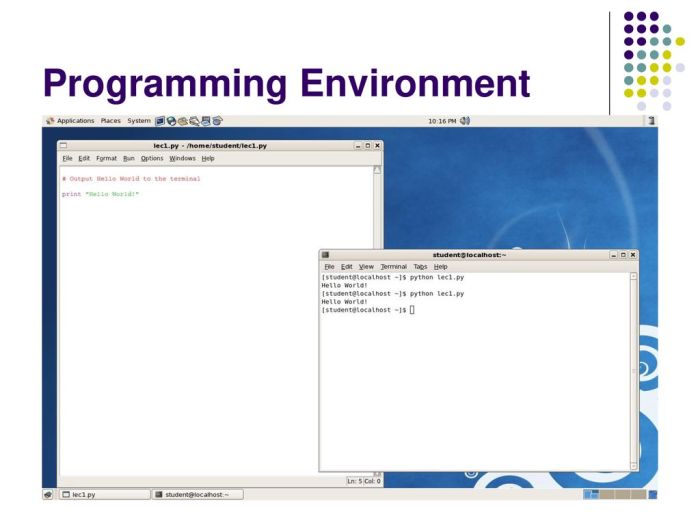
Source: slideplayer.com
Properly managing dependencies is crucial for any programming project. Dependencies are external libraries or packages that your project relies on. Without effective dependency management, conflicts can arise, leading to errors and hindering development. This section details various methods for managing these dependencies, outlining their importance and practical applications.
Different Methods for Managing Dependencies
Effective dependency management involves choosing the right tools and techniques. Various methods exist for handling dependencies, each with its strengths and weaknesses. Popular choices include dedicated package managers, version control systems, and build tools.
- Package Managers:
- Tools like npm (Node Package Manager), pip (Python Package Installer), and yarn are specifically designed for managing packages. They handle installation, updates, and removal of packages, ensuring compatibility and preventing conflicts.
- Version Control Systems:
- While primarily for code management, version control systems (e.g., Git) can also be instrumental in tracking dependencies. By including dependency information in the repository, you can easily reproduce the environment used for development.
- Build Tools:
- Build tools (like Maven or Gradle) integrate dependency management into the build process. They automatically resolve dependencies and ensure that all required packages are available for compilation and execution.
Importance of Managing Dependencies
Dependency management is vital for maintaining a project’s stability and reproducibility. Without proper management, projects can experience issues like:
- Incompatibility Issues:
- Different versions of packages might not work together, leading to unexpected errors and crashes. Managing dependencies ensures compatibility across different components.
- Security Risks:
- Outdated or vulnerable packages can expose your project to security risks. Dependency management tools often provide updates and security patches to keep your project safe.
- Reproducibility Challenges:
- Without a system for tracking dependencies, recreating the development environment can be challenging. This can lead to errors when deploying to different environments or collaborating with other developers.
Installing and Managing Packages
Installation and management of packages depend on the chosen package manager. The steps are generally similar, involving commands to install, update, or remove packages. For example, using npm:
- Install:
npm install- Update:
npm update- Remove:
npm uninstall
Resolving Dependency Conflicts
Dependency conflicts occur when different packages require conflicting versions of the same library. This can lead to errors during installation or execution. Methods for resolving conflicts include:
- Checking Dependency Trees:
- Using the package manager’s tools, analyze the dependency graph to identify conflicting packages. This helps pinpoint the root cause of the problem.
- Pinning Dependencies:
- Explicitly specifying the required version of a package helps avoid conflicts. For example,
npm install.@1.2.3 - Using Dependency Resolution Tools:
- Some package managers provide tools for automatically resolving conflicts based on predefined rules.
Comparing Package Managers
The table below provides a comparison of popular package managers:
| Package Manager | Strengths | Weaknesses |
|---|---|---|
| npm | Widely used, extensive package registry, good for JavaScript projects. | Can sometimes be complex for non-JavaScript projects. |
| pip | Excellent for Python projects, extensive library support. | Can have a steeper learning curve for beginners. |
| yarn | Fast, efficient, and designed for modern development workflows, handles complex projects well. | Can sometimes struggle with legacy projects. |
Working with Version Control Systems
Version control systems are essential tools for any programmer, especially as projects grow in size and complexity. They allow developers to track changes to code over time, collaborate effectively, and revert to previous versions if needed. This is crucial for maintaining a project’s integrity and history, and for streamlining the development process.
The Concept of Version Control
Version control systems (VCS) manage changes to files over time, enabling developers to revert to previous states, track changes made by different people, and collaborate efficiently. This history of changes is invaluable for debugging, understanding the evolution of the project, and resolving conflicts that may arise. A VCS essentially creates a detailed audit trail of every modification, providing a complete record of the project’s development.
A Detailed Explanation of Git
Git is a popular distributed version control system. Unlike centralized systems, Git allows each developer to have a complete copy of the project’s history on their local machine. This decentralized nature allows for offline work and robust collaboration. Git’s branching and merging capabilities make it ideal for concurrent development and experimentation.
Initializing a Git Repository and Making Commits
To begin using Git, you need to initialize a new Git repository. This is typically done using the command `git init` in the terminal within the project directory. After initializing, you can make changes to your files and stage them for commit using `git add`. Finally, commit your changes with a descriptive message using `git commit -m “Your descriptive commit message”`.
Branching and Merging Strategies
Branching allows developers to work on new features or bug fixes without affecting the main codebase. A common branching strategy is creating a new branch from the main branch, working on it, and then merging it back into the main branch. The `git branch` command lists existing branches, `git checkout` switches between them, `git merge` integrates changes from one branch into another.
Resolving Conflicts in a Version Control System
Conflicts arise when multiple developers modify the same lines of code in a file. Git will detect these conflicts and mark them with special markers in the file. To resolve conflicts, developers need to manually edit the file, merging the changes from both branches. Once resolved, the changes are staged and committed as usual.
Testing and Debugging
Thorough testing and debugging are crucial for producing reliable and error-free software. They allow developers to identify and fix issues early in the development process, saving time and resources. A well-tested program is more likely to function as expected in diverse scenarios and maintain its performance over time.
Effective debugging and testing practices contribute significantly to the overall quality and stability of software applications. A robust testing strategy can identify potential bugs and vulnerabilities, leading to more resilient and user-friendly applications. This, in turn, enhances user satisfaction and reduces the need for costly post-release fixes.
Importance of Testing and Debugging
Testing and debugging are vital stages in the software development lifecycle. Comprehensive testing ensures that the program functions as intended under various conditions and with different inputs. Debugging allows developers to pinpoint and rectify errors, improving the program’s reliability and user experience.
Common Debugging Techniques
Several techniques can be employed to effectively identify and resolve errors in code. These techniques include:
- Step-by-Step Execution: This involves executing the code line by line, examining variables and their values at each step. This method helps pinpoint the exact point where an error occurs. This is invaluable in isolating complex logic errors and helps in understanding the flow of execution.
- Print Statements: Inserting print statements at strategic points in the code can display the values of variables and intermediate results. This technique is useful for tracking the program’s progress and identifying where values deviate from expected behavior. It’s a straightforward approach for quickly inspecting the data at specific points in the code.
- Logging: Using a logging framework records events and data throughout the program’s execution. This is beneficial for tracking the program’s behavior in a more structured and comprehensive way, aiding in analysis of errors. This approach is crucial for debugging in production environments.
- Using a Debugger: Dedicated debugging tools provide advanced features like setting breakpoints, stepping through code, inspecting variables, and evaluating expressions. These tools streamline the debugging process by offering a more interactive and powerful way to examine the code’s behavior. Using a debugger is a standard practice in many professional development environments.
Debugging Tools
Debugging tools are integrated into most modern programming environments. These tools provide features that facilitate the debugging process.
| Tool | Features |
|---|---|
| Integrated Development Environments (IDEs) like Visual Studio, Eclipse, or IntelliJ | Breakpoint setting, stepping through code, variable inspection, call stack analysis, and often support for specific languages and frameworks. |
| Dedicated Debuggers | Advanced debugging capabilities like remote debugging, advanced variable inspection, and support for specific programming languages and frameworks. |
| Logging Frameworks (e.g., Python’s logging module) | Record events and data during program execution. Can be configured to log different levels of detail, making analysis of program behavior straightforward. |
Testing Methodologies
Different testing methodologies are employed depending on the specific needs and goals of the project. These include:
- Unit Testing: Focuses on testing individual units (functions or classes) of code in isolation. This method ensures that each part of the code functions correctly independently. It’s essential for identifying errors early in the development cycle.
- Integration Testing: Evaluates the interaction between different units of code. This helps verify that different parts of the code work together as expected. It is critical for ensuring that modules interact seamlessly.
- System Testing: Tests the entire software system as a whole. This ensures that the system meets the specified requirements and behaves correctly in various scenarios. It’s crucial for validating the system’s functionality in an integrated manner.
- Acceptance Testing: This is performed by end-users or stakeholders to verify that the software meets their requirements and expectations. This crucial step ensures that the system meets user needs.
Illustrative Examples
Let’s now dive into practical examples to solidify your understanding of programming environments. These examples showcase code snippets in various languages, demonstrating their usage and execution within a typical development environment.
A fundamental aspect of programming is the ability to write, run, and debug code. These examples illustrate how to do just that. The focus is on clarity and understanding, guiding you through the process step-by-step.
Python Example: Basic Output
Python is known for its readability. This snippet displays a simple “Hello, World!” message.
“`python
print(“Hello, World!”)
“`
This code utilizes the `print()` function, a fundamental building block in Python, to display the string “Hello, World!” on the console. The execution process involves the Python interpreter reading the code, interpreting the `print()` function call, and displaying the output to the standard output stream (typically your console).

-Placeholder for a visual representation of the Python code execution. The image would depict the code snippet, the Python interpreter, and the output displayed on the console.*
JavaScript Example: Alert Box
JavaScript is often used for interactive web elements. This snippet displays an alert box.“`javascriptalert(“Hello from JavaScript!”);“`This JavaScript code utilizes the `alert()` function, which displays a dialog box with the message “Hello from JavaScript!” to the user. The execution process involves the web browser interpreting the JavaScript code and displaying the alert box. 
-Placeholder for a visual representation of the JavaScript code execution. The image would depict the code snippet, the browser’s JavaScript engine, and the alert box appearing on the screen.*
C++ Example: Simple Calculation
C++ is a powerful language used for system programming. This snippet calculates the sum of two numbers.“`C++#include 
-Placeholder for a visual representation of the C++ code execution. The image would depict the code snippet, the C++ compiler, the generated executable, and the output displayed on the console.*
Using a Text Editor (Example):
A text editor is crucial for writing and editing code. Here’s how you might use one to create and save a Python file.“`
- Open your text editor.
- Type the Python code (e.g., print(“Hello, World!”) ).
- Save the file as “hello.py” (or any name with the .py extension).
- Open a terminal or command prompt.
- Navigate to the directory where you saved the file.
6. Run the file using the command
python hello.py
“`The output would be “Hello, World!” displayed in your terminal.
Troubleshooting Common Issues
Setting up a robust programming environment is crucial for developers. However, encountering hiccups is inevitable. This section details common problems and effective solutions, enabling a smoother workflow.Effective troubleshooting involves understanding the root cause of issues. By systematically identifying the problem, developers can apply targeted solutions and avoid wasted time and effort.
Python Environment Setup Issues
Common Python environment setup problems include incorrect installation, missing packages, and compatibility issues with operating systems or other software. The steps below Artikel common problems and their resolutions.
- Incorrect Installation: A crucial step is ensuring Python is installed correctly. Verify the installation by checking the Python interpreter path and its version. If the installation is incomplete or corrupted, reinstalling Python might be necessary. Use the official Python installer from python.org for accurate installation.
- Missing Packages: The ‘pip’ package manager is essential for managing Python packages. Ensure pip is correctly installed and configured within the environment. Use `pip install
` to install any missing package. - Virtual Environment Errors: Incorrect virtual environment creation or activation can lead to package conflicts. Ensure the virtual environment is created and activated correctly according to the Python documentation. Double-check the activation commands specific to your operating system.
General Environment Configuration Errors
These issues often arise from misconfigurations within the development environment, leading to inconsistencies. Addressing these issues directly enhances development efficiency.
- Path Issues: Incorrectly configured environment variables for paths to important tools or libraries can cause errors. Ensure that the necessary paths are correctly set up and are accessible. Verify the environment variables through the operating system’s configuration tools. For example, in Windows, check the System Properties for environment variables.
- Library Conflicts: Incompatible versions of libraries or packages can disrupt the environment. Carefully manage the versions of libraries using tools like pip or conda to avoid conflicts. Using a virtual environment helps isolate dependencies and mitigate version issues.
- Missing or Incorrect Dependencies: Ensure all required dependencies are installed and compatible. Check the documentation for the project or libraries for the correct version requirements. Using package managers ensures correct dependency handling and installation.
Troubleshooting Tips by Language and Environment
| Programming Language/Environment | Common Issues | Troubleshooting Steps |
|---|---|---|
| Python (with virtual environments) | Incorrect package installation, virtual environment activation problems, and library conflicts | Verify pip installation, use `pip install -U |
| Java | JDK/JRE installation issues, incorrect classpath configuration, incompatibility between JDK and IDE versions | Download the JDK from Oracle, verify correct installation, configure the classpath correctly in the IDE, ensure JDK and IDE compatibility. |
| JavaScript (Node.js) | Node.js installation issues, npm package management errors, incorrect package versions | Use the official Node.js installer, verify Node.js and npm installation, use `npm install |
Final Conclusion
In conclusion, this comprehensive guide has equipped you with the knowledge and steps to establish a robust programming environment. From fundamental setup to advanced concepts like version control and debugging, we’ve covered the entire process. Remember to choose the right tools, configure your environment meticulously, and manage dependencies effectively for optimal coding productivity.
Now you’re well-prepared to tackle any coding project with confidence.







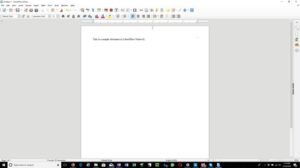

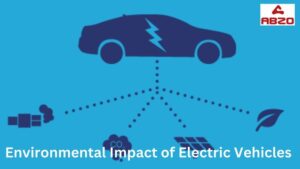

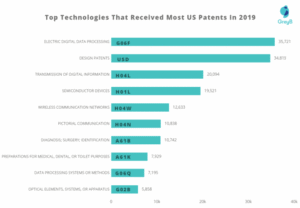
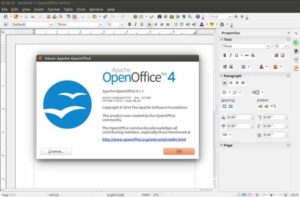
Post Comment