Building Your First Pc A Beginner’S Guide To Components And Assembly
Building Your First PC A Beginner’s Guide to Components and Assembly dives deep into the exciting world of PC customization. From choosing the perfect processor to assembling the whole rig, this comprehensive guide breaks down the process into digestible steps. Forget the pre-built hassle – unleash your inner tech wizard and craft a machine tailored to your needs.
We’ll walk you through everything, ensuring you’re empowered to build a PC that’s both powerful and personalized.
This guide isn’t just about building a PC; it’s about understanding the intricate components that make it tick. We’ll explore the roles of each part – from the brain (CPU) to the powerhouse (GPU) – and explain how they all work together to create a seamless experience. Get ready to upgrade your knowledge and your setup!
Introduction to PC Building
Building your own PC is a rewarding experience, a journey of choice and customization. It’s not just about assembling parts; it’s about understanding the intricate dance between hardware and software, transforming a collection of components into a powerful machine tailored to your needs. From selecting the perfect components to meticulously assembling them, this guide will walk you through the process, ensuring a smooth and satisfying build.Choosing the right components is crucial, and knowing what you need before you start is key to avoiding costly mistakes.
Understanding the various components and their roles is the first step in crafting a PC that performs optimally. Whether you’re a seasoned gamer, a budding content creator, or simply seeking a reliable workhorse, this guide will equip you with the knowledge to make informed decisions.
Essential Steps in PC Building
The process of building a PC involves several key steps, each crucial to the success of your endeavor. Starting with meticulous planning and research is paramount. This ensures that you select components that align with your budget and desired performance. Then comes the critical phase of component selection, carefully considering factors such as processing power, storage capacity, and graphic capabilities.
The actual assembly is the culmination of your preparation, demanding precision and attention to detail to ensure a functioning system.
Component Selection and Budget
Choosing the right components for your build requires careful consideration. This involves researching different models, comparing specifications, and considering your budget. The table below provides a concise overview of essential components, their descriptions, and estimated price ranges. This allows you to effectively manage your resources and avoid unnecessary expenses.
| Component Category | Component Name | Brief Description | Estimated Price Range |
|---|---|---|---|
| CPU (Central Processing Unit) | Intel Core i5-13600K | The brain of the computer, responsible for processing instructions. | $250-$350 |
| GPU (Graphics Processing Unit) | NVIDIA GeForce RTX 4060 | Handles graphical processing, crucial for gaming and video editing. | $250-$400 |
| RAM (Random Access Memory) | 16GB DDR5-5600 | Provides short-term storage for data actively used by the computer. | $80-$150 |
| Motherboard | ASUS ROG B650 | The central circuit board connecting all components. | $150-$300 |
| Storage | 1TB NVMe SSD | Provides long-term storage for files and applications. | $100-$200 |
| Power Supply | 850W 80+ Gold | Supplies power to all components. | $100-$250 |
| Case | Mid-Tower ATX Case | Houses all components, providing protection and airflow. | $50-$150 |
| Cooling | CPU Cooler | Keeps the CPU from overheating, ensuring stable performance. | $30-$80 |
Benefits of Building Your Own PC
Building your own PC offers significant advantages over purchasing a pre-built one. Customization is a key benefit, allowing you to tailor the system to your specific needs and preferences. You have complete control over every component, ensuring optimal performance and a unique configuration. Cost savings are another attractive aspect, as you avoid the markups often associated with pre-built systems.
This is a significant advantage when choosing components with higher specifications and features.
Choosing the Right Components
Building your dream PC isn’t just about slapping parts together; it’s about meticulously selecting components that work harmoniously. This crucial step determines the PC’s performance, longevity, and overall enjoyment. Understanding the nuances of each component – from the brainpower of the processor to the visual spectacle of the graphics card – is key to achieving a system that meets your needs and surpasses expectations.Choosing the right components involves more than just the cheapest option; it’s about aligning performance with budget and intended use.
A high-end processor might be overkill for casual gaming, while a budget-friendly graphics card could struggle to run modern titles. Careful consideration of each component’s capabilities, compatibility, and price point is paramount. This meticulous approach ensures your PC isn’t just functional but also enjoyable.
Processor Selection
Processors, the brains of your PC, dictate its overall speed and responsiveness. Different types of processors cater to various needs. High-end processors, like Intel’s Core i9 series or AMD’s Ryzen 9 series, offer blazing speeds for demanding tasks like video editing and high-end gaming. More modest options, like Intel’s Core i5 or AMD’s Ryzen 5, provide sufficient performance for everyday use and casual gaming.
Motherboard Selection
Motherboards act as the central hub, connecting all the components. Crucially, the motherboard must support the chosen processor, RAM, and other components. Features like onboard Wi-Fi, Bluetooth, and expansion slots for future upgrades are essential considerations. The right motherboard ensures all components communicate effectively, preventing compatibility issues and maximizing performance.
RAM Selection
Random Access Memory (RAM) is responsible for quickly storing data your PC needs in the moment. More RAM allows your PC to handle more programs and tasks simultaneously, improving multitasking capabilities and overall responsiveness. Higher capacities of RAM, like 32GB or 64GB, are ideal for demanding tasks like video editing or running multiple applications.
Storage Device Selection
Storage devices, including hard disk drives (HDDs) and solid-state drives (SSDs), are crucial for storing your files and programs. HDDs are generally more affordable but offer slower read/write speeds. SSDs, on the other hand, provide significantly faster performance, ideal for boot-up times and loading applications. The choice depends on your budget, the need for large storage capacity, and the desired speed.
Graphics Card Selection
Graphics cards handle visual output, directly impacting gaming performance and the quality of visual experiences. High-end graphics cards, like the RTX 4000 series, deliver stunning visuals in demanding games. Mid-range options are suitable for casual gaming, while integrated graphics might be sufficient for basic tasks. Matching the graphics card to your intended use is vital.
Compatibility
Compatibility is paramount. Each component must be compatible with the others to ensure seamless operation. Check the motherboard’s specifications to ensure it supports the processor, RAM, and other components. Failure to ensure compatibility can result in malfunctioning hardware or even complete system failure.
Processor Types, Use Cases, and Price Ranges, Building Your First PC A Beginner’s Guide to Components and Assembly
| Processor Type | Typical Use Cases | Price Range (USD) |
|---|---|---|
| Intel Core i9 | High-end gaming, professional video editing, demanding applications | $400 – $1000+ |
| Intel Core i7 | High-performance gaming, professional use, demanding applications | $200 – $400 |
| Intel Core i5 | General gaming, everyday use, multitasking | $100 – $250 |
| AMD Ryzen 9 | High-end gaming, professional video editing, demanding applications | $300 – $800+ |
| AMD Ryzen 7 | High-performance gaming, professional use, demanding applications | $150 – $300 |
| AMD Ryzen 5 | General gaming, everyday use, multitasking | $80 – $200 |
Understanding PC Components

Source: cgdirector.com
So, you’ve chosen your components, now let’s dive into what each part actually does. Knowing the function of each piece is crucial for building a PC that meets your needs and ensuring a smooth, powerful experience. From the brain of the system to the metal chassis that holds it all together, every component plays a vital role.The heart of any PC is its intricate network of components, each working in harmony to produce a powerful and versatile machine.
Understanding their individual roles and capabilities empowers you to select the ideal parts for your specific use case, whether it’s gaming, content creation, or everyday computing.
Central Processing Unit (CPU)
The CPU, often called the brain of the computer, is responsible for executing instructions from software. Different CPUs handle these instructions at varying speeds, measured in gigahertz (GHz). A faster CPU generally means faster processing. Crucially, the CPU’s architecture (e.g., x86-64) and core count also influence its performance. Modern CPUs have multiple cores, allowing them to handle multiple tasks simultaneously.
- Function: Executes instructions from software.
- Speed: Measured in gigahertz (GHz). Higher GHz typically indicates faster processing.
- Cores: Multiple cores allow for parallel processing, increasing performance.
- Example: Intel Core i5-13600K (16 cores, 24 threads, ~5.1 GHz boost clock).
- Role: The CPU manages the flow of data throughout the system, acting as the central control hub.
Graphics Processing Unit (GPU)
The GPU is dedicated to graphical processing, handling the rendering of images and video. A powerful GPU is essential for gaming, video editing, and other graphics-intensive tasks. GPU performance is often measured by its clock speed and memory capacity.
- Function: Handles graphical processing, rendering images and video.
- Speed: Measured in gigahertz (GHz) and measured by memory bandwidth.
- Memory: The amount of VRAM (Video RAM) available impacts the quality and resolution of graphics.
- Example: NVIDIA GeForce RTX 4090 (24GB VRAM, ~2.5 GHz boost clock).
- Role: The GPU offloads graphical tasks from the CPU, enabling smoother visuals and higher frame rates.
Random Access Memory (RAM)
RAM is the computer’s short-term memory, storing data that programs need to access quickly. More RAM means more programs can run simultaneously without significant performance slowdown. RAM speed is measured in megahertz (MHz).
- Function: Stores data programs need quick access to.
- Capacity: Measured in gigabytes (GB). More GBs mean more programs can run simultaneously.
- Speed: Measured in megahertz (MHz). Higher MHz signifies faster data access.
- Example: 32GB DDR5-6000 RAM.
- Role: RAM provides quick access to data, improving program responsiveness.
Motherboard
The motherboard is the central circuit board that connects all the components. It acts as the main communication hub, allowing data to flow between the CPU, GPU, RAM, and other devices. Compatibility between components and the motherboard is crucial.
- Function: Connects all PC components.
- Slots: Provides slots for installing components like RAM, expansion cards, and storage.
- Chipset: Controls data flow between components.
- Example: ASUS ROG STRIX Z790-E Gaming.
- Role: The motherboard is the backbone of the system, coordinating the actions of all components.
Storage
Storage devices, such as hard disk drives (HDDs) and solid-state drives (SSDs), permanently store data. SSDs are significantly faster than HDDs, making loading times quicker. Capacity is measured in gigabytes (GB) or terabytes (TB).
- Function: Permanently stores data.
- Types: HDDs (mechanical) and SSDs (solid-state).
- Capacity: Measured in gigabytes (GB) or terabytes (TB).
- Example: 1TB NVMe PCIe 4.0 SSD.
- Role: Storage holds the operating system, programs, and files.
Power Supply Unit (PSU)
The PSU converts AC power from the wall outlet to DC power for all the components. The wattage (measured in watts) of the PSU must be sufficient to power all the components in the PC.
- Function: Converts AC to DC power for components.
- Wattage: Measured in watts (W). Sufficient wattage is critical for all components.
- Example: 850W 80+ Gold PSU.
- Role: The PSU provides the necessary power to keep the entire system running.
Computer Case
The case houses all the components, providing protection and airflow. Good airflow is essential for preventing overheating. Case aesthetics are also important to many builders.
- Function: Houses and protects all components.
- Aesthetics: Cases come in various designs and styles.
- Airflow: Proper ventilation prevents overheating.
- Example: Fractal Design Define R6.
- Role: The case provides a safe and functional environment for all components.
Assembling the PC

Source: programminginsider.com
So, you’ve chosen your components, meticulously researched, and now it’s time to bring your dream machine to life. Assembling your PC is a rewarding experience, but it requires precision and attention to detail. This crucial step will determine if your rig runs smoothly or if you’ll be troubleshooting for weeks. Let’s dive into the process with careful steps and essential tips.Assembling a PC isn’t rocket science, but it’s definitely more than just slotting parts together.
Understanding the correct procedures and potential pitfalls is key to a successful build. This section will guide you through each stage, from installing the CPU to connecting the power supply cables, ensuring a solid foundation for your future gaming sessions and productivity.
CPU Installation
Proper CPU installation is paramount. Incorrect placement can damage both the CPU and the motherboard. First, ensure your motherboard has a dedicated CPU socket. Carefully align the CPU with the socket’s orientation markings. Apply gentle, even pressure to secure the CPU into place.
Then, firmly lock the lever to secure the CPU. Remember to avoid touching the pins, and always install the CPU cooler after securing the CPU.
Motherboard Installation
Carefully place the motherboard into the PC case. Align the motherboard with the mounting holes and secure it using the provided screws. Ensure the motherboard is seated firmly and the mounting holes are aligned correctly to avoid any potential damage.
RAM Installation
RAM installation is straightforward. Locate the RAM slots on the motherboard. Align the RAM modules with the slots, gently press down until they click into place. Ensure the RAM modules are properly seated.
Storage Drive Installation
Storage drives, whether SSDs or HDDs, are installed in the appropriate bays. Carefully align the drive with the mounting brackets and secure it using the provided screws. Ensure the drive is firmly in place.
Graphics Card Installation
The graphics card is a critical component. Carefully align the graphics card with the PCI-e slot on the motherboard, and gently press down until it clicks into place. Secure the graphics card using the provided screws.
Power Supply Installation
Carefully position the power supply in the case, aligning it with the mounting holes. Secure the power supply using the provided screws. Then, connect the power supply cables to the components.
Connecting Cables
Connecting cables is a crucial step. Incorrect connections can lead to short circuits or system instability. Carefully connect each cable to the appropriate component. Ensure the cables are properly seated and the connections are secure.
Assembling the PC – Step-by-Step Guide
| Step Number | Step Description | Image/Diagram | Potential Issues |
|---|---|---|---|
| 1 | Open the PC case and carefully lay out all the components. | (Imagine a diagram showing the case open, components spread out) | Incorrect component identification, misplacing parts. |
| 2 | Install the CPU and apply thermal paste to the CPU. Install the CPU cooler. | (Imagine a diagram showing CPU installation and CPU cooler installation) | Misaligned CPU, insufficient thermal paste, incorrect cooler mounting. |
| 3 | Install the motherboard in the case. | (Imagine a diagram showing motherboard installation in the case) | Misaligned motherboard, incorrect screw holes, loose connections. |
| 4 | Install RAM modules in the motherboard slots. | (Imagine a diagram showing RAM installation) | Incorrect RAM slots, improper seating, incompatible RAM modules. |
| 5 | Install storage drives (SSD/HDD) into the case. | (Imagine a diagram showing storage drive installation) | Incorrect bay positioning, insufficient securing. |
| 6 | Install the graphics card into the PCI-e slot. | (Imagine a diagram showing graphics card installation) | Misaligned card, loose connection. |
| 7 | Install the power supply unit and connect all cables to the components. | (Imagine a diagram showing power supply unit installation and cable connections) | Incorrect cable connections, insufficient cable management, short circuits. |
| 8 | Close the PC case and secure it with screws. | (Imagine a diagram showing a closed PC case) | Loose screws, case damage. |
Troubleshooting and Maintenance
Building your dream PC is awesome, but the journey doesn’t end with the satisfying click of the case closing. Troubleshooting and maintaining your new rig is crucial for longevity and optimal performance. This section will equip you with the skills to identify and fix common issues, ensuring your PC stays a powerhouse for years to come.
Common PC Building Problems
Troubleshooting often involves systematically identifying the source of the issue. Sometimes, a seemingly complex problem can have a surprisingly simple solution. Common problems include boot issues, component malfunctions, and overheating. Understanding these potential pitfalls allows you to address them proactively.
Boot Problems: The Power-Up Predicament
Boot problems can stem from a variety of issues. A missing or improperly connected cable can prevent the system from booting. Checking the power supply’s cables and ensuring they are securely connected to both the motherboard and other components is crucial. Furthermore, a failing hard drive or RAM can also lead to boot failures. If the issue persists, consult the motherboard’s manual for specific troubleshooting steps.
Component Malfunction: Identifying the Culprit
Component malfunction can be frustrating. A faulty graphics card, for example, might display distorted images or no display at all. If you suspect a component is failing, start by checking the connections. If connections are fine, consult the manufacturer’s documentation or online forums for diagnostic tests. Sometimes, the issue might be a loose connection, or a damaged component needing replacement.
Overheating: The Silent Killer
Overheating is a significant threat to PC longevity. Excessive heat can damage components, leading to performance issues or even permanent failure. Poor airflow or inadequate cooling solutions can contribute to this problem. Ensure proper ventilation and regularly clean the PC’s interior to maintain optimal cooling.
Regular Maintenance: Keeping Your PC in Tip-Top Shape
Regular maintenance is essential to prevent future problems. This includes cleaning the PC’s interior, checking connections, and monitoring temperatures. This proactive approach can help you identify potential issues before they escalate. Dust buildup is a major contributor to overheating. Regular cleaning ensures optimal performance and extends the lifespan of your components.
Safe PC Cleaning: A Step-by-Step Guide
Cleaning your PC is essential for maintaining performance. Before you begin, unplug your PC from the power source and ground yourself to avoid static electricity damage. Use compressed air to gently remove dust from fans, heat sinks, and other components. Avoid using water or harsh chemicals, which can damage the components. Disassemble the PC according to the motherboard’s manual to ensure the correct sequence.
Budget Considerations
Building a PC can be a thrilling journey, but like any big purchase, it’s crucial to plan your finances beforehand. A well-defined budget prevents you from getting carried away by shiny components and ensures you get the best value for your money. Understanding your budget limitations is the first step towards assembling a PC that meets your needs and fits your wallet.
Budget Levels and Component Choices
PC builds span a wide spectrum of price points, each offering unique capabilities. A tight budget might mean compromising on high-end components, but it still allows for a functional and enjoyable PC experience. Higher budgets unlock more powerful hardware, pushing the boundaries of gaming, content creation, and more demanding tasks.
Budget Level Examples
To illustrate the diverse choices available, let’s explore different budget levels and their respective component suggestions. Remember, these are just examples; you can adjust components based on your specific needs and preferences. The trade-off between cost and performance is a crucial factor to consider. A lower budget often means less powerful components, but a higher budget opens doors to cutting-edge technology.
| Budget Level | Component Category | Suggested Component | Estimated Price (USD) |
|---|---|---|---|
| Budget-Friendly (Under $500) | CPU | AMD Ryzen 5 5600X | $150-200 |
| Budget-Friendly (Under $500) | GPU | Nvidia GeForce GTX 1660 Super | $250-350 |
| Budget-Friendly (Under $500) | RAM | 16GB DDR4 3600MHz | $80-120 |
| Mid-Range ($500 – $1000) | CPU | Intel Core i5-13600KF | $250-350 |
| Mid-Range ($500 – $1000) | GPU | Nvidia GeForce RTX 3060 | $350-500 |
| Mid-Range ($500 – $1000) | RAM | 32GB DDR5 5600MHz | $150-250 |
| High-End (Over $1000) | CPU | Intel Core i9-13900K | $400-550 |
| High-End (Over $1000) | GPU | Nvidia GeForce RTX 4090 | $1200-1500 |
| High-End (Over $1000) | RAM | 64GB DDR5 6000MHz | $250-350 |
This table provides a starting point. Prices fluctuate based on market demand and retailer offerings. Be sure to research current prices before finalizing your component choices.
Additional Considerations
Beyond the core components, a well-rounded PC build hinges on careful consideration of specialized needs and peripheral choices. Choosing the right case size and components, along with peripherals like a mouse and keyboard, dramatically impacts the overall user experience and performance. This section delves into these crucial aspects to help you build a PC that perfectly suits your needs and budget.
Specialized PC Builds
Different use cases demand different PC configurations. A gaming PC, for example, prioritizes high-end graphics cards, powerful CPUs, and ample RAM to handle demanding games. Content creators, on the other hand, require robust processing power for video editing, 3D rendering, or photo manipulation. These specialized builds often involve specific component choices, demanding more research and careful component selection.
Case Size and Component Selection
The case size is a critical factor in a PC build. A smaller case might limit the size and wattage of your components, while a larger case allows for more powerful components and better airflow, potentially improving cooling and longevity. For example, a smaller case might not accommodate a high-end graphics card, while a larger case could house multiple high-performance fans and radiators for superior cooling.
Consider your components and choose a case size that provides sufficient space without compromising cooling.
Peripheral Selection
Peripherals such as mice, keyboards, and monitors significantly impact the user experience. A comfortable and responsive mouse is crucial for gaming and general use. A quality keyboard, especially for typing or gaming, will enhance productivity and enjoyment. A high-resolution monitor with a fast refresh rate is paramount for smooth visuals, especially in gaming. These choices are highly personal and depend on individual preferences and needs.
PC Type Comparison
| PC Type | Recommended Components | Price Range | Additional Considerations |
|---|---|---|---|
| Gaming PC | High-end graphics card (e.g., RTX 40 series), powerful CPU (e.g., Ryzen 7000 series), 16GB+ RAM, high-capacity SSD | $1500 – $3000+ | Prioritize cooling solutions, consider a high-refresh-rate monitor, and choose a case with good airflow. |
| Content Creation PC | High-end CPU (e.g., Intel i9 series), high-capacity RAM (32GB+), high-performance SSDs, high-end graphics card for specific tasks (or integrated GPU). | $1000 – $2500+ | Consider specialized software requirements for content creation, prioritize fast storage, and invest in a high-quality monitor for color accuracy. |
| Home PC | Mid-range CPU (e.g., Ryzen 5000 series), 8GB RAM, mid-range graphics card (e.g., GTX 16 series), sufficient storage (e.g., 1TB HDD + 256GB SSD). | $500 – $1500 | Prioritize balance between performance and price, consider a versatile use case for everyday tasks. |
| Streaming PC | High-end CPU (e.g., Intel i5 or i7 series), powerful graphics card (e.g., RTX 30 series), high-speed network card, high-capacity RAM (16GB+) | $1000 – $2000+ | Focus on high-bandwidth network connection for smooth streaming, and ensure adequate cooling for the hardware. |
Closing Summary: Building Your First PC A Beginner’s Guide To Components And Assembly
Congratulations, future PC builders! You’ve now taken the first steps towards crafting your dream machine. Remember, building a PC is a rewarding experience, filled with both excitement and challenges. By following this guide, you’ve gained a solid understanding of the essential components, the assembly process, and even troubleshooting tips. Now go forth and build your own beast! Happy building!

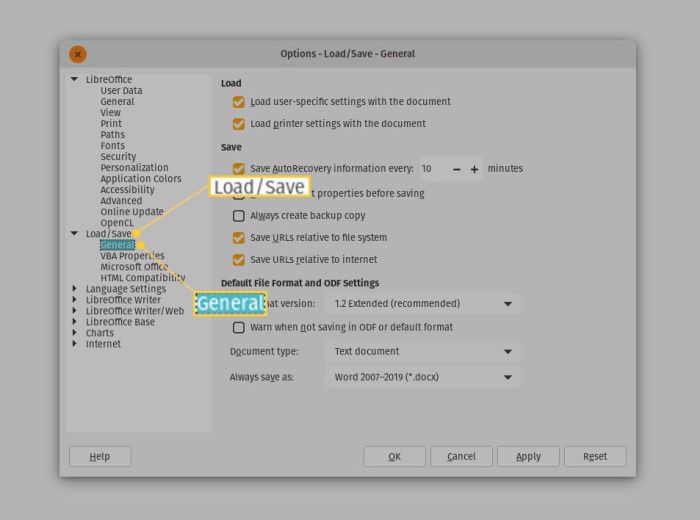
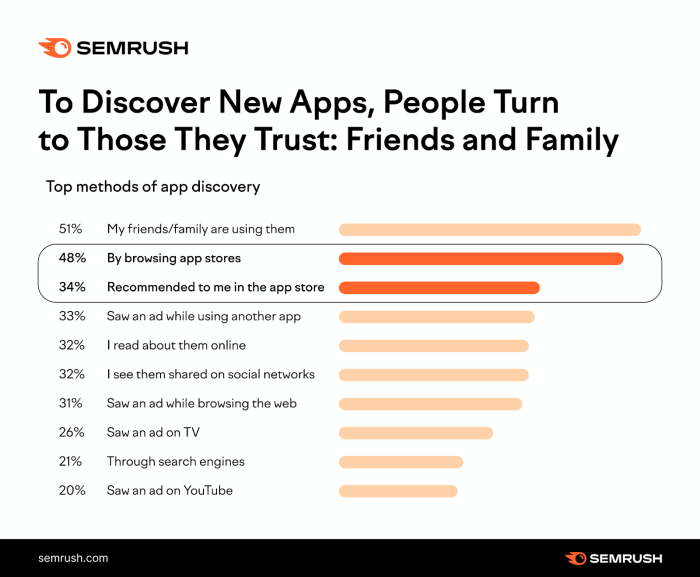

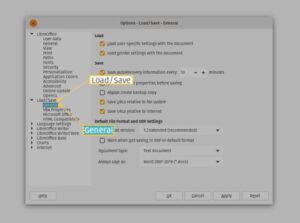
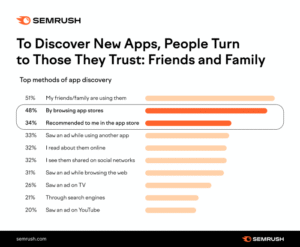
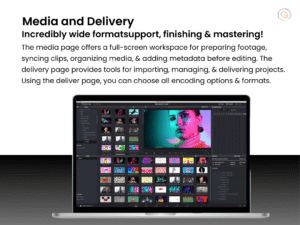






Post Comment