Microsoft Office To Libreoffice Transition Guide
Microsoft Office to LibreOffice transition guide provides a comprehensive overview of migrating from Microsoft Office to the open-source LibreOffice suite. This guide explores the key advantages and disadvantages, detailed steps for file conversion, and in-depth comparisons between applications like Word, Excel, and PowerPoint across both suites. It covers everything from basic installation to advanced features, troubleshooting common issues, and ultimately making a smooth transition.
This guide is designed to walk you through the entire process, offering practical tips and detailed explanations to ensure a seamless transition. Whether you’re a seasoned user or just starting your journey with LibreOffice, this guide provides a structured and supportive learning experience.
Introduction to the Transition
Switching from Microsoft Office to LibreOffice presents a choice with both advantages and disadvantages. LibreOffice, a free and open-source suite, offers a compelling alternative to the proprietary Microsoft Office suite, particularly for budget-conscious users and those seeking flexibility. However, some users might miss the extensive features and integrations Microsoft Office provides. This guide provides a comparative overview to aid your decision-making process.The Microsoft Office suite, developed by Microsoft Corporation, has been a dominant force in the productivity software market for decades.
It boasts a vast user base and a wide array of features, from robust word processing tools to advanced spreadsheet capabilities. Key developments include the introduction of features like macros and visual aids in presentations. LibreOffice, created by The Document Foundation, is a strong contender, designed to be fully compatible with Microsoft Office file formats. Its history highlights a commitment to providing a comprehensive and free alternative to the established market leader.
Advantages and Disadvantages of the Transition
- Advantages of LibreOffice: Cost-effectiveness is a primary benefit. LibreOffice is entirely free, removing the recurring licensing fees associated with Microsoft Office. Open-source nature allows users greater control and customization options. Compatibility with Microsoft Office file formats eases the transition, minimizing data loss or format conversion issues.
- Disadvantages of LibreOffice: Microsoft Office, with its years of market dominance, may offer a more polished user experience and a broader range of specialized features, such as those tailored for specific industries or professions. A learning curve may exist for users accustomed to the interface and functionality of Microsoft Office.
Historical Overview of the Suites
- Microsoft Office: Microsoft Office evolved from a collection of standalone applications to a fully integrated suite. Early versions emphasized individual program strengths, gradually integrating features like document sharing and collaborative editing. The continuous evolution of the suite has focused on enhancing user experience and accommodating new technologies. Significant updates have included cloud integration and mobile accessibility.
- LibreOffice: LibreOffice aims to provide a fully functional alternative to Microsoft Office, adhering to a commitment to open-source development. The suite is continuously updated to match Microsoft’s features and functionality, with an emphasis on cross-platform compatibility. Its open-source nature ensures that the software is readily available to a wider range of users.
Comparative Analysis of Core Applications
| Application | Microsoft Office | LibreOffice | Key Similarities/Differences |
|---|---|---|---|
| Word Processing (Word) | Robust features, extensive formatting options, advanced mail merge tools. | Strong text editing capabilities, compatible with various file formats, support for styles and templates. | Both offer basic word processing features, but Microsoft Word might have a more extensive feature set. |
| Spreadsheet (Excel) | Powerful calculation tools, advanced charting options, extensive data analysis capabilities. | Solid spreadsheet functionalities, compatible with various data formats, supports charts and graphs. | Both excel at data manipulation, but Microsoft Excel might have more specialized formulas and advanced charting tools. |
| Presentation (PowerPoint) | Wide range of visual aids, sophisticated animation capabilities, robust collaboration features. | Comprehensive presentation tools, compatible with various presentation formats, support for animations and transitions. | Both allow for creating presentations, but Microsoft PowerPoint might offer a more extensive set of design tools and advanced animations. |
| Database (Access) | Comprehensive database management, relational database capabilities. | Database management tool with data manipulation and storage capabilities. | Microsoft Access has more advanced database capabilities and might be better for complex data management needs. |
Practical Considerations for the Transition
The transition from Microsoft Office to LibreOffice involves several practical steps. Understanding these steps will ensure a smooth and efficient migration process. Proper planning and execution of these procedures will minimize disruptions to your workflow.The following sections detail the practical steps required for a successful transition, encompassing download and installation, file migration, and format conversion. This guide aims to provide clear and concise instructions for a seamless transition.
Downloading and Installing LibreOffice
This section Artikels the procedure for downloading and installing the LibreOffice suite. This is the initial step for using LibreOffice as a replacement for Microsoft Office. A smooth installation process ensures that all necessary components are correctly installed for optimal performance.
- Visit the official LibreOffice website. From there, navigate to the download section and choose the appropriate installer for your operating system (Windows, macOS, or Linux). Select the installer file corresponding to your system architecture and download it to a convenient location.
- Locate the downloaded file. Double-click the installer file to initiate the installation process. Follow the on-screen instructions, accepting the default settings unless you have specific requirements.
- After the installation completes, open the LibreOffice application to verify its successful installation. Ensure all core components are functioning properly, and necessary features are available. This step validates that the installation process was complete and the software is operational.
Migrating Files from Microsoft Office Formats to LibreOffice Formats
Migrating files from Microsoft Office formats to LibreOffice formats is a crucial aspect of the transition. This process ensures that existing files can be accessed and worked on within the LibreOffice environment. Proper file conversion minimizes data loss and ensures compatibility.
- Open the Microsoft Office file you wish to convert. Select the ‘Save As’ option. In the ‘Save As’ dialog box, choose the LibreOffice format for the specific file type (e.g., .odt for documents, .ods for spreadsheets, .odp for presentations).
- Select the appropriate file type in the ‘Save As’ dialog. This step ensures that the file is saved in the correct format. For example, for documents, choose the .odt extension. This will allow LibreOffice to open and use the file. The file format determines the compatibility.
- The file will be saved in the chosen LibreOffice format. You can then open the converted file within LibreOffice. Verify the file’s content to ensure it is correctly converted without any data loss. Check for formatting issues or content loss.
Converting Documents, Spreadsheets, and Presentations
This section provides step-by-step instructions for converting different file types between Microsoft Office and LibreOffice formats. These steps ensure compatibility and ease of use.
- Documents (.docx to .odt): Open the .docx file in Microsoft Word, then use the ‘Save As’ option to choose the .odt format.
- Spreadsheets (.xlsx to .ods): Open the .xlsx file in Microsoft Excel, then use the ‘Save As’ option to choose the .ods format.
- Presentations (.pptx to .odp): Open the .pptx file in Microsoft PowerPoint, then use the ‘Save As’ option to choose the .odp format.
Compatibility Issues Between Microsoft Office and LibreOffice File Formats
The following table Artikels potential compatibility issues that may arise during the transition. Understanding these differences is crucial for ensuring minimal disruption.
| Microsoft Office Format | LibreOffice Format | Potential Compatibility Issues |
|---|---|---|
| .docx | .odt | Minor formatting differences may occur, especially with complex layouts or specific styles. |
| .xlsx | .ods | Some advanced features in .xlsx might not be fully compatible or may have limited support. |
| .pptx | .odp | Similar to documents, slight formatting variations might occur. Charts and diagrams may have some discrepancies. |
Specific Application Guides
Migrating from Microsoft Office to LibreOffice involves familiarizing yourself with the equivalent features in the latter suite. This section provides practical guidance for document creation, spreadsheet management, and presentation design in LibreOffice, highlighting the comparable functionalities to their Microsoft counterparts.This section provides detailed steps and comparisons to facilitate a smooth transition. Understanding the similarities and differences will empower users to leverage the features of LibreOffice effectively.
Document Creation in LibreOffice Writer
LibreOffice Writer offers a robust environment for creating documents, comparable to Microsoft Word. Its user interface is designed with similar navigation and tools, enabling a relatively straightforward transition for Word users.
- Formatting: Writer supports a wide array of formatting options, including font styles, paragraph formatting, bullet points, numbering, and various text effects, mirroring the formatting capabilities of Word. The formatting toolbar is organized in a manner similar to Word’s, providing quick access to common styles.
- Tables: Creating and manipulating tables is a crucial aspect of document creation. LibreOffice Writer offers comprehensive table tools, enabling users to add rows, columns, merge cells, adjust borders, and apply styles. This functionality directly corresponds to Word’s table capabilities.
- Images and Objects: Inserting and managing images, charts, and other objects is a common requirement in documents. Writer allows for seamless integration of these elements, supporting various image formats and providing tools for resizing, positioning, and formatting them. This functionality aligns with Word’s image and object handling.
Spreadsheet Management in LibreOffice Calc
LibreOffice Calc, the spreadsheet application, mirrors Microsoft Excel’s functionality. Users familiar with Excel will find a familiar interface and a wide range of tools for data manipulation and analysis.
- Formulas and Functions: Calc supports a comprehensive set of formulas and functions, comparable to Excel. Users can perform calculations, create complex formulas, and leverage predefined functions for data analysis, similar to Excel’s capabilities.
- Data Analysis: Calc’s data analysis tools enable sorting, filtering, and grouping data to gain insights and trends. Users can leverage the charting tools to visually represent data, which aligns with Excel’s functionalities.
- Formatting and Styling: Formatting cells, rows, and columns is a fundamental aspect of spreadsheet management. Calc offers a variety of formatting options to customize spreadsheets, enabling users to highlight data, apply colors, and create professional-looking documents, mirroring Excel’s features.
Presentation Creation in LibreOffice Impress
LibreOffice Impress provides a presentation design environment that is comparable to Microsoft PowerPoint. The interface and features are intuitive, facilitating a seamless transition for PowerPoint users.
- Slide Layouts: Impress offers a collection of slide layouts to quickly create presentations. These layouts, similar to PowerPoint’s templates, provide a structure for content organization.
- Animations and Transitions: Impress supports a variety of animations and transitions to enhance the presentation’s visual appeal. These features are comparable to PowerPoint’s animations and transitions.
- Multimedia Integration: Impress allows users to integrate multimedia elements like videos and audio files into presentations. This functionality mirrors PowerPoint’s multimedia integration capabilities.
Chart and Graph Creation Comparison
LibreOffice Calc and Microsoft Excel offer similar chart and graph creation tools. The functionalities for creating various chart types, customizing them, and incorporating them into documents are analogous.
- Chart Types: Both applications provide a wide range of chart types, including bar charts, line charts, pie charts, and more. The process of creating and customizing these charts is generally comparable.
- Customization Options: Users can customize chart elements such as colors, labels, and data points to enhance their visual appeal. Both applications provide similar customization options for creating compelling charts.
Advanced Features and Techniques
Migrating to LibreOffice opens up a world of powerful features for advanced document formatting and design. While Microsoft Office offers extensive tools, LibreOffice provides comparable functionality and, in some areas, unique approaches. This section details key capabilities and demonstrates how to leverage them effectively.LibreOffice excels in its ability to handle complex layouts and designs, providing an alternative to Microsoft Office’s extensive toolset.
This section focuses on leveraging these features for sophisticated document, spreadsheet, and presentation creation, as well as integrating LibreOffice applications with other software.
Advanced Document Formatting and Design
LibreOffice Writer offers extensive formatting options, including advanced paragraph styles, tables, and complex layout structures. Mastering these allows for professional-grade documents with intricate designs and unique visual appeal. For instance, you can create multi-column layouts, apply advanced text effects, and precisely control page numbering and headers/footers to align with specific design requirements.
Complex Spreadsheet Creation
LibreOffice Calc provides robust capabilities for intricate spreadsheet design. Creating complex models, utilizing nested formulas, and implementing sophisticated charts and graphs is possible. For example, a financial analyst can develop detailed investment projections using advanced functions and pivot tables. These tools are powerful for data analysis and presentation. Complex data validation and automation can streamline workflows.
Presentation Design
LibreOffice Impress allows for advanced presentation designs, including intricate transitions, animations, and custom templates. Sophisticated charts and graphs, embedded video clips, and sophisticated slide layouts allow for dynamic and visually compelling presentations. A business presentation, for example, can benefit from custom-designed slide transitions and animations to enhance the viewer’s experience and better convey information.
Integration with Other Software
LibreOffice applications can be integrated with other software and services. LibreOffice supports various file formats, facilitating seamless import and export from other applications. For instance, you can easily import data from a database or a spreadsheet program into LibreOffice Calc for further analysis. The use of APIs allows for custom integrations and scripting to automate tasks and workflows.
Collaborative Features
LibreOffice supports collaborative editing, allowing multiple users to work on a document simultaneously. This feature is similar to Microsoft Office’s real-time collaboration tools. The real-time editing capabilities of LibreOffice are comparable to Microsoft Office, ensuring smooth and efficient collaborative workflows. Both offer version history and tracking to manage changes. The ease of collaborative editing allows multiple users to work together on projects, improving efficiency and enabling real-time feedback.
Troubleshooting and Support: Microsoft Office To LibreOffice Transition Guide
Transitioning from Microsoft Office to LibreOffice can sometimes present challenges. This section provides guidance on common issues, resources for assistance, and methods for leveraging LibreOffice’s built-in support. Understanding these aspects will ensure a smoother transition process.Addressing potential problems proactively is key to a successful migration. Knowing how to find solutions and utilize available resources will empower users to overcome obstacles and maximize their efficiency in LibreOffice.
Common Transition Issues and Solutions
Many users report similar difficulties during the transition. This section details common problems and their solutions.
- Compatibility Issues with Files: Certain file formats may not open or display correctly in LibreOffice. This is usually due to incompatibility between Microsoft Office file formats and LibreOffice. Saving files in the .ODF (.ods, .odt, .odp) format, which is native to LibreOffice, usually solves this problem. Ensuring compatibility involves understanding the nuances of each format.
- Missing Features: Some Microsoft Office features might not have direct equivalents in LibreOffice. However, exploring LibreOffice’s functionalities is essential. Many functions have comparable alternatives within the software. Detailed guides and tutorials are available online to help discover these equivalents.
- Formatting Differences: Documents created in Microsoft Office may exhibit formatting discrepancies when opened in LibreOffice. LibreOffice offers comparable formatting options, but users may need to adjust settings or reapply formatting elements to achieve the desired output. Online guides and tutorials can aid in the learning process.
- Plugin Compatibility: Some add-ins or plugins used with Microsoft Office might not be compatible with LibreOffice. A thorough investigation of compatibility between LibreOffice and any third-party add-ins is crucial to prevent unforeseen issues. Explore available LibreOffice plugins for comparable functionality.
Online Resources and Support
Finding relevant online support is essential for successful LibreOffice adoption.
- LibreOffice Website: The official LibreOffice website is a comprehensive resource, offering documentation, FAQs, tutorials, and community forums. This platform provides a rich source of information and a community-driven support system.
- Online Forums and Communities: Engaging with online forums and communities dedicated to LibreOffice is an excellent way to connect with other users and receive support from the community. These platforms provide a space for asking questions and finding solutions from experienced users.
- YouTube Tutorials: Numerous YouTube channels offer tutorials and demonstrations on using LibreOffice. This provides a practical approach to learning and addressing specific questions or issues.
LibreOffice Help Documentation
LibreOffice has built-in help documentation that provides detailed explanations and step-by-step instructions.
- Accessing the Help Menu: The Help menu provides access to various resources, including tutorials, user guides, and specific help for individual applications. Accessing these resources efficiently is crucial for quick troubleshooting.
- Search Functionality: LibreOffice’s help system incorporates a robust search function. This allows users to quickly locate answers to specific questions or find solutions to particular problems. Users should utilize the search function for relevant queries.
- Context-Sensitive Help: Many features have context-sensitive help. This feature displays relevant documentation based on the current context, providing targeted support for the specific operation or function being used. Utilizing context-sensitive help is highly beneficial.
Specific Features Requiring Additional Learning
Certain features in Microsoft Office might have nuanced counterparts in LibreOffice. Understanding these differences will aid in the transition process.
- Advanced Charting and Graphing: While LibreOffice offers robust charting capabilities, users familiar with advanced Microsoft Office charting features might require some adjustment. Understanding the comparable functions in LibreOffice is necessary.
- Macros and Automation: The automation capabilities in LibreOffice may differ from Microsoft Office. Learning the specifics of LibreOffice’s macro scripting language is vital for users accustomed to complex automation tasks. Documentation and tutorials provide detailed guidance on this topic.
- Advanced Formulas and Functions: While similar formulas and functions exist, users should familiarize themselves with any subtle differences. Thorough examination of the specific formulas and functions is recommended for accurate results.
Conclusion (Alternative Use Case)
Successfully transitioning from Microsoft Office to LibreOffice involves careful planning and execution. This section summarizes key takeaways, resources, and a comparative analysis of the transition’s benefits and drawbacks, along with a breakdown of the notable file format differences.A well-defined strategy, encompassing comprehensive training and support, is crucial for a smooth and efficient transition. Understanding the strengths and weaknesses of each suite, as well as the nuances of file compatibility, will empower users to maximize the benefits of the new software.
Key Takeaways and Recommendations, Microsoft Office to LibreOffice transition guide
This section provides a concise summary of the essential aspects of a successful transition. Careful consideration of these elements is critical to ensure a smooth and productive shift.
- Thorough planning and training are essential. A structured training program, tailored to the specific needs of the users, will facilitate a more rapid and effective transition.
- Leverage available support resources. Active participation in online forums and access to dedicated support channels will resolve potential issues quickly and efficiently.
- Prioritize file conversion. Converting existing documents to LibreOffice formats ahead of time minimizes disruption during the transition period.
- Document the transition process. Keeping detailed records of the migration process ensures that any unforeseen issues can be resolved quickly and effectively.
Resources for Further Learning
This section highlights resources that can be valuable for individuals seeking to expand their knowledge and understanding of LibreOffice. Access to these resources will enhance the learning experience.
- LibreOffice website: The official website offers comprehensive documentation, tutorials, and FAQs.
- Online tutorials and courses: Numerous online platforms provide step-by-step instructions and video demonstrations for using LibreOffice.
- User forums and communities: Engaging with other LibreOffice users in online forums or communities can offer valuable insights and practical solutions to common problems.
Pros and Cons of the Transition
This section provides a comparative analysis of the advantages and disadvantages of migrating from Microsoft Office to LibreOffice.
| Feature | Microsoft Office | LibreOffice |
|---|---|---|
| Cost | Generally requires paid subscriptions | Free and open-source |
| Features | Often includes advanced features and tools | Offers a comprehensive set of features comparable to Microsoft Office |
| File Compatibility | High compatibility with various file formats | Good compatibility with various file formats, but some minor differences may exist |
| Support | May have dedicated paid support options | Offers free community support and resources |
Major File Format Differences
This section details the key differences in file formats between Microsoft Office and LibreOffice. Understanding these differences is critical for ensuring compatibility during the transition.
- Document formats: While both suites support a wide range of document formats, minor differences may exist in specific formatting elements.
- Spreadsheet formats: Slight variations may occur in the handling of complex formulas or specific spreadsheet features.
- Presentation formats: While generally compatible, subtle differences might exist in certain presentation elements.
- Macro support: Consider the level of macro support needed; some macros might require adjustments.
Closing Notes
Source: makeuseofimages.com
In conclusion, transitioning from Microsoft Office to LibreOffice is a manageable process with clear steps and helpful resources. While some differences exist, the guide highlights the similarities and functionality, offering a pathway for a smooth transition. Remember to consult the provided resources for further learning and support. Ultimately, this guide aims to empower users to confidently embrace the open-source alternative and unlock its full potential.
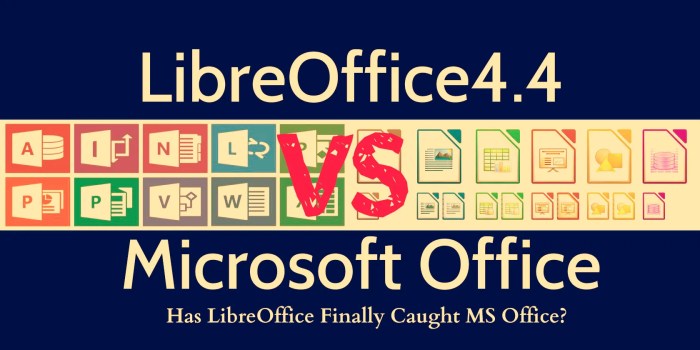

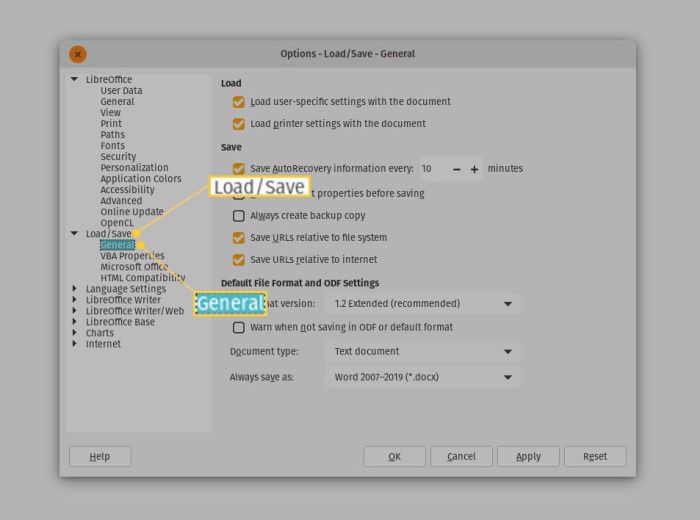
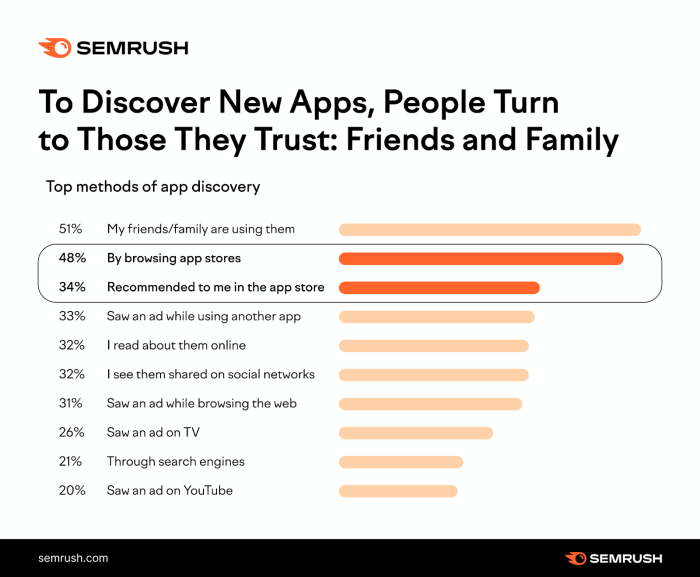

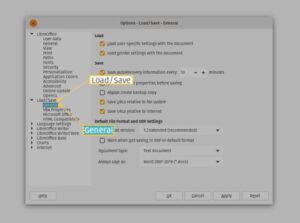
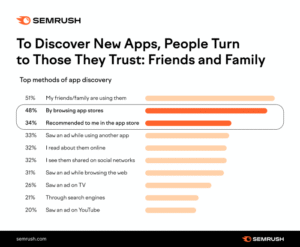
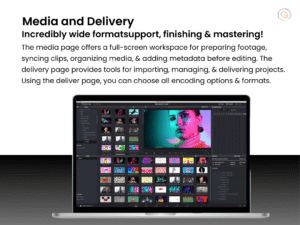






Post Comment