Transition From Adobe Premiere To Openshot
Transition from Adobe Premiere to OpenShot – Transitioning from Adobe Premiere to OpenShot? This guide delves into the intricacies of this switch, providing a comprehensive overview of both programs and the factors driving the shift. We’ll explore the differences in features, functionalities, and user interfaces, along with the potential challenges and strategies for a smooth transition. Expect a detailed comparison of their capabilities, project migration considerations, performance characteristics, and community support.
Premiere Pro, renowned for its powerful features and professional workflows, often stands as the industry standard for video editing. However, OpenShot offers a more accessible and potentially more affordable alternative, particularly for users with specific needs or budgets. Understanding the advantages and disadvantages of each program is crucial when making the switch. We will also cover how different video types and project requirements can influence the best choice.
Introduction to the Transition
Moving from a professional-grade video editing software like Adobe Premiere Pro to a more accessible option like OpenShot can be a significant step, particularly for creators seeking a more affordable or lightweight alternative. This transition often involves a careful consideration of the software’s strengths and weaknesses, as well as the user’s specific needs and skill level. This section provides a comparative overview of both programs, outlining their typical users, common reasons for switching, and key differences.This detailed analysis aims to help users understand the implications of this transition, equipping them with the knowledge to make an informed decision based on their particular project requirements and personal preferences.
Overview of Adobe Premiere Pro and OpenShot
Adobe Premiere Pro is a powerful, industry-standard video editing software. It boasts an extensive feature set, allowing for complex video editing tasks, advanced color correction, and integration with other Adobe Creative Cloud applications. Its robust functionality often comes at a higher price point and requires a steeper learning curve for beginners. OpenShot, conversely, is a free and open-source video editing program.
It offers a simplified interface and user experience, making it more approachable for new users and those on a budget. Its features, while not as comprehensive as Premiere Pro, are sufficient for many creative projects, such as social media videos and educational content.
Typical User Profiles
Premiere Pro typically caters to professional video editors, filmmakers, and post-production specialists who require advanced tools and capabilities. They often work on high-budget projects, complex edits, and high-quality deliverables. OpenShot, on the other hand, is more suitable for hobbyists, students, educators, and content creators who need a versatile and budget-friendly option. These users often create content for educational purposes, social media platforms, or personal projects, prioritizing affordability and ease of use.
Reasons for Switching from Premiere to OpenShot
Common reasons for transitioning from Premiere Pro to OpenShot often involve financial constraints. The cost of Adobe Creative Cloud subscriptions can be a significant deterrent for some users. Furthermore, some users may find the interface of Premiere Pro too complex or overwhelming, preferring the simpler interface and learning curve of OpenShot. Others may require a cross-platform solution, and OpenShot’s availability on various operating systems might be a significant factor.
Key Differences in Features, Functionalities, and User Interface
Premiere Pro excels in complex tasks like advanced color grading, intricate motion graphics, and intricate audio mixing, due to its extensive array of tools and plugins. OpenShot offers a simplified yet capable set of features for basic video editing, including trimming, transitions, adding titles, and incorporating audio. The user interface of Premiere Pro is highly intuitive for experienced users but might seem daunting to beginners.
OpenShot’s interface is streamlined, aiming for a quicker onboarding process. Both programs support a range of video formats, but the extent of compatibility may vary.
Comparison Table
| Feature | Adobe Premiere Pro | OpenShot |
|---|---|---|
| Pricing | Subscription-based, typically expensive | Free and open-source |
| Features | Extensive, advanced features (color correction, motion graphics, audio mixing) | Basic but sufficient for many tasks (trimming, transitions, titles) |
| User Interface | Complex, but highly customizable | Simple and intuitive, easy to learn |
| Performance | Can be resource-intensive, particularly with complex projects | Generally more lightweight and responsive |
| Learning Curve | Steep for beginners | Gentle learning curve |
Learning Curve and Transition Strategies
Transitioning from Adobe Premiere Pro to OpenShot involves navigating a different workflow and user interface. While OpenShot offers a powerful and accessible alternative, Premiere’s extensive features and deep integration create a steeper learning curve for newcomers. Careful planning and targeted learning strategies can significantly mitigate this.The transition requires a shift in mindset, recognizing OpenShot’s strengths and limitations compared to Premiere.
Understanding the differences in tools, effects, and workflow will accelerate the adaptation process and unlock OpenShot’s potential.
User Interface and Workflow Comparison
Premiere Pro’s interface is highly visual and feature-rich, with a vast array of tools readily available. OpenShot, while functional, offers a more streamlined and minimalist design. The primary difference lies in the arrangement of tools and the layout of the editing timeline. Premiere Pro emphasizes non-linear editing with multiple tracks and sophisticated effects, while OpenShot focuses on a more linear, intuitive timeline.
This fundamental difference in approach impacts the way users manage projects and perform tasks.
Transition Strategies
Careful planning and phased implementation are crucial for a smooth transition. Start with smaller projects to familiarize yourself with OpenShot’s interface and workflow. Don’t try to replicate complex Premiere Pro projects initially. Focus on learning fundamental editing techniques and gradually incorporate more advanced features.
- Begin with simple projects to build confidence. Focus on mastering basic tasks like importing media, editing clips, and applying transitions. Gradually introduce more complex operations as your skills develop.
- Leverage OpenShot’s tutorials and online resources. Explore the extensive collection of video tutorials, documentation, and online communities dedicated to OpenShot. This will provide valuable guidance and solutions to common problems.
- Familiarize yourself with OpenShot’s key features and functionalities. Pay close attention to how OpenShot handles audio, video effects, and color grading. Understanding these fundamental aspects will streamline the transition process.
- Practice frequently. Consistency is key. Set aside dedicated time for practicing OpenShot editing techniques. Experiment with different features and tools to solidify your understanding.
Common Challenges and Solutions
Several challenges can arise during the transition. A lack of familiarity with OpenShot’s interface and workflow is a significant hurdle. Another common issue is the absence of specific features found in Premiere Pro.
- Missing Features: Premiere Pro boasts a wide array of features and tools not directly replicated in OpenShot. Adapting to the alternative solutions provided in OpenShot is essential. For example, if a specific effect or filter isn’t available, exploring similar alternatives or workaround solutions is vital.
- Interface Differences: The distinct layout and organization of OpenShot’s interface can be initially confusing. Investing time in understanding the tools and their placement will significantly enhance efficiency. Comprehensive online resources, such as tutorials and documentation, can aid in this learning process.
Learning Resources
OpenShot boasts a vibrant community and numerous resources for learning.
- Online Tutorials: YouTube channels and websites dedicated to OpenShot provide step-by-step instructions on various editing techniques and workflows.
- Documentation: OpenShot’s official website offers comprehensive documentation, including detailed explanations of features, functionalities, and troubleshooting guides.
- Online Communities: Active online forums and communities provide opportunities to interact with other OpenShot users, ask questions, and receive assistance.
Project Migration Guide
A phased approach to migrating projects is essential.
- Export Premiere Pro Files: Export your Premiere Pro projects in compatible formats like MP4 or MOV. Ensure the exported files retain the necessary quality and resolution for seamless import into OpenShot.
- Import Media: Import the exported media files into OpenShot. OpenShot supports various media formats.
- Create a New Project: Create a new project in OpenShot, matching the desired resolution and frame rate of the imported media.
- Import and Arrange Clips: Import the clips into the OpenShot timeline, arranging them in the desired sequence. Consider creating separate tracks for different elements.
- Adapt Editing Techniques: Apply OpenShot’s equivalent editing techniques, such as transitions, effects, and audio adjustments. Utilize available resources to learn the OpenShot equivalents for Premiere Pro’s functionalities.
Key Features and Functionality Comparison
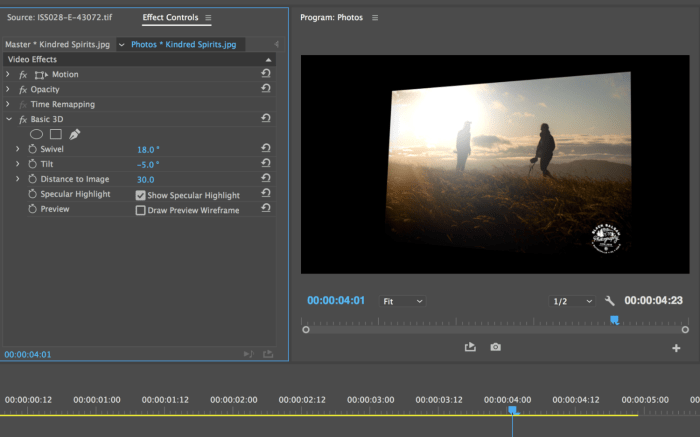
Source: fstoppers.com
Moving from a powerful professional tool like Adobe Premiere Pro to a more accessible option like OpenShot necessitates understanding the trade-offs. Premiere Pro boasts a comprehensive suite of features tailored for professional video editing, while OpenShot offers a streamlined approach for various video editing needs. This comparison delves into the core functionalities of each application, highlighting both their strengths and limitations.OpenShot’s strengths lie in its ease of use and free nature, making it a great choice for beginners or those with limited budgets.
Premiere Pro, on the other hand, provides an unmatched level of control and precision, ideal for advanced users and complex projects. Understanding these differences will aid in selecting the appropriate tool for your specific project needs.
Core Features of Premiere Pro that OpenShot May Lack
Premiere Pro’s advanced features, like sophisticated color grading tools and complex motion graphics capabilities, often have no direct equivalent in OpenShot. These professional-grade tools demand a substantial learning curve but offer unmatched control for high-quality results. OpenShot, while versatile, might not be the ideal choice for projects requiring the precise level of control that Premiere Pro provides.
OpenShot’s Handling of Comparable Features
OpenShot offers alternatives to many Premiere Pro features, though they might not match the exact precision and options. For example, OpenShot provides basic video transitions and effects, which are comparable to Premiere Pro’s extensive library, but with fewer options. OpenShot’s interface is designed for intuitive operation, making it quicker to perform basic tasks.
Video Editing Tools and Effects Comparison
Premiere Pro offers a vast library of video effects and transitions, allowing for highly customizable and creative editing. OpenShot, while lacking the sheer volume of options, provides sufficient tools for many common video editing tasks. Both applications permit basic functionalities like cropping, resizing, and color adjustments. However, Premiere Pro’s advanced features, such as complex motion graphics, chroma keying, and advanced masking, often have no direct counterparts in OpenShot.
Audio Editing Capabilities
Both applications offer audio editing tools, but Premiere Pro’s audio suite is more extensive. OpenShot provides fundamental audio editing capabilities, allowing for basic adjustments like volume, fades, and trimming. However, Premiere Pro excels in audio mixing, normalization, and advanced audio effects. This difference is significant for projects requiring complex audio manipulation.
Workflow for Essential Tasks
The workflow for color grading, special effects, and transitions differs significantly between the two applications. Premiere Pro’s nonlinear editing system provides precise control over individual clips, allowing for intricate adjustments. OpenShot, while intuitive for basic tasks, may require more steps for complex tasks like precise color grading. The interface and workflow are tailored to different skill levels.
Comparison Table of Functionalities
| Feature | Premiere Pro | OpenShot |
|---|---|---|
| Color Grading | Advanced tools, precise control | Basic adjustments, limited options |
| Special Effects | Extensive library, complex effects | Limited effects, simpler options |
| Transitions | Vast array, highly customizable | Basic transitions, fewer options |
| Audio Editing | Advanced tools, professional-grade | Basic tools, simpler operations |
| Motion Graphics | Powerful tools, precise control | Limited motion graphics |
Project Migration and Compatibility
Migrating projects from Adobe Premiere Pro to OpenShot can be a significant undertaking, especially for complex productions. Understanding the potential pitfalls and implementing proper migration strategies is crucial to ensure a smooth transition. Careful planning and execution can minimize potential data loss and ensure the integrity of your footage.
Compatibility Issues and Limitations
Premiere Pro and OpenShot utilize different project structures and file formats. Direct import of Premiere Pro projects into OpenShot is not typically possible without significant reformatting. Premiere Pro’s advanced features, such as sophisticated color grading and complex effects, may not have direct equivalents in OpenShot. Therefore, some adjustments and re-creation of elements might be necessary.
Potential Data Loss or Format Issues
During the migration process, there’s a risk of losing metadata, specific effects, and complex editing arrangements. Premiere Pro often incorporates intricate data structures for effects, transitions, and audio tracks. OpenShot, while capable, may not preserve these intricacies in the exact same way, requiring some manual re-creation or approximations. For example, a specific Premiere Pro color grading profile might not translate perfectly to OpenShot, requiring adjustments in the latter.
Also, some specific Premiere Pro effects might not have a direct equivalent in OpenShot.
Exporting and Importing Projects in Different Formats
Migrating projects often involves exporting your Premiere Pro projects into formats OpenShot can handle. Common export formats include various video codecs (e.g., MP4, MOV), and ensuring the appropriate resolution and frame rate for your project. Properly importing the exported media into OpenShot is essential to avoid issues. This approach allows you to manage the different file formats effectively.
Ensuring Smooth Project Transfer
A crucial step is to meticulously document the project’s structure, effects, and specific settings. Taking screenshots or detailed notes of important settings can aid in recreating the project in OpenShot. This detailed record-keeping allows for a systematic approach to recreate the project’s design elements.
Table of Potential File Format Issues and Solutions
| File Format Issue | Description | Solution |
|---|---|---|
| Incompatible video codec | Premiere Pro project uses a codec OpenShot doesn’t support. | Export the Premiere Pro project to a supported codec (e.g., H.264, MPEG-4). |
| Loss of metadata | Essential information about the project, such as color profiles or audio settings, is lost. | Export with metadata preserved where possible. Document these settings and recreate them in OpenShot. |
| Incompatible audio format | Audio tracks from Premiere Pro may not import correctly into OpenShot. | Export the audio in a compatible format (e.g., WAV, MP3). |
| Resolution mismatch | Project resolution settings do not match OpenShot’s requirements. | Export the project at a compatible resolution. |
Limitations and Advantages of Different Export Formats
Different export formats offer varying levels of quality, compression, and compatibility. For example, exporting as MP4 generally results in a smaller file size but might involve some quality loss. Exporting in a lossless format (e.g., ProRes) preserves the highest quality but results in larger file sizes. Choosing the appropriate format depends on your project’s needs and storage capacity.
Using appropriate export formats ensures efficient file handling and reduces potential issues during the migration process.
Performance and System Requirements
Migrating from Adobe Premiere Pro to OpenShot involves considering the performance implications. Premiere Pro, renowned for its demanding nature, often necessitates robust hardware. OpenShot, on the other hand, is designed for a more accessible experience, typically running smoothly on less powerful systems. Understanding the system requirements and performance characteristics of each application is crucial for a smooth transition and optimal workflow.
Performance Differences
Premiere Pro’s performance is significantly impacted by the complexity of projects, particularly those with extensive video and audio tracks, high-resolution footage, and intricate effects. OpenShot, with its simpler architecture and fewer processing demands, generally handles these elements more efficiently. While Premiere Pro excels in high-end video editing, OpenShot offers a quicker, more responsive editing experience for less demanding projects.
This difference is particularly noticeable when dealing with large media libraries or extensive editing operations.
System Requirements
The system requirements for both applications vary significantly. This difference directly impacts the overall performance experience. The specific needs depend on the project’s complexity and the desired output quality.
Resource Consumption
Premiere Pro’s resource consumption is generally higher compared to OpenShot. This stems from its advanced features and complex algorithms. OpenShot, prioritizing ease of use and performance on less powerful systems, requires significantly fewer resources. This characteristic translates to a faster editing experience and reduced strain on the computer’s processing power. The difference in resource consumption is evident in the table below.
Hardware Recommendations
For optimal Premiere Pro performance, high-end hardware is highly recommended. This includes a powerful CPU, substantial RAM, a high-capacity SSD, and a dedicated graphics card with ample VRAM. For OpenShot, while not as demanding, a more recent processor, adequate RAM, and a fast hard drive are recommended for a smooth editing experience.
Performance Optimization Techniques
Several techniques can be employed to optimize performance in both applications. For Premiere Pro, these techniques include optimizing project settings, utilizing proxies, and managing memory usage. For OpenShot, ensuring a stable internet connection and using optimized export settings are crucial for achieving optimal performance.
System Requirements Comparison
| Feature | Premiere Pro | OpenShot |
|---|---|---|
| CPU | Intel Core i7 or higher, or equivalent AMD processor. | Intel Core i5 or equivalent AMD processor, or newer. |
| RAM | 16GB or more, highly recommended 32GB+ for complex projects. | 8GB or more, but 16GB is recommended for optimal performance. |
| Storage | High-speed SSD recommended, minimum 500GB free space. | Fast hard drive or SSD recommended, minimum 100GB free space. |
| Graphics Card | Dedicated graphics card with ample VRAM (e.g., NVIDIA GeForce RTX series) | Integrated graphics card or a basic dedicated card sufficient. |
| Operating System | Windows 10 or later, macOS 10.15 or later. | Windows 7 or later, macOS 10.13 or later. |
Community and Support
Moving from one video editing software to another often necessitates adapting to a new support ecosystem. Understanding the community and support resources available for each application is crucial for a smooth transition and problem-solving. This section delves into the support options for both Adobe Premiere Pro and OpenShot, highlighting the potential benefits of online forums and communities, and providing examples of available resources.
OpenShot Support Resources
The OpenShot project benefits from a robust online community, fostering collaboration and knowledge sharing among users. This collaborative environment is a key aspect of the OpenShot experience.
- Online Forums and Mailing Lists: OpenShot maintains active online forums and mailing lists. These platforms provide a direct channel for users to ask questions, share solutions, and discuss issues related to OpenShot. These resources often feature experienced users ready to help.
- GitHub Repository: The OpenShot project is hosted on GitHub, where users can access the source code, report bugs, and contribute to the development process. This provides a direct link to the developers, allowing for faster resolution of critical issues.
- YouTube Tutorials and Videos: Numerous YouTube channels and websites dedicate time to OpenShot tutorials and video guides. These resources are valuable for learning new techniques and resolving specific issues. They are often accompanied by supplementary materials, like downloadable templates.
- Online Communities: Social media groups and online communities dedicated to video editing and OpenShot users offer additional support channels. Users often share tips and solutions, and seek support in a casual and friendly manner.
Adobe Premiere Pro Support Resources
Adobe Premiere Pro, as a commercially-supported product, offers a variety of support channels. While many are paid services, these channels typically provide faster response times and more personalized assistance compared to OpenShot’s largely community-driven support.
- Adobe Support Website: Adobe’s official website offers comprehensive documentation, tutorials, FAQs, and direct support options. This includes articles, video guides, and downloadable resources.
- Adobe Community Forums: Adobe’s community forums provide a platform for users to connect, share experiences, and get help from other users. These forums can be useful for finding solutions to common problems.
- Adobe Support Phone/Chat: Adobe offers paid support options that include phone and chat assistance. These channels provide immediate support for more complex issues or for those needing personalized assistance.
Comparison of Support Channels
This table summarizes the available support channels for both OpenShot and Adobe Premiere Pro.
| Feature | OpenShot | Adobe Premiere Pro |
|---|---|---|
| Online Forums/Communities | Strong, active community | Active, but often less extensive than OpenShot |
| Documentation | Extensive community-driven documentation | Comprehensive documentation, often including paid support |
| Developer Support | Community-driven, accessible through GitHub | Direct access through Adobe support channels |
| Paid Support | No paid support options | Paid support options available |
| Response Time | Varies based on community activity | Faster response time for paid support |
Participating in the OpenShot Community
Active participation in the OpenShot community can enhance your learning experience and problem-solving capabilities.
- Ask Questions: Don’t hesitate to ask questions in the forums or online communities; many others are facing similar challenges.
- Share Solutions: If you find a solution to a problem, share it with the community to help others.
- Contribute to Documentation: Contributing to the documentation or tutorials can enhance the overall resources available to the community.
- Report Bugs: If you encounter a bug, report it to the developers via the GitHub repository. This direct feedback loop is vital for continuous improvement.
Specific Use Cases and Scenarios
Transitioning from Adobe Premiere Pro to OpenShot involves careful consideration of project specifics. The differing functionalities of these applications significantly impact workflow, and the optimal choice depends on the type of video being produced. Understanding these nuances helps users make informed decisions about which tool best suits their needs.
Impact on Different Video Types
The choice between Premiere Pro and OpenShot hinges on the complexity and nature of the video project. Premiere Pro excels in complex, high-end productions requiring advanced editing tools and robust color correction. OpenShot, conversely, is a suitable alternative for simpler projects and tasks that don’t demand the same level of sophistication.
Suitable Alternatives for OpenShot, Transition from Adobe Premiere to OpenShot
OpenShot is a powerful option for a variety of video types. Its ease of use and robust features make it an excellent choice for educational videos, social media content, presentations, and short documentaries. The software is well-suited for projects that don’t require complex CGI, advanced motion graphics, or intricate color grading. For example, a promotional video for a local business, a how-to video, or a presentation with minimal special effects could benefit from the streamlined workflow of OpenShot.
Situations Favoring Premiere Pro
Premiere Pro remains the preferred choice for high-budget productions, feature films, and projects requiring intricate visual effects. Its advanced features and tools, including comprehensive color grading capabilities, are essential for achieving professional-level results. For example, a music video with extensive visual effects, a commercial requiring sophisticated compositing, or a documentary needing intricate graphics would likely be better suited to Premiere Pro.
Choosing the Right Tool
The decision of which application to use is fundamentally project-driven. Consider the complexity of the project, the required features, and the available time and resources. Begin by outlining the specific requirements, such as video length, desired effects, and required output resolution. Next, assess the technical proficiency of the team and the timeline for completion. A clear understanding of these factors is essential to choosing the appropriate tool.
Table of Strengths and Weaknesses
| Video Type | OpenShot Strengths | OpenShot Weaknesses | Premiere Pro Strengths | Premiere Pro Weaknesses |
|---|---|---|---|---|
| Educational Videos | Easy to use, good for basic edits, cost-effective | Limited advanced effects, less robust color grading | Advanced color grading, extensive effects | Steeper learning curve, higher cost |
| Social Media Content | Quick edits, user-friendly interface | Limited advanced features, not ideal for complex animations | High-end tools, great for advanced effects | High learning curve, overkill for social media |
| Short Documentaries | Good for simple narratives, reasonable performance | Limited advanced editing tools, less professional look | Comprehensive editing, advanced features | Potential for high complexity for simple projects |
| Feature Films | Not suitable | Not applicable | Industry standard, extensive features | Very high learning curve, expensive |
Closure: Transition From Adobe Premiere To OpenShot
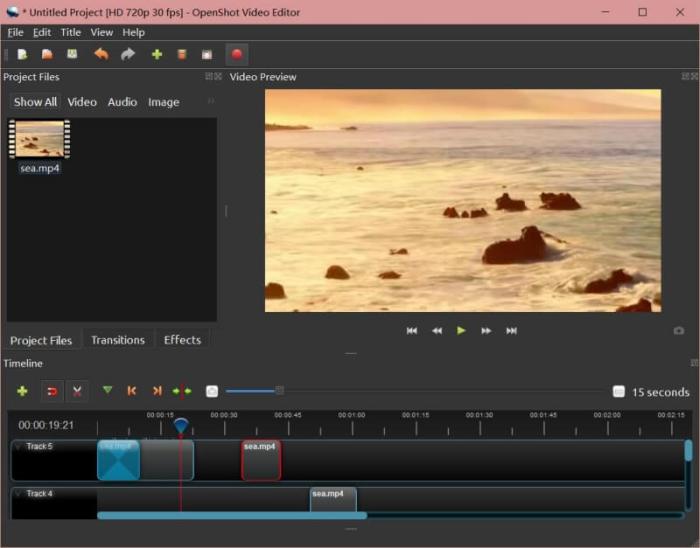
Source: topsevenreviews.com
In conclusion, transitioning from Premiere Pro to OpenShot involves careful consideration of your specific needs and project requirements. While OpenShot may not offer the same level of advanced features as Premiere Pro, it provides a robust alternative for many users. This guide has provided a detailed comparison of the key aspects of both programs, offering a roadmap for a successful transition, complete with strategies to navigate the learning curve and address potential challenges.
The decision ultimately rests on understanding the balance between desired features, technical skills, and project demands.

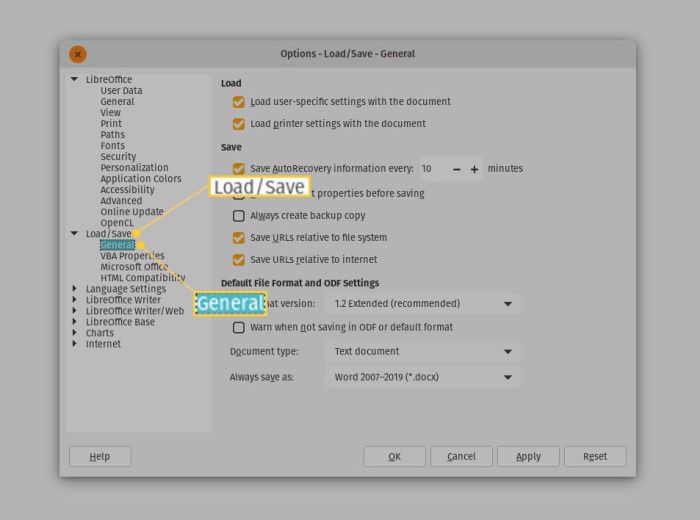
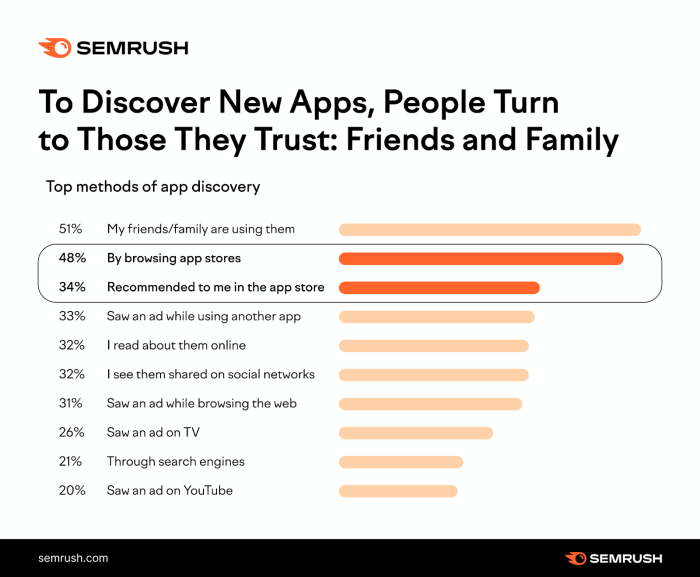

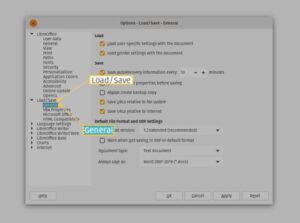
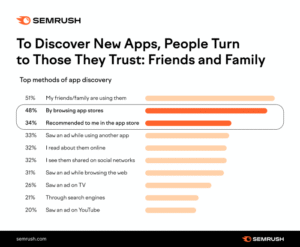
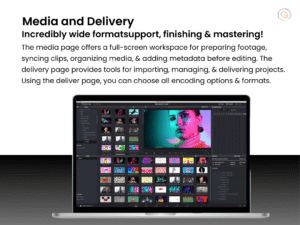






Post Comment