Gimp Vs Krita Comparison For Image Editing
GIMP vs Krita comparison for image editing delves into the strengths and weaknesses of these popular open-source image editors. This comparison examines their capabilities, focusing on core functionalities and workflow features. GIMP excels in photo editing tasks, while Krita shines in digital painting. Understanding their strengths will help users choose the best tool for their specific needs.
This in-depth analysis considers various factors, from the intuitive user interfaces to the level of customization and support available. We’ll explore their capabilities for different image types, from photographs to illustrations, and evaluate their performance across various image sizes. The comparison will also evaluate the ease of use and the availability of resources for each software. Ultimately, this comparison will help users make an informed decision on which program best suits their needs.
Introduction to Image Editing Software
Image editing software plays a crucial role in various creative and professional fields. From photographers enhancing their shots to graphic designers crafting compelling visuals, these tools empower users to manipulate and refine images. Choosing the right software depends heavily on specific needs and preferences. Software like GIMP and Krita stand out due to their powerful capabilities and versatility, catering to a broad spectrum of users.Image editing software is essential for a wide range of tasks, including photo enhancement, graphic design, and digital art.
Software like GIMP and Krita are popular choices for their extensive feature sets and open-source nature. They offer professional-grade tools while remaining accessible to both novice and experienced users.
Common Use Cases and Target Audiences
GIMP and Krita cater to diverse needs. GIMP, often considered a more general-purpose tool, attracts users needing robust photo editing, image manipulation, and graphic design capabilities. Its comprehensive features make it a favorite among professional photographers, graphic designers, and hobbyists. Krita, on the other hand, is particularly well-suited for digital painting and illustration. Its intuitive interface and specialized tools appeal to digital artists, illustrators, and comic book creators.
General Features Expected from Image Editing Software
Image editing software typically provides a range of functionalities. These include basic tools for image manipulation, like cropping, resizing, and color adjustments. More advanced features often encompass layers, masks, filters, and effects. Sophisticated software also offers support for various image formats and integration with other applications. A powerful user interface is also vital, enabling intuitive navigation and control over editing processes.
Raster vs. Vector Graphics
Understanding the difference between raster and vector graphics is fundamental to choosing the right image editing software. Raster graphics, like photographs, are composed of a grid of pixels. Editing raster images involves altering the individual pixels, potentially leading to a loss of detail if not handled carefully. Vector graphics, on the other hand, are based on mathematical formulas defining shapes and lines.
Vector images can be scaled infinitely without losing quality. GIMP primarily works with raster images, while Krita, though capable with raster, offers robust vector tools for illustration and graphic design purposes. This distinction is crucial when deciding which software to use for specific tasks.
GIMP Features and Capabilities
GIMP, or the GNU Image Manipulation Program, is a powerful and versatile open-source image editor. It boasts a wide range of tools and functionalities, making it a strong contender in the image editing arena, especially for users seeking a robust and feature-rich alternative to proprietary software. Its extensive collection of features, coupled with its open-source nature, allows for a high degree of customization and extensibility.GIMP’s strength lies in its comprehensive toolkit for various image manipulation tasks.
It excels in tasks that go beyond basic adjustments, providing tools for advanced retouching, compositing, and image manipulation. Its versatility stems from its ability to handle a wide array of image formats and its powerful scripting capabilities.
Core Functionality
GIMP offers a comprehensive suite of tools for image editing, from basic adjustments to advanced manipulations. It supports a vast array of image formats, ensuring compatibility with common file types. The intuitive interface, while not as polished as some commercial applications, provides a relatively straightforward path for users to navigate its many tools.
Tools and Features
GIMP’s extensive toolkit encompasses a broad spectrum of tools, each designed for specific image manipulation tasks. This variety empowers users to perform complex edits with precision. A comprehensive selection of tools includes selection tools, painting tools, drawing tools, and more. Furthermore, these tools are highly customizable, allowing users to tailor their workflow to specific needs.
- Selection Tools: GIMP provides a diverse range of selection tools, from basic rectangular selections to complex selections using channels and layers. These tools enable users to isolate and manipulate specific parts of an image for precise editing. This is crucial for tasks like masking, compositing, and local adjustments.
- Painting and Drawing Tools: A rich set of painting and drawing tools is available, encompassing brushes, airbrushes, and other tools for creating textures, adding details, or modifying existing elements within an image. These tools are especially helpful for tasks like retouching, adding artistic effects, and creating custom graphics.
- Filters and Effects: GIMP boasts a substantial library of filters and effects, ranging from basic adjustments like sharpening and blurring to more complex effects like artistic transformations and distortions. These filters are crucial for enhancing images, applying creative effects, and achieving unique artistic styles.
- Layers and Masks: GIMP’s layer system allows users to work on different parts of an image independently. Combined with mask functionalities, this allows for non-destructive editing and precise control over image components, essential for advanced compositing and retouching tasks.
Comparison with Professional Software
Compared to professional photo editing software like Adobe Photoshop, GIMP exhibits strengths and weaknesses. While GIMP lacks some of Photoshop’s advanced features and specialized tools, particularly in areas like advanced compositing, it provides a robust alternative with comparable functionality for many image editing tasks. GIMP excels in areas requiring versatile tools and non-destructive editing, making it a viable choice for diverse users.
Basic Image Manipulation
Performing basic image manipulation tasks in GIMP is straightforward. For example, cropping an image involves selecting the desired area and then using the crop tool. Resizing is achieved by adjusting the dimensions using the image size options. Color correction can be accomplished through the use of adjustments layers or by directly manipulating the image’s color channels.
- Cropping: Select the desired area of the image using the crop tool, define the cropping boundaries, and then apply the crop. This process typically involves setting the cropping area and confirming the selection.
- Resizing: Using the image size options, input the new dimensions, and adjust the resolution to the desired level. This might involve choosing a new width, height, and resolution.
- Color Correction: Employ adjustments layers (e.g., curves, levels) or directly manipulate color channels (e.g., red, green, blue) to fine-tune color balance, contrast, and saturation.
Krita Features and Capabilities
Krita, a free and open-source digital painting software, boasts a robust feature set that caters to a wide range of artists, from hobbyists to professionals. Its intuitive interface and powerful tools make it a compelling alternative to proprietary painting software, especially for those seeking a cost-effective and versatile solution.Krita’s strengths lie in its comprehensive approach to digital painting. It excels in areas like illustration, concept art, and digital painting for various media, offering a rich experience for users across different skill levels.
Core Functionalities
Krita’s core functionality revolves around providing a comprehensive digital painting environment. This includes a wide range of brushes, layers, and tools designed to facilitate intuitive and efficient creation processes. Users can readily manage complex compositions, refine details, and experiment with diverse artistic styles without significant hurdles.
Tools and Brushes
Krita’s extensive collection of tools and brushes allows for a wide range of artistic expression. It provides a vast array of brush types, including traditional brushstrokes, digital effects, and customisable options. The software facilitates precise control over brush characteristics, enabling artists to mimic real-world mediums or invent entirely new artistic techniques.
- Pencils: Various pencil tools with varying hardness and opacity levels allow for precise line work, sketching, and detailed rendering. These are invaluable for outlining characters, creating backgrounds, and constructing complex compositions.
- Brushes: An impressive collection of brushes, including textured, wet-on-wet, and custom brushes, caters to diverse artistic needs. Artists can recreate traditional painting effects or develop unique styles for their work. The ability to adjust brush settings provides control over size, shape, and texture for maximum versatility.
- Airbrush: An airbrush tool allows for smooth transitions and blending, ideal for filling large areas or creating soft gradients, perfect for backgrounds, skies, or large-scale effects.
- Other tools: Additional tools such as the eraser, clone stamp, and healing brush facilitate the refinement and correction of artwork. These tools enable artists to eliminate unwanted elements, seamlessly integrate adjustments, and correct mistakes with precision and ease.
Effects and Filters
Krita provides a rich set of effects and filters, allowing users to enhance their artwork or create specific visual styles. These filters enable experimentation with various aesthetics and are crucial for achieving specific artistic goals.
- Color adjustments: Tools for color correction and adjustments (saturation, contrast, levels) allow for precise manipulation of the artwork’s color palette. These are crucial for fine-tuning the mood and atmosphere of a piece.
- Filters: Various filters, such as blur, sharpen, and artistic effects, allow artists to explore different visual styles. These filters add depth, texture, and unique characteristics to artwork, helping to achieve specific aesthetic goals.
- Layer effects: Layer effects, like gradients, bevels, and Artikels, offer additional control over visual elements, enhancing depth and complexity within compositions. These layer effects provide an efficient method for achieving a wider range of visual outcomes.
Strengths and Weaknesses Compared to Other Painting Software
Krita’s strengths lie in its affordability and extensive feature set. Its open-source nature provides flexibility and customisation options. However, some professional-level users might miss advanced features found in proprietary software. Krita’s strength is its suitability for both beginners and seasoned artists, while proprietary software might offer superior features for very complex tasks.
Basic Digital Painting Tasks
Creating illustrations and concept art in Krita involves several steps:
- Setting up a new document: Defining the canvas size, resolution, and color mode for the artwork.
- Creating layers: Establishing layers for different elements of the illustration (background, characters, details). This ensures non-destructive editing and allows for independent manipulation of each element.
- Sketching: Using basic tools to Artikel the main elements and create the initial sketch. Using light color tones or layers for this stage allows for easy adjustments and revisions.
- Line art: Refining the sketch, creating clean lines and details for a final illustration.
- Adding colors and details: Applying colors and details to the illustration to achieve the desired aesthetic. This often involves blending, shading, and using various brush types.
- Refinement and adjustments: Making final adjustments to colors, lighting, and details to finalize the artwork.
Comparison of Core Features
GIMP and Krita, both powerful open-source image editors, cater to different user needs and workflows. Understanding their respective strengths and weaknesses regarding core features is crucial for selecting the right tool for a specific project. This section delves into the nuances of their user interfaces, toolsets, customization options, and suitability for various image types.
User Interface Comparison
GIMP boasts a more traditional, window-based interface, akin to a seasoned desktop application. This structured layout allows for easy access to various tools and panels, offering a sense of familiarity for users accustomed to similar applications. Krita, on the other hand, employs a more streamlined interface focused on the artistic process. Its intuitive arrangement prioritizes ease of access to frequently used tools, making it particularly user-friendly for digital artists.
Key Tool, Brush, and Effect Comparison
The capabilities of each program’s toolsets vary. This table highlights some of the key distinctions:
| Feature | GIMP | Krita |
|---|---|---|
| Image Editing Tools | Comprehensive set of tools for manipulating raster images, including layers, masks, and color adjustments. | Strong focus on digital painting, with tools tailored to creating illustrations and graphic elements. |
| Brush Libraries | Extensive brush library, offering a wide range of styles and shapes for raster images. | Highly specialized brush libraries for different painting styles, with a particular emphasis on artistic expression. |
| Effects | Wide range of filters and effects, capable of transforming and enhancing images. | Focus on artistic effects for digital painting, including texture overlays and specialized artistic tools. |
| Selection Tools | Provides a variety of tools for selecting and manipulating image portions. | Tools are geared towards selections for illustrations, allowing for more precise control over shapes and forms. |
Customization and Control
Both programs offer significant customization options. GIMP allows for extensive control over its tools, panels, and workflows. Users can arrange panels, customize hotkeys, and extend its capabilities through plugins. Krita offers extensive control over brushes, colors, and palettes, enabling users to fine-tune their artistic workflow and create highly detailed illustrations. Its built-in features and extensions enhance the user experience and create a more personalized environment.
Suitability for Different Image Types
GIMP’s broad toolset makes it suitable for various image types, including photographs, illustrations, and graphic design. Its flexibility caters to diverse needs, including photo retouching, image manipulation, and complex graphic design tasks. Krita excels in illustration and digital painting. Its specialized tools and features, including advanced brush controls and layer management, make it an ideal choice for creating detailed artwork and illustrations.
Its suitability for graphic design is less prominent compared to GIMP’s broader capabilities.
Workflow and Productivity: GIMP Vs Krita Comparison For Image Editing
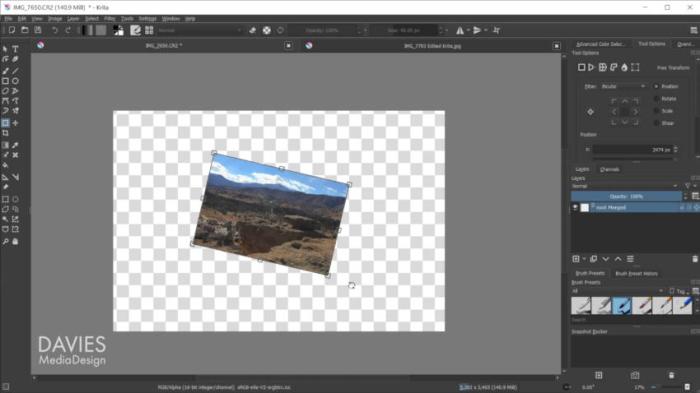
Source: daviesmediadesign.com
Image editing software significantly impacts productivity. Efficient workflows are crucial for meeting deadlines and maximizing output. This section details the workflow features of GIMP and Krita, focusing on layers, adjustments, selections, brushes, and tools, and also covers image import/export procedures and performance considerations.
GIMP Workflow and Productivity
GIMP’s layered approach to image editing provides a flexible environment for non-destructive editing. Users can manipulate individual layers without affecting others, fostering iterative adjustments and experimentation. GIMP’s adjustment tools, including curves, levels, and color balance, offer granular control over image tones and color palettes. Selections, such as the lasso, magic wand, and polygonal lasso, enable precise isolation of image areas for targeted adjustments, masking, or cloning.
The power of these features is particularly valuable in complex projects.
Krita Workflow and Productivity
Krita’s workflow prioritizes digital painting and illustration. Layers are fundamental, enabling separate manipulation of different elements of an image. Krita’s extensive brush engine allows for precise control over stroke characteristics, offering significant advantages for fine-tuning details. Krita’s robust set of drawing tools and features, including various blending modes, offer versatility for artistic expression. A user-friendly interface enhances the workflow.
Image Import/Export in GIMP
GIMP supports a wide array of image formats for import and export. Common formats like JPEG, PNG, GIF, TIFF, and PSD are readily supported. The software’s import capabilities allow for seamless integration of images from various sources. Exporting images in different formats maintains image quality and compatibility with various applications. Options for quality control during export are readily available.
Image Import/Export in Krita
Krita also supports a broad range of image formats for import and export, including JPEG, PNG, GIF, PSD, and others. The seamless import process allows for the inclusion of diverse image sources into Krita projects. Exporting maintains the integrity of the image data. Options for adjusting image quality during export are available to maintain image integrity.
Performance Comparison
Performance depends heavily on the complexity of the image and the hardware. While both GIMP and Krita can handle large image files, GIMP’s strength lies in its robust adjustment and selection tools, while Krita excels in its extensive brush engine and drawing tools. Large, high-resolution images will likely tax both programs. Specific performance benchmarks are available for various configurations.
A crucial consideration is the system’s processing power, RAM, and GPU. For demanding tasks, high-end hardware is recommended for both programs.
GIMP vs. Krita Performance on Different Image Sizes and Resolutions
The performance of both GIMP and Krita on different image sizes and resolutions is directly tied to system hardware. Generally, GIMP is more efficient with complex selections and adjustments, while Krita performs better for digital painting tasks. The memory and processing power of the system are critical. Users should test image processing speed with different image sizes and resolutions on their specific hardware to identify the optimal solution for their needs.
Community and Support
The availability of robust community support and readily accessible resources is crucial when choosing image editing software. A strong online community can provide invaluable assistance, tutorials, and solutions to common problems, while comprehensive documentation can help users navigate the software’s features and capabilities. This section examines the support systems available for both GIMP and Krita, comparing their accessibility and effectiveness.Both GIMP and Krita boast extensive online resources, but their approaches and strengths differ.
GIMP, as a more established program, benefits from a longer history of user interaction and a broader range of available materials.
GIMP Community and Support Resources
GIMP’s online community is substantial and active. Extensive documentation, including tutorials, manuals, and FAQs, is readily available on the official GIMP website. This comprehensive documentation covers a wide spectrum of features and functionalities. Forums and mailing lists provide opportunities for direct interaction with other users and developers, offering an invaluable platform for seeking help and sharing knowledge.
A large body of user-created tutorials and guides, often shared on online platforms, further enhance the learning resources available.
Krita Community and Support Resources
Krita also maintains a vibrant community, albeit perhaps slightly smaller than GIMP’s. While the Krita website provides extensive documentation, including tutorials, guides, and reference materials, it might not be as extensive as the GIMP documentation. Online forums and user groups are actively maintained, enabling users to interact and seek support from other Krita users and developers. A considerable amount of user-created tutorials and learning materials can be found on various online platforms.
The resources are comparable to those offered by GIMP, although the volume may vary slightly.
Comparison of Community Size and Activity
- GIMP’s community is significantly larger and more active than Krita’s. This larger community translates to a wider range of potential users to interact with and a higher probability of finding a solution to a specific problem or question.
- The active participation and frequent updates on GIMP’s forums, mailing lists, and online resources make it easier to locate up-to-date information and solutions compared to Krita’s resources. The volume of available tutorials and assistance is proportionally higher, giving GIMP a substantial advantage in this aspect.
Ease of Finding Solutions and Assistance
- Finding solutions and assistance for GIMP is generally straightforward. The sheer volume of available resources, coupled with the active community, allows users to quickly locate relevant information and receive prompt help from experienced users or developers.
- While Krita’s community also provides support, the relative lack of size and activity compared to GIMP’s might lead to slightly longer wait times for responses or more challenges in finding a specific solution. However, the quality of the Krita community remains high, and users can still find adequate support.
Pricing and Licensing

Source: daviesmediadesign.com
GIMP and Krita offer distinct approaches to licensing and pricing, impacting the cost-effectiveness for various users. Understanding these models is crucial for making an informed decision. Different users have different needs and budgets, and the pricing and licensing structure of software play a significant role in the software selection process.
GIMP Licensing
GIMP is free and open-source software, distributed under the GNU General Public License (GPL). This means it’s entirely free to download, use, and modify. No recurring fees or hidden costs are associated with using GIMP. This open-source nature allows for community-driven development and maintenance, contributing to its stability and broad feature set.
Krita Licensing
Krita is also free and open-source software, released under the GNU General Public License (GPL). This means Krita, like GIMP, is completely free to download and use, with no recurring fees or hidden costs. This open-source model allows for a collaborative development process, ensuring the software’s ongoing evolution and support.
Cost-Effectiveness Analysis
Both GIMP and Krita are extremely cost-effective options, especially for users on a budget or those seeking free and open-source software. The absence of recurring fees makes them ideal choices for individuals, hobbyists, and students. For professionals, the cost-effectiveness is further enhanced by the lack of ongoing subscription costs. For large-scale projects or commercial use, the flexibility and adaptability of both options might not be sufficient, and users may need specialized software with paid support or more extensive features.
Comparison Table
| Feature | GIMP | Krita |
|---|---|---|
| Licensing | GNU General Public License (GPL) – Free | GNU General Public License (GPL) – Free |
| Pricing | Free of charge, no recurring fees | Free of charge, no recurring fees |
| Support | Community-based support forums and documentation | Community-based support forums and documentation |
| Commercial Use | Generally suitable for non-commercial use. May require adaptation for specific commercial requirements. | Generally suitable for non-commercial use. May require adaptation for specific commercial requirements. |
Specific Use Cases
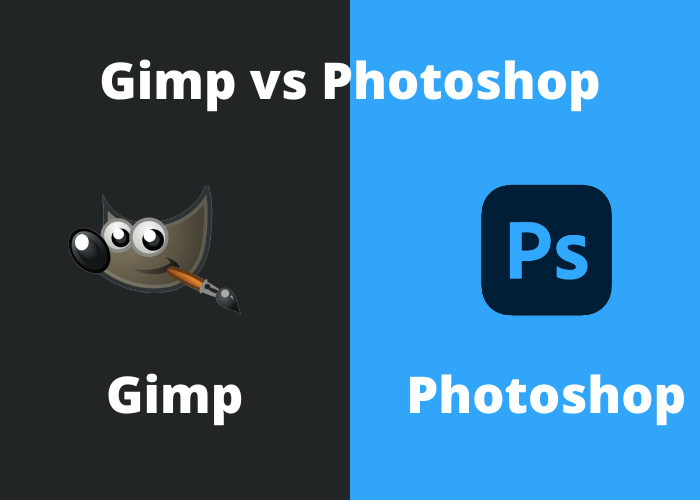
Source: medium.com
Choosing the right image editing software depends heavily on the specific tasks you intend to perform. Both GIMP and Krita excel in different areas, offering diverse capabilities for various projects. Understanding these strengths and weaknesses will allow you to select the best tool for your needs.A crucial factor in choosing between GIMP and Krita is the nature of your projects.
Photo retouching, digital painting, and graphic design each require different sets of tools and functionalities. The following sections delve into these areas, providing a clearer picture of which software is better suited for different tasks.
Suitability for Different Tasks
This table Artikels the relative suitability of GIMP and Krita for common image editing tasks.
| Task | GIMP | Krita |
|---|---|---|
| Photo Retouching | Excellent; powerful tools for adjustments, masking, and manipulation. | Adequate; good for basic retouching, but less comprehensive than GIMP. |
| Digital Painting | Good, but less specialized than Krita; requires more setup for certain tasks. | Excellent; designed specifically for digital painting with a wealth of brushes and tools. |
| Graphic Design | Very good; extensive features for creating logos, banners, and other designs. | Adequate for simple graphic design tasks; better suited for illustration. |
| 3D Modeling | Limited capabilities; not designed for 3D modeling. | No; focuses solely on 2D image editing. |
Example: Photo Retouching
GIMP excels in photo retouching. Its extensive adjustment layers, masking tools, and precise control over image elements make it ideal for enhancing photos. For example, removing blemishes, adjusting colors, and creating dramatic effects is easily accomplished. Krita, while capable of basic retouching, lacks the depth and precision found in GIMP. It’s better suited for tasks requiring less complex manipulation.
Example: Digital Painting
Krita is the clear winner in digital painting. Its intuitive brush engine, comprehensive palette, and vast library of brushes provide an unparalleled experience for creating digital art. For example, creating detailed illustrations or stylized characters is where Krita truly shines. GIMP, while offering painting tools, is less focused on this area, requiring more effort to achieve the same level of quality and detail.
Example: Graphic Design
Both GIMP and Krita can be used for graphic design. GIMP’s features for vector graphics, typography, and layout are well-developed, making it suitable for creating logos, banners, and other design elements. Krita, on the other hand, leans more toward illustrations, and is better for simpler design tasks.
Professional vs. Amateur/Student Use, GIMP vs Krita comparison for image editing
GIMP is often the preferred choice for professionals due to its robust feature set and extensive customization options. Its adaptability makes it a strong contender for complex tasks. Krita, with its focus on digital painting, caters to artists and designers who prioritize creative workflows. Students and amateurs will find both software valuable, but GIMP’s versatility is likely more useful for a wider range of tasks.
Creating a Logo: A Step-by-Step Guide
This example will use GIMP to demonstrate logo creation. The process for Krita would differ, but the principles are similar.
GIMP Logo Creation
- Open GIMP and create a new document with the desired dimensions.
- Use vector tools to create shapes and text for the logo design.
- Employ color adjustments and blending modes to refine the visual aspects.
- Export the logo in a suitable format for use in other applications.
Krita Logo Creation
- Open Krita and create a new document.
- Employ drawing tools, brushes, and layers to create the logo elements.
- Utilize color adjustments and effects for the logo design.
- Export the logo in a suitable format for use in other applications.
Outcome Summary
In conclusion, GIMP and Krita offer compelling alternatives to commercial image editing software, each with distinct strengths and weaknesses. GIMP, with its robust photo editing capabilities, caters to a wider range of tasks. Krita, on the other hand, provides a powerful environment for digital painting and illustration. Ultimately, the optimal choice hinges on the specific image editing tasks and personal preferences.
This comparison provides a comprehensive overview to aid users in selecting the perfect tool for their creative endeavors.

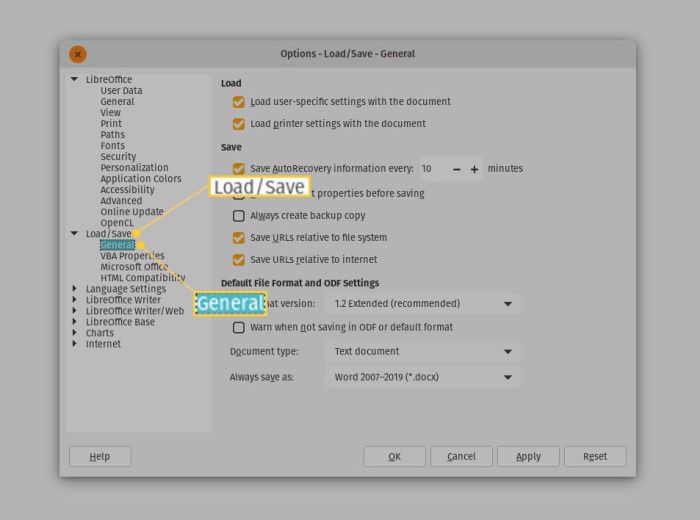
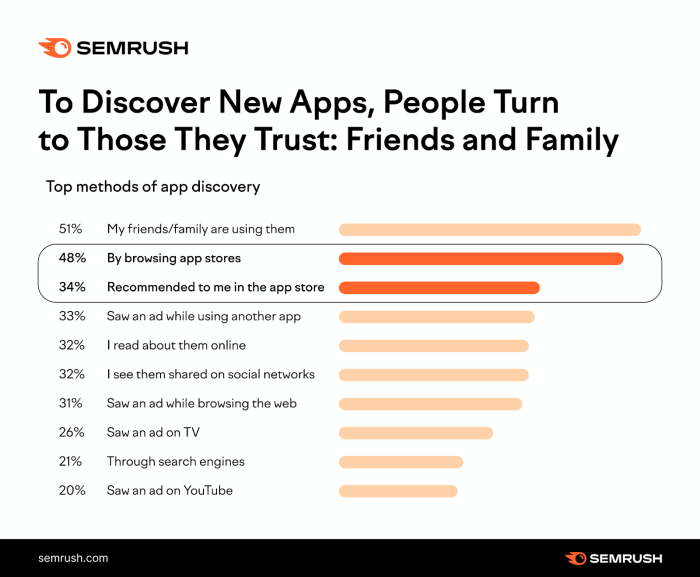

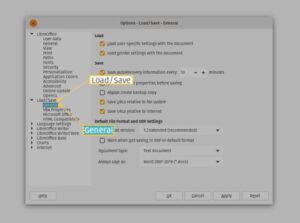
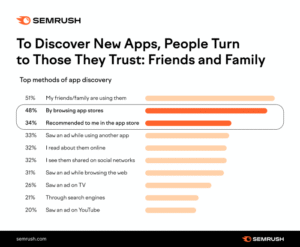
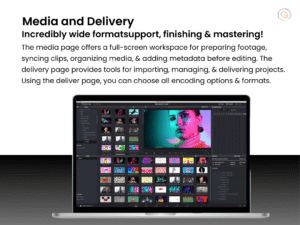






Post Comment