Features Of Apache Openoffice As Ms Office Replacement
Features of Apache OpenOffice as MS Office replacement offer a compelling alternative for users seeking a powerful, feature-rich, and cost-effective office suite. OpenOffice boasts a wide array of tools comparable to Microsoft Office, from document creation to spreadsheet manipulation and presentation design. Its open-source nature further adds to its appeal, providing users with control and flexibility beyond proprietary software.
This detailed analysis delves into the core features of Apache OpenOffice, comparing them to their Microsoft Office counterparts. We’ll examine specific functionalities, compatibility, user experience, performance, and support to determine if OpenOffice truly stands as a viable substitute for the industry standard.
Introduction to Apache OpenOffice
Apache OpenOffice is a free and open-source office suite, a powerful alternative to Microsoft Office. It provides a comprehensive set of applications for creating and editing documents, spreadsheets, presentations, and more. Its open-source nature allows users to modify and adapt the software to their specific needs, contributing to its adaptability and extensive community support.This suite offers a wide range of features comparable to commercial office suites, making it a viable option for both personal and professional use.
Its open-source nature empowers users with greater control over the software, and the availability of extensive documentation and online resources facilitates user adoption.
Key Features and Functionalities
OpenOffice encompasses a collection of applications, each designed for specific tasks. It includes Writer for word processing, Calc for spreadsheets, Impress for presentations, Draw for vector graphics, Base for database management, and Math for mathematical formulas. Each application is equipped with a rich set of tools and functionalities, enabling users to create high-quality documents, spreadsheets, presentations, and graphics.
General Purpose and Target Audience
OpenOffice serves a broad range of users, from students and educators to professionals in various industries. Its versatility makes it suitable for personal use, academic projects, and business tasks. The free nature of the software is a major draw, especially for budget-conscious individuals or organizations. OpenOffice’s wide range of features can effectively support a broad spectrum of work and learning tasks.
Open-Source Nature and Implications
OpenOffice’s open-source nature has significant implications for users. This model means the software’s source code is freely available, enabling users to examine, modify, and redistribute it. This transparency fosters collaboration and innovation within the community. The source code is maintained by a global community, contributing to ongoing improvements and bug fixes. This collaborative environment leads to continuous development and enhancement of the software’s features and performance.
Supported File Formats
OpenOffice supports a wide variety of file formats, allowing seamless compatibility with various applications and systems. This compatibility feature enables users to open, edit, and save files in several formats, avoiding potential data loss or incompatibility issues. This diverse support enhances user experience by providing a wider range of options for working with different documents. It includes a broad range of formats, including common formats like .doc, .docx, .xls, .xlsx, .ppt, .pptx, and various image and multimedia file types.
The comprehensive support ensures compatibility with a large number of files.
Comparing Core Features with MS Office
Apache OpenOffice offers a robust suite of applications designed to rival Microsoft Office. This section delves into the core features of OpenOffice Writer, Calc, Impress, Draw, and Base, comparing them with their counterparts in MS Office (Word, Excel, PowerPoint, Visio, and Access). It explores similarities and differences in user interfaces and functionalities, and provides detailed explanations of equivalent OpenOffice functionalities for specific MS Office tasks.
This analysis aims to highlight the strengths and weaknesses of each application’s feature set.
Writer vs. Word
OpenOffice Writer and Microsoft Word share a similar document creation functionality. Both support text formatting, tables, images, and basic layout. However, Writer lacks some advanced features found in Word, such as complex mail merge capabilities and extensive templates. Word often offers more extensive styles and formatting options, potentially requiring more time to master. Writer, while versatile, may not offer as many advanced design options.
This difference can be especially notable when working with complex documents requiring highly customized formatting.
Calc vs. Excel
OpenOffice Calc and Microsoft Excel are comparable in their spreadsheet functionalities. Both applications support formulas, charts, data analysis tools, and basic data manipulation. However, Excel often provides a wider array of specialized functions, particularly in areas like financial modeling and advanced data analysis. Calc offers a good range of functionality but may not have the extensive library of specialized functions found in Excel.
For users primarily needing basic spreadsheet tasks, Calc is adequate. However, for complex financial or statistical modeling, Excel might be the preferred choice.
Impress vs. PowerPoint
OpenOffice Impress and Microsoft PowerPoint are comparable presentation tools. Both offer slide creation, animations, transitions, and multimedia integration. PowerPoint often boasts a more extensive range of templates and design options. Impress, while functional, might have a slightly less comprehensive collection of design elements. However, for basic presentations, Impress serves as a capable substitute.
Draw vs. Visio
OpenOffice Draw and Microsoft Visio serve distinct purposes. Draw is a vector graphics editor suitable for creating diagrams, flowcharts, and simple illustrations. Visio is a more specialized tool for complex diagramming, flowcharts, and visual representations for business processes and engineering. Visio often has a richer set of pre-built templates and tools tailored for specific industries. Draw is more flexible and suitable for general diagrams, while Visio is more focused on complex visualizations.
Base vs. Access
OpenOffice Base and Microsoft Access are database management systems. Both allow users to create and manage databases. However, Access often offers a more comprehensive set of features, including advanced query design, report generation, and potentially greater scalability. Base is generally adequate for simpler database applications and smaller projects. For large-scale projects or those demanding advanced database management, Access’s more comprehensive features might be preferred.
Specific Feature Analysis
OpenOffice’s suite of applications provides a robust alternative to Microsoft Office, particularly noteworthy for its free and open-source nature. This section delves into the detailed capabilities of each application within the suite, highlighting its strengths in areas such as text editing, spreadsheets, presentations, vector graphics, and database management. The comparison demonstrates OpenOffice’s potential as a compelling replacement for the proprietary MS Office suite.
Text Editing Capabilities
OpenOffice Writer offers a comprehensive text editing environment. It allows users to format text using a wide array of styles, fonts, and colors. The application supports various text formatting options, including bold, italic, underline, and strikethrough. Users can also adjust font sizes and apply different paragraph formats. OpenOffice Writer facilitates the creation of complex documents, enabling the insertion of tables, images, and other objects.
- Formatting Options: Writer supports a broad range of formatting options, including font styles, sizes, colors, and special effects (like bold, italic, underline). Paragraph formatting allows adjustments to spacing, alignment, and indentation.
- Tables: Users can create and edit tables with varying row and column structures. Table formatting options include borders, shading, and alignment controls. Cell merging and splitting capabilities further enhance table customization.
- Styles: Writer incorporates a robust style system. This enables users to apply predefined formatting to text elements. This approach streamlines document formatting and ensures consistency.
Spreadsheet Functions
OpenOffice Calc offers a powerful spreadsheet environment. It provides a rich set of functions for numerical calculations and data analysis. The program supports various mathematical, statistical, and logical formulas. Users can create charts and graphs to visualize data effectively. Data analysis tools, including sorting, filtering, and grouping, further enhance the spreadsheet’s functionality.
- Formulas: Calc supports a wide array of formulas, from basic arithmetic to complex statistical calculations. Custom formulas can be created to perform specific operations on data.
- Charts: Users can create a variety of charts, including bar charts, line graphs, pie charts, and scatter plots. Chart customization options allow users to adjust colors, labels, and other visual elements.
- Data Analysis: Calc includes tools for data analysis, such as sorting, filtering, and grouping. These tools enable users to organize and analyze data effectively.
Presentation Design and Animation
OpenOffice Impress provides a user-friendly interface for creating presentations. It offers a wide range of design templates, layouts, and animation effects. Users can customize slides with text, images, and other multimedia elements. The application provides options for adding transitions and animations to enhance presentation flow.
- Design Templates and Layouts: Impress provides various design templates and layouts to streamline the presentation creation process. This allows users to quickly create professional-looking presentations.
- Animation Effects: The application provides a comprehensive suite of animation effects to enhance the presentation’s dynamism. These effects can be applied to text, images, and other elements to add visual interest.
- Multimedia Integration: Impress allows the seamless integration of multimedia elements, including audio and video clips. This enhances the visual appeal and interactivity of the presentation.
Vector Graphics Capabilities
OpenOffice Draw provides vector graphics capabilities. It enables users to create and edit vector-based illustrations. The application supports various drawing tools, including shapes, lines, and text. The use of vector graphics allows for scalable images without loss of quality.
- Drawing Tools: Draw offers a wide range of drawing tools for creating diverse graphics. These tools include options for creating shapes, lines, and text, which can be customized with colors and styles.
- Scalability: Vector graphics, a key feature of Draw, maintain quality regardless of scaling. This characteristic is advantageous for various applications, including presentations and publications.
- Illustrations: Draw allows users to create detailed illustrations. The vector-based approach permits high precision in creating graphics.
Database Management
OpenOffice Base provides a robust database management system. It allows users to create, manage, and query databases. The application supports various database structures and allows users to import and export data from different formats.
- Data Import/Export: Base facilitates data import and export from various formats, including CSV, XML, and others. This enables seamless data transfer from other applications.
- Database Structures: The application supports different database structures to cater to diverse data management needs.
- Data Querying: Base offers querying capabilities for efficient data retrieval and analysis. Users can employ various SQL-like commands for precise data extraction.
Compatibility and Interoperability: Features Of Apache OpenOffice As MS Office Replacement
OpenOffice’s compatibility with other applications and operating systems is a crucial aspect of its appeal as a Microsoft Office alternative. Its ability to seamlessly handle various file formats is essential for smooth workflows and data sharing. This section delves into the details of OpenOffice’s compatibility landscape, including its support for different file types and the process of converting files between OpenOffice and Microsoft Office formats.OpenOffice’s wide range of supported file formats allows users to import and export data from various sources.
This interoperability significantly reduces data loss and facilitates collaboration across different software ecosystems. Understanding these compatibility features ensures a smoother transition for users from Microsoft Office or other applications.
OpenOffice File Formats and Compatibility with MS Office
OpenOffice supports a diverse range of file formats, designed to be compatible with other applications. This broad support is essential for seamless data exchange and interoperability. While OpenOffice strives for compatibility, some file format nuances may arise, requiring occasional manual adjustments.
- OpenDocument Formats (ODF): OpenOffice primarily uses the OpenDocument format (ODF), a standardized, open file format. This is a key aspect of its interoperability. ODF files are generally compatible with a wide range of applications, including MS Office (though sometimes with limitations).
- Microsoft Office Formats: OpenOffice can often import and export files in Microsoft Office formats like .doc, .docx, .xls, .xlsx, .ppt, and .pptx. However, complete compatibility isn’t always guaranteed, and conversion processes may involve data loss or formatting changes. Some formatting elements or features present in MS Office files might not be fully preserved in OpenOffice or vice versa.
- Other Formats: OpenOffice supports various other formats like .pdf, .txt, .csv, and .rtf. Compatibility with these formats is generally high, offering versatile data exchange possibilities.
Converting Files Between OpenOffice and MS Office
OpenOffice offers built-in tools to convert files between its formats and Microsoft Office formats. This conversion process, while generally straightforward, may lead to some loss of formatting, particularly with complex documents. A cautious approach is advised when dealing with complex formatting and extensive data.
- Direct Conversion: OpenOffice provides a direct conversion option in its file menu. Select “Save As” and choose the desired target format (e.g., .docx). This method is often convenient but may not always preserve all formatting elements.
- Third-Party Tools: For more complex conversions or formats, third-party tools are available. These tools can be helpful in preserving the original formatting, although this may come at a cost.
- Manual Adjustments: In some cases, manual adjustments might be needed after conversion to restore or recreate specific formatting elements that may have been lost during the conversion process. This is especially true when dealing with highly customized or complex formatting.
Compatibility Comparison Table
The following table provides a concise comparison of compatibility across various file types between OpenOffice and Microsoft Office. Note that this is a general overview, and specific compatibility may vary based on the document’s complexity and the versions of both suites used.
| File Type | OpenOffice Compatibility | Microsoft Office Compatibility | Notes |
|---|---|---|---|
| .odt | Excellent | Good, often with minor formatting issues | OpenDocument Text format |
| .docx | Good, but potential formatting loss | Excellent | Microsoft Word Document format |
| .xlsx | Good, but potential formatting loss | Excellent | Microsoft Excel Spreadsheet format |
| .pptx | Good, but potential formatting loss | Excellent | Microsoft PowerPoint Presentation format |
| Excellent | Excellent | Portable Document Format |
User Experience and Learning Curve
The user experience (UX) plays a crucial role in the adoption of any software suite. This section delves into the comparative usability and learning curves of Apache OpenOffice and Microsoft Office, examining the user interface design and how it affects task completion. A key factor in this comparison is the familiarity users may already have with the Microsoft Office suite.Understanding the ease of use and learning curve is vital for potential users considering a switch from a well-established application like Microsoft Office to a different product.
A smoother transition means faster productivity and less frustration. OpenOffice aims to provide a similar experience to Microsoft Office while potentially offering a more flexible and customizable approach.
Comparing User Interface Design
The user interfaces of OpenOffice and Microsoft Office, while both designed for document creation and manipulation, differ significantly in their visual elements and navigation. Microsoft Office’s interface is known for its familiarity and intuitive design, often relying on visual cues and pre-defined templates. OpenOffice’s interface, while aiming for a similar functionality, has a slightly different layout and aesthetic, with some users finding it less visually appealing or consistent.
The learning curve for each depends on prior experience with the respective interface.
Ease of Use and Learning Curve Analysis
OpenOffice aims to replicate the core functionality of Microsoft Office, but with a different emphasis on design elements. Its design philosophy is different from Microsoft Office, offering a potentially steeper learning curve for users accustomed to the Microsoft Office suite. The menus and toolbars are organized to support a wide range of tasks, but the specific layout may take some getting used to.
This means a user accustomed to the Microsoft Office environment will need to adapt to the OpenOffice approach. Conversely, users new to office suites might find OpenOffice’s interface easier to learn than Microsoft Office.
Task Completion and Interface Design
OpenOffice, like Microsoft Office, supports a wide range of document types, including word processing, spreadsheets, presentations, and databases. The user interface facilitates these tasks by organizing tools and features into logical groups. For example, the formatting options in the word processor are clearly presented, allowing users to quickly apply various styles and effects. The spreadsheet application provides intuitive controls for data entry, manipulation, and analysis, similar to Microsoft Excel.
The presentation module’s interface offers a variety of templates and design elements, making creating visually appealing presentations straightforward. OpenOffice’s interface, though different, offers comparable functionality to Microsoft Office.
OpenOffice’s Interface Advantages, Features of Apache OpenOffice as MS Office replacement
OpenOffice’s interface, while different, provides significant advantages in certain situations. The ability to customize toolbars and menus is a powerful feature. Users can arrange tools to match their workflow, potentially reducing the time required to access frequently used features. OpenOffice also offers a more modular approach, with separate applications for each task (word processing, spreadsheets, etc.). This can be beneficial for users who want to switch between applications easily without the need to open a massive, integrated suite.
Microsoft Office’s Interface Advantages
Microsoft Office’s integrated interface, while sometimes perceived as complex, offers seamless transitions between applications. This seamless integration, with features like shared documents and templates, can enhance productivity for users already familiar with the ecosystem. The familiarity and pre-existing templates available in Microsoft Office are often a significant advantage. This can lead to faster task completion and less time spent learning the application for experienced users.
Performance and Resource Consumption
OpenOffice and Microsoft Office, while both popular productivity suites, differ significantly in their performance characteristics. Understanding these differences is crucial for users seeking a suitable alternative. This section delves into the performance and resource consumption of Apache OpenOffice, comparing it to Microsoft Office and highlighting key considerations for optimal use.The performance of OpenOffice, generally, is comparable to or slightly better than Microsoft Office for simple tasks.
However, for complex documents and large spreadsheets, the differences can become more noticeable. This is often due to the architecture and underlying libraries employed. OpenOffice’s performance is heavily influenced by system resources, file size, and document complexity.
System Requirements
OpenOffice boasts relatively low system requirements, making it accessible on a wider range of computers. This is a significant advantage over Microsoft Office, which can be resource-intensive, especially with newer versions and complex documents. The minimum system requirements are generally less demanding, allowing for smoother operation on older hardware.
- Processor: A modern dual-core processor is usually sufficient for most tasks, but for intensive calculations, a more powerful processor may be needed. Older single-core processors may experience performance bottlenecks.
- RAM: 2 GB of RAM is often sufficient for basic tasks. However, complex documents and simultaneous use of multiple applications may require more, perhaps up to 8 GB or more for optimal performance.
- Hard Disk Space: OpenOffice itself doesn’t consume excessive disk space. However, the storage required depends on the size of the documents being worked on. The larger the documents, the more space is needed.
Impact of File Size and Complexity
The size and complexity of files directly influence OpenOffice’s performance. Large documents with numerous images, intricate layouts, and extensive formulas can significantly impact processing time. This is a characteristic shared with other applications. For instance, opening a 500-page document with hundreds of images might take considerably longer than opening a simple text document.
- Large Documents: Opening and working with large documents, particularly those containing numerous embedded objects, can lead to slower response times.
- Complex Layouts: Documents with elaborate page layouts, advanced formatting, and complex tables may require more processing power to render and manipulate.
- Embedded Objects: Documents incorporating numerous images, videos, or other embedded objects can impact performance, as loading and rendering these objects can be resource-intensive.
Performance Optimization
Several strategies can be employed to optimize OpenOffice’s performance. These techniques, like those for any software, can enhance overall efficiency.
- Close Unnecessary Applications: Running other programs concurrently can decrease available resources, impacting OpenOffice’s performance. Minimizing or closing other applications during intense work sessions can yield notable improvements.
- Optimize Document Structure: Simplifying document layouts, reducing the number of images, and minimizing complex formatting can help maintain optimal performance.
- Adjust Settings: OpenOffice’s settings provide options to fine-tune its behavior. Experimenting with these settings can often yield improved performance, such as adjusting rendering or background processes.
Extensions and Add-ons
Apache OpenOffice’s extensibility through extensions and add-ons significantly enhances its functionality. These supplementary components empower users to tailor the software to specific needs and workflows. They are readily available and relatively straightforward to integrate, making OpenOffice a versatile and adaptable productivity suite.
Availability and Use of Extensions
OpenOffice boasts a vibrant community of developers creating extensions and add-ons. These components extend the core functionality, often adding specialized features or addressing particular user requirements. They are readily downloadable and installable, typically from the OpenOffice website or third-party repositories. Users can integrate these extensions to customize their working environment.
Installation and Management of Add-ons
The installation process is typically straightforward. Users download the desired add-on file (often in a .oxt format), and then navigate to the OpenOffice add-on manager. This manager guides the installation process. Managing these add-ons involves enabling and disabling them, and in some cases, configuring their settings. Users can remove add-ons by uninstalling them from the add-on manager.
Advantages of Using Add-ons
Add-ons offer numerous advantages. They extend the core features of OpenOffice, addressing specific tasks or workflows that might not be natively supported. They can also introduce innovative features, boosting productivity. A crucial advantage is the ability to tailor the software to individual needs, making it a powerful tool for specialized users. This personalization elevates user efficiency.
Disadvantages of Using Add-ons
While add-ons provide advantages, potential disadvantages exist. Compatibility issues can arise if the add-on is not properly maintained or if it interacts poorly with other software components. Security concerns might arise if an add-on has vulnerabilities or if it comes from an untrusted source. Add-ons might not always be rigorously tested, potentially causing conflicts with existing settings or functionality.
Popular OpenOffice Extensions
A wide variety of extensions caters to different user needs. This diversity ensures users can find tools to suit their particular requirements. Here is a sample categorization of popular extensions.
- Spreadsheet Enhancements: These extensions often provide additional formulas, charts, or data analysis tools for spreadsheets. Examples include add-ons that automate data entry or facilitate more sophisticated data manipulation.
- Presentation Enhancements: These extensions frequently offer templates, animations, or advanced presentation tools. This can range from integrating multimedia to adding complex slide transitions.
- Text Processing Enhancements: These extensions often provide specialized tools for text editing and formatting, improving workflow. Examples could include extensions to improve language support, create custom styles, or automate document processing.
- Database Enhancements: Some extensions extend the capabilities of OpenOffice’s database tools. These tools often provide more advanced import/export functions or provide integration with other databases.
Community Support and Documentation
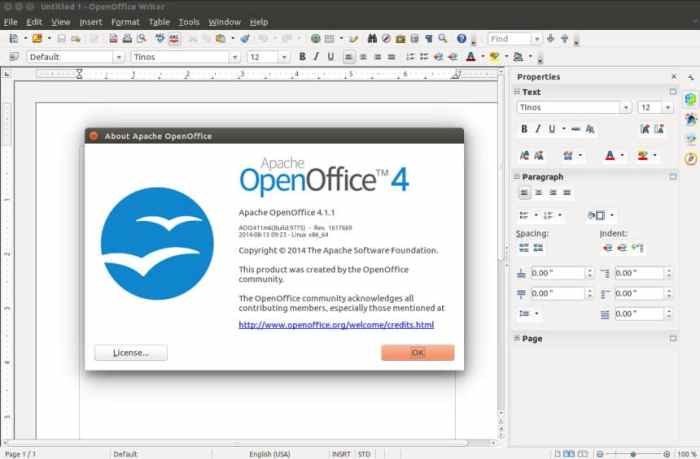
Source: linuxhint.com
Apache OpenOffice, while a powerful and feature-rich alternative to Microsoft Office, relies heavily on its active community for support and ongoing development. This robust community provides a vital resource for users seeking assistance and clarification. This section details the support options available and the quality of the associated documentation.Community support for OpenOffice is readily available, offering various avenues for users to get help.
This support is vital, especially for complex tasks or troubleshooting. The quality and accessibility of this support directly influence user experience and adoption rates.
Support Resources Overview
The OpenOffice community provides several avenues for user support, ranging from online forums and mailing lists to dedicated support channels. These resources are crucial for both beginners and advanced users seeking help with specific issues.
- Online Forums and Mailing Lists: These platforms allow users to ask questions, share solutions, and discuss OpenOffice functionalities. The active participation of experienced users in these forums contributes to a rich repository of knowledge and problem-solving strategies.
- Documentation Website: The official Apache OpenOffice website hosts comprehensive documentation covering various aspects of the software, from installation and configuration to specific feature details. This website is a valuable resource for users needing to understand the software’s functionalities.
- User Communities and Groups: Dedicated online communities and user groups offer a space for users to connect, collaborate, and share experiences. These groups often feature experienced users who can provide valuable insight and support to newcomers.
- Dedicated Support Channels: While not as prominent as online forums, some OpenOffice projects may have specific channels for direct support. These channels may offer quicker responses to specific issues or technical problems.
Community Support Availability
The OpenOffice community is highly active and responsive, ensuring readily available support for users. This responsiveness and accessibility are crucial for user satisfaction and software adoption. Numerous users actively contribute to online forums, providing solutions to common problems and offering guidance to others.
| Support Resource | Description | Accessibility |
|---|---|---|
| Online Forums | Interactive discussion boards for user queries and answers. | High, readily accessible through the official website. |
| Mailing Lists | Email-based communication channels for specific topics. | Moderate, requires subscribing to relevant lists. |
| Documentation Website | Comprehensive online manuals and tutorials. | High, readily available and searchable. |
| User Communities | Online groups for discussion and knowledge sharing. | High, numerous groups exist on various platforms. |
Documentation Quality and Accessibility
The quality and accessibility of OpenOffice documentation are significant factors influencing user adoption and satisfaction. The official documentation is well-structured, often including detailed tutorials and examples. This allows users to easily grasp the software’s functionalities and features. The documentation is also well-organized, allowing for easy navigation and quick access to specific information.
Pricing and Licensing
Apache OpenOffice and Microsoft Office differ significantly in their pricing models, impacting the accessibility and usage of these powerful office suites. Understanding these differences is crucial for individuals and organizations considering their software needs.OpenOffice is completely free and open-source, while Microsoft Office operates on a subscription-based model. This fundamental difference has implications for both the initial investment and ongoing costs.
OpenOffice Pricing Model
OpenOffice is completely free to download, install, and use, regardless of the number of users or the purpose. This eliminates upfront costs and ongoing licensing fees. This model encourages widespread adoption and fosters a thriving community of users.
Microsoft Office Pricing Model
Microsoft Office is available through a subscription-based model. Users typically pay a monthly or annual fee to access the software. The specific pricing depends on the chosen plan, including the features and functionalities included. These subscriptions often provide access to a wider range of features and software updates.
Licensing Terms and Conditions
OpenOffice is distributed under the Apache License 2.0, a permissive open-source license. This allows users to use, modify, and redistribute the software freely, with specific exceptions Artikeld in the license terms.Microsoft Office licenses typically require adherence to specific terms and conditions, often with restrictions on commercial use and distribution. These conditions vary depending on the specific product and licensing agreement.
Implications of Different Pricing Models
The open-source nature of OpenOffice facilitates accessibility and affordability for individuals and organizations of all sizes. It empowers users to customize and adapt the software to their specific needs.Conversely, the subscription-based model of Microsoft Office, while providing access to a wide range of features and updates, comes with a recurring cost. This can be more suitable for organizations that require a stable software solution with constant updates.
Summary Table
| Feature | OpenOffice | Microsoft Office |
|---|---|---|
| Pricing | Free | Subscription-based |
| Licensing | Apache License 2.0 | Microsoft License |
| Initial Cost | Zero | Subscription Fee |
| Ongoing Cost | Zero | Recurring Monthly/Annual Fee |
| Accessibility | High | Medium-High, dependent on plan |
Closure

Source: techulator.com
In conclusion, Apache OpenOffice presents a compelling alternative to Microsoft Office. While not identical, OpenOffice offers comparable features and functionalities, especially for users seeking a cost-effective and open-source solution. Its robust capabilities, coupled with excellent compatibility and extensive community support, make it a strong contender in the office suite market. The choice ultimately rests with the individual user’s needs and priorities.







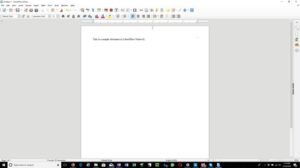

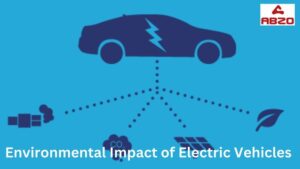

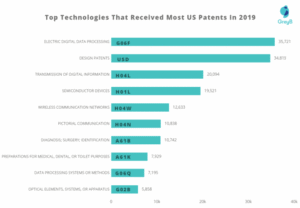
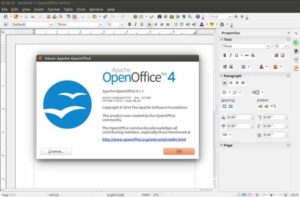
Post Comment