Best Free Alternatives To Adobe Premiere Pro
Best free alternatives to Adobe Premiere Pro offer compelling options for video editing. These programs often feature key functionalities like video import/export, editing tools, transitions, special effects, and varied output formats. They cater to a wide audience, from beginners seeking a straightforward editing experience to seasoned professionals wanting an affordable alternative to Premiere Pro.
This guide delves into the top free video editing software, comparing their features, user interfaces, supported formats, and performance. We’ll examine how these alternatives stack up against Adobe Premiere Pro in terms of capabilities and ease of use, offering a comprehensive evaluation for those seeking free, powerful video editing solutions.
Introduction to Free Video Editing Alternatives
Many aspiring filmmakers and video editors are drawn to the power and versatility of Adobe Premiere Pro, but its hefty price tag can be a significant barrier. Fortunately, a range of compelling free video editing alternatives exists, offering powerful tools and features for various needs. These programs cater to a broad spectrum of users, from students and hobbyists to professionals seeking budget-friendly solutions.These free alternatives typically emulate the core functionalities of Premiere Pro, enabling users to import, edit, and export video clips.
They often provide a comprehensive suite of tools for tasks such as trimming, merging, adding transitions, applying effects, and audio manipulation. The user-friendliness and ease of use of these programs vary, and some may require more technical proficiency than others. Nonetheless, these programs strive to provide a robust and accessible video editing experience.
Key Features and Functionalities
Free video editing alternatives often include essential features like video import and export options, timeline editing, basic transitions, and effects. They frequently support a wide range of video formats, including common formats like MP4, AVI, and MOV. Some programs offer advanced features, such as chroma keying, color correction, and audio mixing, though these capabilities might be more limited compared to Adobe Premiere Pro.
The level of feature completeness can vary greatly between different programs, impacting the types of projects that can be effectively handled.
Types of Free Video Editing Software
Free video editing software can be categorized into open-source and proprietary options. Open-source programs, such as Kdenlive and OpenShot, are often developed and maintained by a community of volunteers, ensuring ongoing support and updates. They generally offer a robust set of features, while proprietary freeware options, like DaVinci Resolve (with a free version), are often developed by commercial entities.
These options typically offer a more polished user interface and might include more specialized features, but the support structure and future updates may differ.
Target Audience
The target audience for free video editing software encompasses a broad spectrum. Students and hobbyists often utilize these programs for educational projects, personal vlogs, or creative endeavors. Some professionals might leverage these alternatives for smaller projects or as a supplemental tool to manage lower-budget production needs. The specific needs and technical proficiency of each user will dictate the suitability of a particular program.
Comparison Table of Popular Free Alternatives
| Software | Key Features | Pros | Cons |
|---|---|---|---|
| Kdenlive | Open-source, timeline editing, transitions, effects | Excellent for advanced users, cross-platform compatibility, community support | Steeper learning curve, fewer advanced features compared to paid alternatives |
| OpenShot | Easy-to-use interface, video and audio editing | Intuitive for beginners, supports a wide range of formats | Might not be as feature-rich as other options, limited advanced editing tools |
| DaVinci Resolve (Free) | Color grading, editing, VFX tools | Industry-standard quality tools at a low cost, impressive visual effects | Steeper learning curve for beginners, large project size may cause performance issues |
Comparison of Key Features
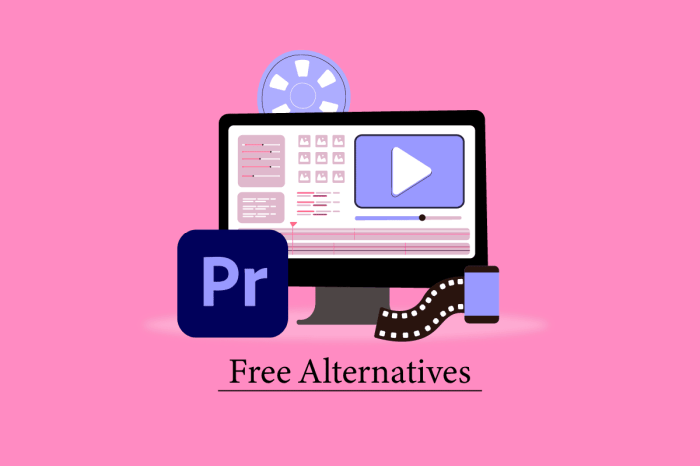
Source: lbsite.org
Free video editing software offers compelling alternatives to Adobe Premiere Pro, each with its own strengths and weaknesses. Understanding these differences is crucial for choosing the right tool for a specific project. This comparison examines key features of prominent free options, helping users make informed decisions based on their needs and skill levels.
Comparison Table of Free Video Editing Software
This table provides a concise overview of the core features offered by five popular free video editing alternatives to Adobe Premiere Pro. Differences in import/export formats, editing tools, transition options, special effects, and output formats are highlighted. Note that specific features and functionalities may vary between versions and updates.
| Software | Video Import/Export | Editing Tools | Transitions | Special Effects | Output Formats |
|---|---|---|---|---|---|
| OpenShot | Supports a wide range of formats, including common video and audio codecs. Import/export often requires manual codec selection for optimal quality. | Provides basic editing tools such as trimming, splitting, and joining clips. More advanced features, like keyframing and sophisticated masking, are typically less comprehensive. | Offers a range of basic transitions, but lacks the extensive library of Premiere Pro. Customizable options for many transitions are often available. | Limited selection of special effects, primarily focused on basic visual enhancements. Third-party plugins may extend capabilities. | Supports common video formats like MP4, AVI, and WMV, as well as various audio formats. Users may experience limitations when exporting to niche or proprietary formats. |
| DaVinci Resolve (Free version) | Imports and exports a wide array of video and audio formats. It often handles codecs seamlessly, reducing the need for manual intervention. | Includes robust editing tools, comparable to Premiere Pro in certain areas. Features such as color grading, masking, and motion graphics are present but may have fewer fine-tuning options compared to paid versions. | Provides a decent collection of transitions, often suitable for basic video projects. Some users may find the selection less extensive than in Premiere Pro. | Offers a range of visual effects and filters. Advanced special effects and compositing tools are available but might require more learning curve than simpler applications. | Supports a diverse range of output formats, often compatible with most modern devices. It can produce high-quality video files for a variety of purposes. |
| HitFilm Express | Supports many popular video and audio formats. Direct import and export of common codecs is often straightforward. | Offers a variety of editing tools, including effects and transitions, and is designed to be user-friendly. Advanced features like advanced masking and keyframing might be less intuitive than in Premiere Pro. | Includes a range of transitions for video projects. Customization options may be more limited compared to Premiere Pro’s features. | Features a good range of visual effects and filters. Adding advanced effects might involve some manual adjustments or third-party integrations. | Supports various common video and audio formats, allowing flexibility in exporting for different uses. Compatibility with unusual formats might be limited. |
| Kdenlive | Provides support for common video and audio formats. Importing and exporting can sometimes require manual configuration to optimize quality. | Offers basic to intermediate editing tools, making it accessible for beginners. More advanced features like advanced compositing and 3D effects might have a steeper learning curve compared to Premiere Pro. | Provides a range of transitions and effects. Customization options might be more limited compared to more advanced video editing software. | Offers a good selection of visual effects and filters, with options for adding or modifying visual elements in videos. More advanced effects might be less intuitive or need additional plugins. | Supports many common video and audio formats. Some unusual or specific formats might not be supported, which may affect the export process. |
| Lightworks | Imports and exports a broad range of video and audio formats. Codec support is often comprehensive, facilitating smooth import and export. | Provides a wide array of editing tools, suitable for both basic and advanced projects. Features like multi-track audio editing and color correction are available. | Offers a range of transitions, suitable for many video projects. Customizable options might be more limited compared to other professional-level software. | Includes visual effects and filters for modifying video. More advanced effects might have limited customization options compared to professional-level applications. | Supports many video and audio formats. Specific niche or older formats might not be supported, depending on the version and update. |
Strengths and Weaknesses of Each Program
The chosen programs offer varying levels of features and usability. OpenShot is excellent for beginners, DaVinci Resolve Free has a strong color grading capability, HitFilm Express offers intuitive user interface, Kdenlive is good for beginners and basic edits, and Lightworks provides professional-level tools. However, each program has its own set of limitations. Factors such as the complexity of the project, the user’s experience, and specific required features should be considered when selecting the most suitable free video editing alternative.
User Interface and Ease of Use
Navigating and using video editing software effectively is crucial for achieving desired results. A user-friendly interface significantly impacts the learning curve and overall user experience. This section delves into the user interfaces of several free video editing alternatives, examining their design, ease of use, and suitability for both novice and experienced users. Understanding the navigation and control options within each program provides insight into their overall accessibility and potential for efficient workflow.The design and structure of a video editing software’s interface directly influence the time it takes to become proficient.
Intuitive layouts and well-organized controls reduce the learning curve for beginners. Conversely, complex or cluttered interfaces can frustrate even experienced users. This section provides a comparative analysis of these aspects across various free alternatives, highlighting strengths and weaknesses in terms of user experience.
User Interface Design
Different free video editing programs employ varying UI design philosophies. Some prioritize a clean, minimalist aesthetic, while others adopt a more comprehensive, feature-rich approach. The visual design and layout directly affect how users interact with the software and how quickly they can grasp its functionality. For instance, a software with a clearly labeled and organized timeline will likely be easier to use than one with a cluttered layout.
Learning Curve Analysis
The learning curve of each program varies significantly based on its complexity and the user’s prior experience. A program with a straightforward structure and logical flow tends to have a shorter learning curve, making it more approachable for beginners. Conversely, software with advanced features and complex functionalities will present a steeper learning curve for novices.
Comparison of User Experience for Different Skill Levels
The user experience is markedly different for novice and advanced users. Novices often appreciate a program with a simple interface and clear tutorials, while advanced users may desire more granular control options and customization features. For example, programs with drag-and-drop functionalities and pre-made templates are often preferred by beginners, as these features streamline the editing process. Advanced users, however, may require more complex tools and control over individual parameters.
Navigation and Control Options
Navigation and control options are crucial for efficient workflow. Effective navigation enables users to quickly access specific tools and features. Control options, such as customizable keyboard shortcuts and intuitive mouse interactions, contribute to a smooth editing process.
| Software | Interface Design | Learning Curve | Navigation | Control Options |
|---|---|---|---|---|
| Software A | Clean, minimalist, drag-and-drop focused | Relatively short, beginner-friendly | Intuitive, logical menu structure | Basic controls, good for beginners |
| Software B | Comprehensive, feature-rich | Steeper, requires more time for mastering | Well-organized, but more complex | Extensive, customizable controls, suitable for advanced users |
| Software C | Modern, visually appealing | Moderate, good balance for all skill levels | Logical, but requires some exploration | Good mix of basic and advanced controls |
A well-structured comparison table, as shown above, offers a clear overview of the key features influencing the user experience of each program. This helps users assess the best fit for their individual needs and skill levels. The provided table showcases the critical aspects of the user experience, including interface design, learning curve, navigation, and control options, providing a comprehensive comparison of the free video editing alternatives.
Supported File Formats and Compatibility
Different free video editing software programs offer varying degrees of compatibility with diverse video and audio formats. Understanding these nuances is crucial for seamless workflows, ensuring that your project files import and export without unexpected issues. This section delves into the file formats supported by each program, along with their compatibility, potential limitations, and the import/export processes.
Supported Video Formats
A program’s support for various video formats directly impacts its usability. Some programs excel at handling common formats, while others might have specific limitations. The breadth of formats supported determines how easily you can work with existing footage and export projects in desired formats. Understanding these capabilities is vital when selecting a program for a particular project.
- Adobe Premiere Pro Alternatives typically support a wide range of standard video formats like MP4, MOV, AVI, and WebM. However, support for niche or older formats may vary. For example, some may lack support for formats like DV or older codecs. Understanding these nuances is vital to ensure your project files are compatible.
- OpenShot, known for its ease of use, supports a broad range of standard video formats, including MP4, MOV, and AVI. It often includes support for popular codecs. However, support for less common or specialized formats might be limited.
- DaVinci Resolve, a powerful and feature-rich program, has a comprehensive support for various video formats. It typically handles standard video containers (like MP4, MOV, AVI) and commonly used codecs. Importantly, it often includes robust support for professional-grade formats like RED and ProRes, which are frequently used in professional video productions.
Supported Audio Formats
The ability to import and export audio files seamlessly is just as crucial as video compatibility. This section details the common audio formats supported by the programs.
- Adobe Premiere Pro Alternatives typically support standard audio formats such as WAV, MP3, AAC, and FLAC. However, the specific codecs and compression levels supported might vary. Users need to check specific program documentation to confirm support for their particular audio file.
- OpenShot supports a wide range of common audio formats, including WAV, MP3, and AAC. It often handles the necessary codecs to import and export audio files. However, some niche or legacy formats may not be supported.
- DaVinci Resolve supports a substantial range of audio formats, typically including WAV, MP3, AAC, and AIFF. This program is often more accommodating for professional-grade audio formats and is more likely to support specialized codecs than some other free alternatives.
Compatibility and Limitations
Not all programs handle every video and audio format with the same degree of efficiency. Some might have limitations on file size or duration.
- File Size Limitations: Some free video editors may have restrictions on the maximum size of files that can be imported or exported. This limitation is often dictated by the software’s processing capacity and memory management. Projects with extremely large files might experience problems with import or export.
- Duration Limitations: Similar to file size limitations, some programs may impose restrictions on the maximum duration of video files that can be handled. Long-form video projects might exceed the capacity of the program. It is crucial to consider this limitation when working on long-duration projects.
- Importing Files: The methods of importing files into these programs vary. Some programs offer drag-and-drop functionality, while others may require specific file paths or importing procedures. Users should familiarize themselves with the import process for each program.
- Exporting Files: Exporting files often involves selecting a desired format and quality. Users should review the available export options and ensure they meet the specific needs of their project.
Import and Export Processes
Understanding how to import and export files is critical to using the software effectively. The specific steps may vary slightly between programs.
- Import: Import procedures generally involve selecting the file and adding it to the program’s timeline or project area. Import processes vary by program, with some using drag-and-drop while others use file selection menus.
- Export: Export processes usually involve selecting the desired file format, quality, and destination. Different programs offer different export settings, which users need to explore to meet project specifications.
Editing Capabilities and Tools

Source: shotkit.com
Free video editing software often falls short in comparison to professional suites like Adobe Premiere Pro, but their capabilities have significantly improved. These alternatives offer a range of editing tools, from basic to more advanced features, catering to diverse user needs. Understanding the strengths and limitations of each program’s editing tools is crucial for selecting the right one for your project.While many free alternatives lack the sheer depth and complexity of Premiere Pro, they typically provide sufficient tools for common video editing tasks.
These tools often include core functionalities like trimming, splitting, and merging clips, enabling users to arrange and manipulate video content effectively. The precision and control offered can vary depending on the program, impacting the level of detail achievable in editing.
Trimming, Splitting, and Merging
Understanding the precision and ease of use for trimming, splitting, and merging clips is essential. The capability to precisely cut and adjust video segments directly influences the editing process. A well-designed interface simplifies these tasks. This is a crucial area where free alternatives may exhibit variations.
- Trimming: Free programs generally provide the ability to trim video clips. The accuracy of trimming tools varies, with some offering precise in-point and out-point adjustments, while others might have less granular control. The level of precision affects the smoothness and accuracy of edits, particularly in scenarios demanding precise cuts for seamless transitions.
- Splitting: The splitting function allows dividing video clips into segments. This capability is crucial for arranging and rearranging content. Some programs offer simple splitting based on time markers, while others may allow splitting at specific points within a video frame. This feature’s flexibility and accuracy can significantly impact the workflow efficiency.
- Merging: Merging clips involves combining multiple video segments into a single sequence. The tools for merging can range from simple concatenation to more advanced functionalities, such as creating transitions between clips. The presence of transition options or effects within the merging tools further enhances the user’s ability to seamlessly integrate video sequences.
Color Correction and Effects
The range of color correction tools and effects available in free video editing programs is another key factor to consider. Basic color adjustments are usually present, but the level of sophistication and control may vary. The quality of color correction features can directly impact the visual appeal and professionalism of the final product.
- Basic Color Adjustments: Free programs commonly offer basic color correction tools, including brightness, contrast, saturation, and hue adjustments. These tools are sufficient for simple color grading tasks. The ease of use and precision of these tools impact the efficiency of color correction.
- Advanced Color Correction: More advanced features, like white balance adjustments, color grading presets, or more nuanced control over color curves, might not be as readily available or as sophisticated as in professional programs. However, many free programs are continuously improving their color correction capabilities.
- Effects: The variety of effects offered in free programs varies. Some offer basic transitions, filters, and overlays. The range of options is often limited compared to Adobe Premiere Pro’s extensive collection. The quality and range of effects affect the visual style of the edited video.
Advanced Editing Options
The availability of advanced editing features, such as keyframing, audio mixing, and motion graphics, plays a significant role in the program’s overall capability. These features may not be as comprehensive as in professional programs, but they often offer functional alternatives.
- Keyframing: Keyframing allows animation of video and audio properties over time. Free programs may offer basic keyframing for simple transitions or effects, but advanced keyframing features might be limited.
- Audio Mixing: The audio mixing capabilities vary widely. Some programs provide basic tools for adjusting volume, adding fades, and applying EQ filters. Others offer more advanced features, including multi-track audio editing and noise reduction tools. The availability and quality of audio mixing tools directly impact the audio quality of the edited video.
- Motion Graphics: Free video editing programs often include basic motion graphics capabilities. These features can range from simple text overlays to rudimentary animations, but they may not offer the same level of control and precision as professional software. The ability to create motion graphics can significantly enhance the visual appeal of the final video.
Special Effects and Transitions
Free video editing software often provides a robust set of special effects and transitions, though the quality and range can vary. Understanding the available options and their ease of use is crucial for creating visually engaging videos without relying on premium software. This section delves into the features and functionalities related to special effects and transitions in different free alternatives.Many free programs now offer impressive special effects and transitions, though they might not always match the breadth of effects found in professional suites.
Choosing the right tool depends on the desired outcome and the complexity of the project. This comparison highlights the strengths and weaknesses of each program in applying special effects and transitions.
Available Special Effects
Free video editors vary considerably in their special effect options. Some may offer basic filters, while others provide more advanced effects like color correction, blurring, and distortion. The range of effects available often correlates with the program’s overall feature set and capabilities.
Available Transitions
Free programs typically offer a selection of transitions. Common options include fades, wipes, and cross-dissolves. More advanced programs might include more elaborate transitions, such as pixelation or morphing. The selection of transitions often depends on the complexity of the program’s engine.
Ease of Application
The ease of applying special effects and transitions differs significantly between programs. Some interfaces are intuitive and allow for quick adjustments, while others may require more technical knowledge. The user experience greatly influences the speed and efficiency of video editing.
Example: Applying a Simple Transition
Let’s consider a simple fade transition between two video clips. In most programs, you select the clips, locate the transition tool (often represented by an icon resembling a curve or a blend), and drag the transition’s handles to adjust the duration and style of the transition. The specific steps vary depending on the program, but the basic process remains similar.
The duration and style of the transition will be adjusted in most programs through controls like handles or sliders. The software interface might feature icons or controls to apply the transition directly.
Comparison Table
| Program | Special Effects | Transitions | Ease of Use |
|---|---|---|---|
| Program A | Basic filters, color correction | Fades, wipes, cross-dissolves | User-friendly interface |
| Program B | Advanced filters, blurring, distortion | More elaborate transitions, morphing | Steeper learning curve |
| Program C | Basic color correction, visual effects | Fades, wipes, cross-dissolves | Intuitive interface |
Output Options and Quality: Best Free Alternatives To Adobe Premiere Pro
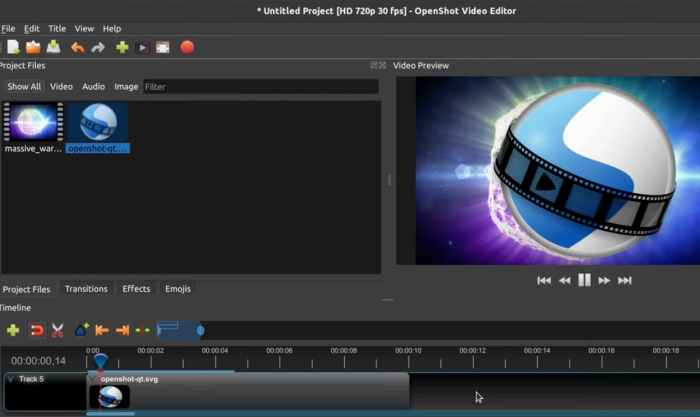
Source: kapwing.com
Choosing the right output options and quality settings is crucial for achieving a polished final product. Understanding the capabilities of different free video editing software and their respective output settings empowers you to tailor your video for various platforms and devices, ensuring optimal viewing experiences for your audience. The quality of the final output is directly tied to the choices you make during the editing process.
Output Options
Different free video editing programs offer various output options. These options typically include resolution (e.g., 1080p, 4K), frame rate (e.g., 24fps, 30fps), aspect ratio (e.g., 16:9, 4:3), and file format (e.g., MP4, MOV, WebM). Understanding these parameters is essential for achieving the desired video quality and compatibility across different platforms.
Video Quality Settings
Video quality settings encompass resolution, frame rate, and bitrate. Resolution determines the sharpness of the video, while frame rate impacts smoothness. Bitrate controls the amount of data used to encode the video, influencing file size and quality. Higher resolutions, frame rates, and bitrates generally result in higher-quality videos but larger file sizes.
Audio Quality Settings
Audio quality settings in free video editors typically involve sample rate (e.g., 44.1kHz, 48kHz) and bit depth (e.g., 16-bit, 24-bit). These parameters dictate the fidelity and clarity of the audio. Higher sample rates and bit depths typically produce clearer and less compressed audio.
Comparison of Output Quality
Comparing the output quality of different free video editing programs requires testing and consideration of the specific parameters. A direct comparison might show varying degrees of compression artifacts, color accuracy, and overall smoothness, depending on the project. In practice, it’s recommended to compare the output quality of different programs with the same input video. Using standardized tests, or subjective visual and audio evaluations, will help in assessing the output quality.
Optimizing Video Quality
Optimizing video quality settings in each program involves adjusting parameters like resolution, frame rate, and bitrate to achieve the best balance between file size and quality. For example, reducing the resolution to 720p can significantly decrease the file size without a drastic reduction in quality for a YouTube video. Similarly, reducing the bitrate can yield a smaller file size without impacting visual quality for a lower resolution video.
Experimentation with different settings is key to finding the optimal balance for your project’s needs. Understanding the target platform and intended audience will help determine the best settings for optimal output quality.
Community Support and Resources
Finding help and support is crucial when learning a new video editing software, especially free alternatives. Robust community support often means a smoother learning curve and quicker resolution of issues. This section examines the community support available for various free video editing programs.A strong online community, complete with forums, tutorials, and user-generated content, provides valuable learning resources. This support network can guide users through the software, troubleshooting problems, and expanding their understanding of its capabilities.
Availability of Community Support
The availability of community support varies significantly among free video editing programs. Some programs boast active online forums and dedicated communities, while others have limited resources. A robust online community, coupled with well-documented tutorials and readily accessible resources, leads to a positive user experience and a smoother learning journey.
Accessibility of Online Resources
The accessibility of online resources like tutorials, documentation, and forums is key to navigating the learning process. Detailed and comprehensive documentation, combined with easy-to-find tutorials, ensures that users can find the information they need to effectively utilize the software. The presence of a supportive community through forums is equally important for resolving issues and asking questions. Active forums can be crucial for getting quick responses and assistance.
Ease of Finding Help and Support, Best free alternatives to Adobe Premiere Pro
The ease of finding help and support significantly impacts the user experience. Well-organized forums, searchable documentation, and readily available tutorials contribute to a smooth learning curve. A program with extensive, well-structured support materials ensures that users can find answers to their questions and resolve their issues effectively.
Resources for Learning
Learning a new video editing program can be easier with readily available resources. Comprehensive tutorials, step-by-step guides, and examples offer valuable assistance. These resources can range from beginner-friendly tutorials to advanced techniques.
Performance and System Requirements
Free video editing software often boasts ease of use and accessibility, but performance can vary significantly depending on the program and your computer’s specifications. Understanding the system requirements and potential performance bottlenecks is crucial for a smooth editing experience. Different programs have varying resource demands, impacting speed, responsiveness, and the overall editing workflow.Knowing these factors helps users choose the best program for their hardware and anticipated workload.
Optimization techniques can further enhance performance for specific hardware configurations.
System Requirements
Different free video editing programs have varying minimum and recommended system requirements. These requirements typically include processor speed, RAM capacity, and available hard drive space. Meeting these requirements ensures the program runs smoothly without significant performance issues. Failing to meet these minimum requirements might lead to slowdowns, instability, or even program crashes.
- DaVinci Resolve: DaVinci Resolve, while powerful, demands substantial resources. A modern processor (e.g., Intel Core i5-7500 or equivalent), 8 GB of RAM, and a fast hard drive are generally recommended for smooth operation, particularly when working with high-resolution video and complex projects. The program can be demanding on both processing power and RAM, especially during rendering or effects applications.
- OpenShot: OpenShot is known for its relatively lower system requirements. A dual-core processor and 4 GB of RAM are often sufficient for basic editing tasks. For more complex projects or high-resolution videos, consider increasing the RAM to 8 GB or higher. OpenShot’s performance is generally good for its user-friendly interface, especially on mid-range hardware.
- HitFilm Express: HitFilm Express offers a good balance of features and performance. A mid-range processor and 8 GB of RAM are usually sufficient for most users. High-resolution video editing or extensive effects might push the system limits.
Performance Considerations
The performance of free video editing software isn’t solely determined by system requirements. The complexity of the project, the number of effects applied, and the resolution of the video significantly impact performance. Projects with numerous transitions, special effects, and high-resolution footage will consume more processing power and RAM than simpler edits.
- Speed and Responsiveness: The speed and responsiveness of the software are crucial during the editing process. Lagging or freezing can interrupt workflow. Programs with smoother transitions and quick loading times generally provide a more pleasant user experience. Factors such as disk I/O speeds, available RAM, and processor architecture can influence the overall responsiveness.
- Resource Usage: Resource usage varies greatly among the programs. High resource usage can lead to decreased system performance, particularly during demanding tasks like rendering or applying complex effects. Monitoring resource usage, such as CPU and memory, during editing sessions can help identify potential bottlenecks.
Optimization Techniques
Optimizing performance can significantly improve the editing experience, especially on less powerful systems. Several techniques can help enhance performance:
- Hardware Configuration: Upgrading RAM and hard drives, particularly SSDs, can significantly improve performance. Modern processors with multiple cores can also facilitate faster processing times. A faster processor can significantly speed up operations such as rendering and applying effects.
- Project Settings: Adjusting project settings, such as resolution and frame rate, can reduce the demands on the system. Lowering resolution or frame rate can often make a large difference in performance without compromising the visual quality too drastically. Careful management of the project’s files, using appropriate compression formats, and batch processing can improve performance.
- Software Settings: Adjusting software settings to optimize for the hardware can significantly improve performance. This includes enabling hardware acceleration if available, and adjusting the cache settings. Using a high-performance rendering engine can also make a big difference in the project’s rendering time.
Final Conclusion
In conclusion, numerous excellent free alternatives to Adobe Premiere Pro are available, each with its strengths and weaknesses. Choosing the right program depends on individual needs and preferences. Whether you’re a seasoned editor or just starting out, this exploration of free video editing software provides valuable insights into the capabilities and limitations of each program, empowering informed decisions.
The key takeaway is that high-quality video editing is achievable without the cost of Adobe Premiere Pro.
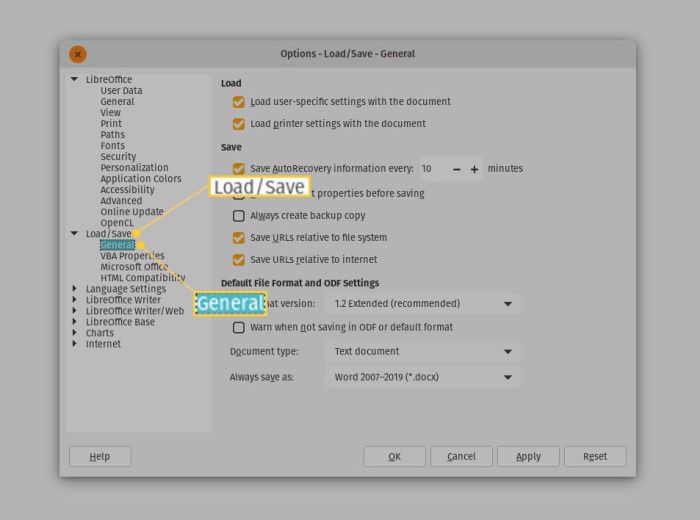
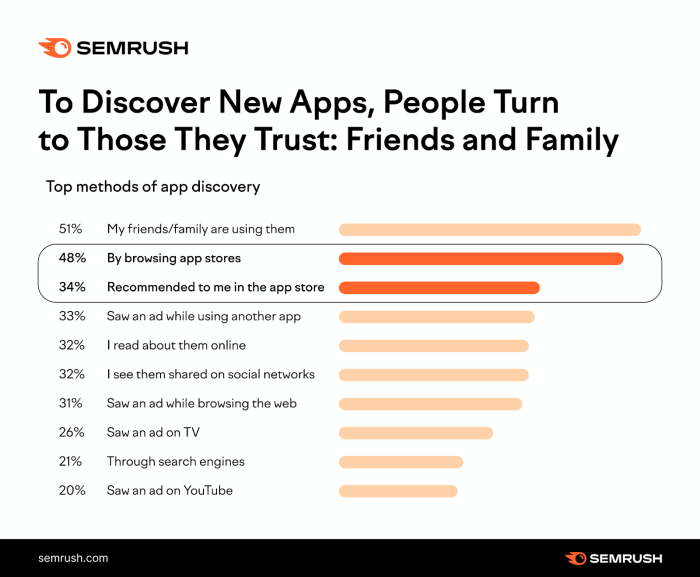
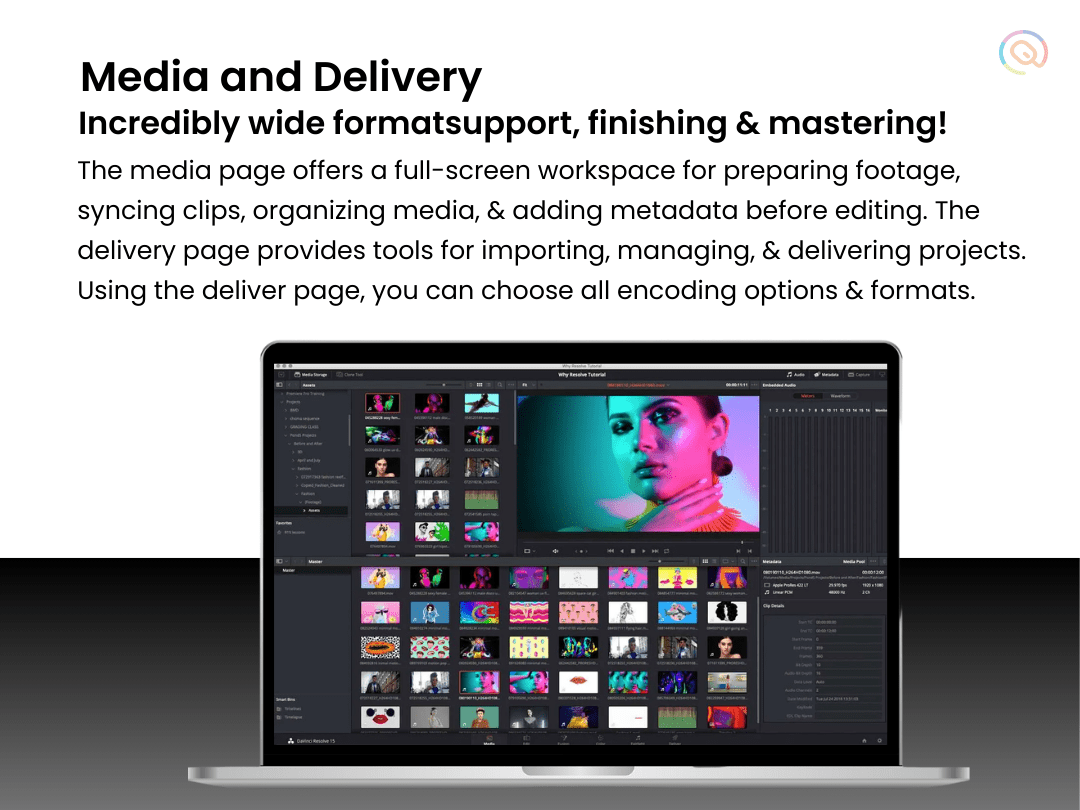
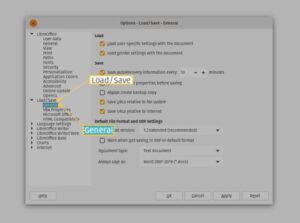
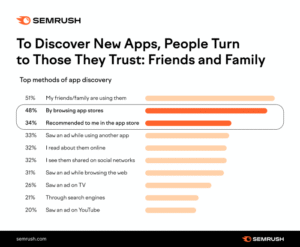
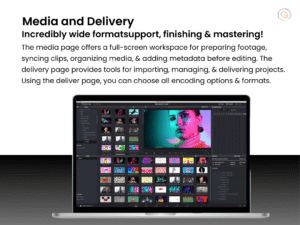







Post Comment