Canva Vs Gimp For Graphic Design
Canva vs GIMP for graphic design presents a compelling choice for designers of all levels. This comparison delves into the strengths and weaknesses of each platform, examining their user interfaces, design capabilities, and accessibility. We’ll explore how Canva’s intuitive drag-and-drop interface caters to beginners while GIMP’s robust pixel-based editing empowers advanced users.
The comparison will cover essential aspects like pricing models, file compatibility, and the availability of tutorials. We will also explore practical applications and provide examples of how to utilize both tools effectively in real-world design scenarios. A series of tables will visually summarize key differences and demonstrate the capabilities of each platform.
Introduction to Graphic Design Tools

Source: templatetoaster.com
Graphic design software has become essential for creating visual content in various fields, from marketing materials to website design. Different tools cater to varying needs and skill levels. This section will explore the core functionalities and typical user profiles of two popular options: Canva and GIMP.Canva and GIMP represent distinct approaches to graphic design. Canva prioritizes ease of use and a visually appealing interface, making it ideal for quick visual creations.
GIMP, on the other hand, offers a powerful suite of tools for precise pixel-based editing, catering to users who demand high control and customization. Understanding these differences helps users choose the appropriate tool for their project and skill level.
Core Functionalities of Canva and GIMP
Canva excels at providing pre-designed templates and drag-and-drop functionality. This makes it incredibly accessible for users who want to quickly generate visually appealing graphics without extensive technical knowledge. GIMP, conversely, allows for intricate pixel-level adjustments and manipulation, offering a broader spectrum of possibilities for advanced editing tasks.
Differences in Design Approaches
Canva’s visual interface emphasizes intuitive design through templates and pre-designed elements. Users interact with the tool by selecting templates, adjusting text and images, and adding pre-built design elements. This visual approach prioritizes speed and ease of use, often sacrificing granular control over the design elements. GIMP, in contrast, utilizes a pixel-based approach, allowing for precise control over every aspect of the design.
Users interact with the tool through a complex array of editing tools and filters to modify images and create designs. This level of control and customization is paramount to its power, making it a favorite among professionals and advanced users.
Typical User Profiles
Canva’s drag-and-drop interface and extensive library of templates cater well to beginners and individuals who require quick, visually appealing graphics for social media posts, presentations, and basic marketing materials. Examples include small business owners, students, or social media managers looking to create compelling content rapidly. The software’s intuitive nature minimizes the learning curve, enabling users to quickly generate designs without extensive technical knowledge.GIMP, with its robust toolset and pixel-level editing capabilities, targets intermediate and advanced users.
This includes graphic designers, web developers, and photographers needing high precision in image manipulation and design. Examples include professional photographers needing to retouch images or graphic designers creating intricate logos or illustrations requiring complex adjustments. The tool’s advanced features cater to those who prioritize customization and control over the design process.
User Interface and Workflow
Canva and GIMP offer distinct approaches to graphic design, reflecting their different target audiences and intended functionalities. Canva prioritizes ease of use and drag-and-drop functionality, while GIMP provides a more robust, customizable environment for advanced users. Understanding these differences is crucial for selecting the right tool for specific design tasks.The user experience heavily influences workflow. Canva’s visual interface is intuitive, allowing users to quickly create designs without deep technical knowledge.
Conversely, GIMP’s complex interface requires a steeper learning curve but provides greater control over design elements. These differing approaches dictate how designers approach common tasks.
Canva’s User Interface and Workflow
Canva’s user-friendly interface prioritizes visual design elements. Its drag-and-drop functionality and pre-designed templates allow users to quickly create visually appealing designs without needing extensive technical knowledge. This is particularly advantageous for social media graphics, where aesthetics are key. The workflow is streamlined and focused on visual composition.
GIMP’s User Interface and Workflow
GIMP’s interface is more complex and less visually driven, favoring precision and control over design elements. This approach is ideal for intricate designs and tasks requiring granular adjustments, such as photo editing or logo creation. While the learning curve is steeper, GIMP provides advanced tools for pixel-level manipulation and customization. The workflow in GIMP emphasizes control and technical precision.
Social Media Graphic Creation
Canva excels at creating social media graphics due to its pre-designed templates and intuitive drag-and-drop interface. Users can easily select a template, customize the text, images, and colors, and quickly generate a visually appealing post. GIMP, while capable, requires more technical understanding to achieve a similar result, making it less efficient for quick social media graphic creation.
Logo Design
Creating a logo in Canva is straightforward, using pre-designed templates and easily customizable elements. GIMP, on the other hand, allows for greater control over the logo’s design, enabling advanced customization and unique features. The detailed control afforded by GIMP is essential for complex logo designs, but this comes at the cost of time and technical proficiency.
Photo Editing
Canva provides basic photo editing tools, ideal for quick adjustments like cropping and resizing. GIMP, with its advanced image editing tools, offers comprehensive options for adjustments, retouching, and color correction. This makes GIMP the superior choice for detailed photo editing tasks.
Resizing Images
In Canva, resizing images is straightforward; simply drag the image corners or use the provided resizing options. GIMP provides precise resizing tools, allowing for specific pixel dimensions and maintaining image quality.
Adding Text
Canva allows adding text with various font styles and sizes, directly on the design canvas. GIMP provides extensive text editing tools, enabling advanced formatting options like font styles, kerning, and line spacing. This provides more control for complex text layouts.
Design Capabilities
Both Canva and GIMP offer robust design capabilities, catering to different user needs and skill levels. Canva excels in its user-friendly interface and pre-designed templates, making it ideal for quick visual creations. GIMP, on the other hand, provides a powerful suite of tools for highly customized designs, perfect for advanced users and intricate projects. Understanding their respective strengths and weaknesses is crucial for choosing the right tool for a given project.The design capabilities of these programs are tailored to distinct approaches.
Canva’s strength lies in its drag-and-drop interface and extensive library of templates, allowing for rapid design iterations. GIMP, conversely, grants extensive control over every aspect of the design process, from image manipulation to typography, ideal for advanced projects demanding precision and customization.
Template Support
Canva’s extensive library of templates, categorized by purpose and style, is a significant asset. This feature streamlines the design process by offering pre-built layouts, colors, and typography choices, allowing users to focus on content rather than design intricacies. This is particularly beneficial for novice designers or those seeking quick solutions for social media graphics or marketing materials. GIMP, in contrast, does not feature pre-designed templates.
Instead, users must construct their layouts from scratch. This approach demands a deeper understanding of design principles and tools, but it affords complete control over the final design.
Vector Graphics
Both programs offer vector graphics support. Canva’s vector tools are integrated into its design interface, allowing for scaling and resizing without loss of quality. GIMP’s vector graphics capabilities are more extensive, providing greater control over the design elements, ideal for logos, icons, and illustrations. GIMP’s vector tools are generally more sophisticated and precise, while Canva’s vector capabilities are sufficient for basic vector work.
Raster Editing
Canva’s raster editing tools are basic, primarily for image adjustments within its template framework. This approach focuses on quick edits and adjustments, like cropping and basic color corrections. GIMP, however, offers a powerful and versatile suite of raster editing tools, empowering users to perform sophisticated manipulations on images, including advanced color corrections, adjustments, and compositing. GIMP’s raster editing tools are unparalleled in their power and versatility.
Image Editing
Canva’s image editing tools are limited to basic adjustments within the platform. It facilitates quick edits like cropping, resizing, and applying filters. GIMP, conversely, provides a comprehensive set of image editing tools, encompassing a wide array of options for adjustments, transformations, and corrections. The comprehensive nature of GIMP’s image editing tools makes it the preferred choice for intricate image manipulations and corrections.
Color Manipulation
Canva’s color manipulation tools are limited to adjustments within its color palettes and preset options. GIMP’s color manipulation tools, however, provide a wide range of options, including advanced color correction tools and adjustments, ideal for fine-tuning color schemes. GIMP’s sophisticated color tools are essential for nuanced color adjustments and color grading, a must for professionals.
Typography
Canva’s typography options are primarily based on its pre-designed templates and fonts. GIMP, in contrast, offers a vast library of fonts and tools to create custom typography, allowing for complete control over text formatting, size, color, and style. GIMP’s robust typography capabilities are key for designers seeking complete control over the text elements in their designs.
File Formats and Compatibility: Canva Vs GIMP For Graphic Design
File formats are crucial for graphic design software. Understanding the supported formats and potential compatibility issues between different programs is essential for seamless workflow. This section details the file formats supported by Canva and GIMP, and addresses the compatibility challenges when exchanging files between them.A variety of file formats are utilized in graphic design, each with varying degrees of compatibility.
The choice of format impacts factors such as file size, image quality, and the level of editing options available. A clear understanding of these factors allows designers to select the most appropriate format for their specific project needs.
Canva Supported File Formats
Canva primarily supports formats optimized for web use and social media. This approach prioritizes fast loading times and compatibility across different platforms.
- JPG (JPEG): Common for photographs and images needing compression. Canva excels at handling these files for online sharing, although some image quality loss might occur during compression.
- PNG: Ideal for graphics and images with transparency, such as logos or icons. Canva supports this format well for these applications.
- SVG: A vector format offering scalable graphics without loss of quality. Canva can import and export SVG files, but its vector editing capabilities are limited compared to dedicated vector editors.
- PDF: Canva can import and export PDF files, often used for print or presentation purposes. Canva’s PDF handling is focused on the visual representation, not advanced PDF editing.
GIMP Supported File Formats
GIMP, being a powerful image editor, supports a broader range of file formats compared to Canva, including various raster and vector formats. This flexibility allows for more detailed image manipulation and preservation of original quality.
- JPG (JPEG): GIMP can handle JPG files for photo editing and manipulation. GIMP allows for more control over image compression and quality during saving, unlike Canva.
- PNG: GIMP supports PNG files, enabling transparency and lossless compression for graphics and images. It is well-suited for editing image transparency.
- SVG: GIMP supports vector graphics, allowing for scalable editing. GIMP’s SVG support is more robust and provides more advanced editing options compared to Canva.
- PDF: GIMP can handle PDF files for viewing and some editing purposes. However, its capabilities for complex PDF editing are limited compared to dedicated PDF editors.
- PSD (Photoshop): GIMP’s ability to import and edit PSD files, which are proprietary to Adobe Photoshop, is a significant advantage. This allows for the seamless import of complex projects.
Compatibility Issues
While both programs support common formats like JPG and PNG, significant differences in handling specific formats can lead to compatibility issues when transferring files.
- SVG Editing: If an SVG file created in GIMP is opened in Canva, some vector properties might be lost or altered due to the differences in vector handling capabilities between the two programs.
- PSD Files: GIMP’s ability to import and edit PSD files provides a bridge for projects initially created in Photoshop, which is often not directly supported by Canva.
Common File Format Handling Comparison
| File Format | Canva | GIMP | Compatibility Notes |
|---|---|---|---|
| JPG | Excellent | Excellent | Minor quality variations depending on compression settings in GIMP. |
| PNG | Excellent | Excellent | Both support transparency; GIMP offers more advanced editing. |
| SVG | Basic | Advanced | GIMP allows for more intricate vector manipulation. |
| Basic | Basic | Limited editing capabilities in both; not ideal for complex PDFs. |
Pricing and Accessibility
Canva and GIMP offer distinct pricing models, catering to diverse user needs and skill levels. This section explores the financial aspects and accessibility features of each tool, including the availability of tutorials and community support.The varying pricing structures and accessibility options for graphic design tools are critical for users to understand. This allows informed decisions about which tool aligns best with individual requirements and budget.
Pricing Models
The pricing models for Canva and GIMP differ significantly. Canva employs a freemium model, offering a basic set of features for free, while premium features and higher storage capacities are available via subscription plans. GIMP, on the other hand, is entirely free and open-source, meaning users can download and use the software without paying any license fees. This contrasts with the subscription-based model of Canva, offering greater flexibility and control over the cost.
Accessibility Features
Both Canva and GIMP offer features to enhance accessibility for users with disabilities. Canva’s interface is generally intuitive and navigable, with features like customizable text sizes, color contrast options, and screen reader compatibility. These features aim to improve the user experience for a broader range of users.GIMP, being open-source, often receives accessibility improvements from the broader community. While not as extensively featured as Canva’s pre-built features, GIMP’s flexibility allows users to tailor the environment to their specific needs.
This often involves using third-party assistive technologies for a more comprehensive accessibility solution.
Tutorials and Community Support
Both programs boast extensive online resources. Canva provides comprehensive tutorials through their website, including video demonstrations and step-by-step guides. This extensive documentation often accompanies a user-friendly interface, making it easier for beginners to grasp the fundamental aspects.GIMP’s support is primarily community-driven. Numerous online forums, tutorials, and documentation are available, demonstrating the power of the open-source model. While the learning curve might be steeper for beginners compared to Canva’s structured tutorials, the sheer volume of community support often makes it easier to find solutions to specific issues.
Examples of Use Cases
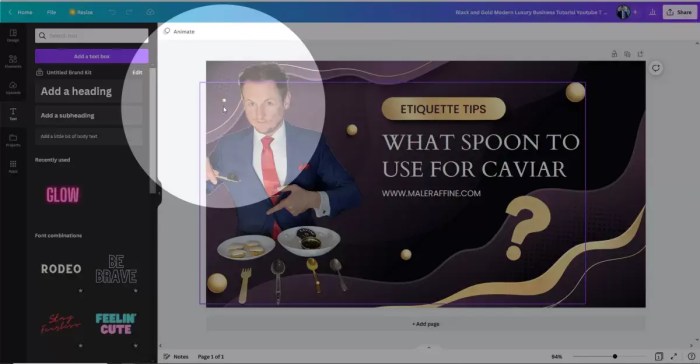
Source: ybierling.com
Exploring practical applications of Canva and GIMP demonstrates their diverse capabilities in graphic design. Understanding how these tools function in real-world scenarios is crucial for making informed choices. This section showcases how these tools can be used for various design tasks, from simple social media posts to complex website banners.This section will detail practical use cases, providing step-by-step instructions for creating specific designs.
The examples will demonstrate the core functionalities and workflows within each application, highlighting their strengths and limitations in different contexts.
Social Media Post Layout Design (Canva)
Canva excels at creating visually appealing social media posts due to its user-friendly interface and pre-designed templates. The platform’s drag-and-drop functionality makes it easy to arrange images, text, and other design elements quickly.
- Choose a pre-designed template or start with a blank canvas. Select a template relevant to the desired social media platform (e.g., Instagram, Facebook).
- Upload your own images or utilize Canva’s extensive library of stock photos and graphics. Ensure the chosen visuals align with the brand identity and the intended message.
- Add text elements, adjusting font styles, sizes, and colors to enhance readability and visual appeal. Incorporate relevant s to boost discoverability.
- Customize the layout, positioning, and spacing of elements for a visually balanced and engaging design. Employ Canva’s layout options to create a visually appealing and easily understandable post.
- Review the post on different devices to ensure it renders correctly and is visually appealing across various platforms.
Logo Design (GIMP)
GIMP offers advanced tools for creating intricate and unique logo designs, particularly when precise control over design elements is required.
- Sketch your logo concept. A rough sketch or initial design ideas provide a foundational guide for the creation process.
- Begin with a suitable background. Select a blank canvas in GIMP and establish the background color or pattern that best suits the logo’s intended use. This foundational element contributes significantly to the overall design.
- Utilize GIMP’s vector tools to create shapes and lines that define the logo’s form. Precise control over shape parameters allows for accurate adjustments and refinements.
- Refine the logo’s details with adjustments to color, opacity, and contrast. Careful consideration of these parameters enhances the logo’s overall impact.
- Save the logo in a suitable vector format, ensuring scalability and maintainability for future use across various applications.
Website Banner Creation (Canva & GIMP)
Both Canva and GIMP can be used to create effective website banners, although Canva’s drag-and-drop interface is ideal for quicker design iterations.
Canva
- Select a template or start from scratch. Choose a template suitable for the banner’s intended use and platform.
- Upload relevant images or graphics. The chosen visuals should convey the website’s message and brand identity.
- Add text elements, ensuring proper font choices, sizes, and colors. The text should be easily readable and convey the website’s core message effectively.
- Adjust the layout, positioning, and spacing of elements for a visually appealing and informative design. Balance visual elements to ensure a clear and concise presentation.
- Preview the banner on different screen sizes to ensure a positive user experience across various devices. Check the banner’s visibility and readability.
GIMP
- Prepare the image file. Ensure the background and other design elements are in place, allowing for a clear and precise design process.
- Create the graphic elements using GIMP’s tools. Use shapes, text, and images to create the desired banner composition.
- Adjust the colors, lighting, and contrast. Fine-tune the design to ensure a visually engaging and appealing appearance.
- Refine the banner’s composition. Ensure all elements are well-aligned and visually harmonious.
- Save the banner in a suitable format for web use. Optimize the image file size for faster loading times.
Visual Representation of Features
A clear visual comparison of Canva and GIMP’s features is crucial for understanding their respective strengths and weaknesses. This section presents tables outlining their capabilities, file format support, and user interfaces, providing a tangible way to assess which tool best suits specific design needs.
Feature Comparison Table, Canva vs GIMP for graphic design
This table directly compares the core features of Canva and GIMP, highlighting the differences in their capabilities. Canva excels in ease of use and pre-designed templates, while GIMP’s powerful tools cater to more advanced users.
| Tool | Canva Description | GIMP Description |
|---|---|---|
| Image Editing | Canva offers basic image editing tools, primarily focused on adjustments like cropping, resizing, and color correction. | GIMP provides a comprehensive suite of image editing tools, including advanced adjustments, layers, masks, and various filters. |
| Vector Graphics | Canva supports vector graphics, but the tools are limited compared to dedicated vector editors. | GIMP’s vector graphics capabilities allow for creating and manipulating scalable vector images. |
| Graphic Design Elements | Canva features a vast library of pre-designed elements, templates, and graphics. | GIMP allows users to create their own graphic elements from scratch or utilize various image resources. |
| Layout and Design | Canva’s strength lies in its drag-and-drop interface for intuitive layout and design. | GIMP’s layout tools are less intuitive than Canva’s but provide more control for advanced users. |
File Format Compatibility
Understanding file format compatibility is essential for seamless workflow. This table details the formats supported by each program, showcasing the range of files each can handle.
| File Type | Canva Support | GIMP Support |
|---|---|---|
| JPEG | Yes | Yes |
| PNG | Yes | Yes |
| GIF | Yes | Yes |
| PSD | No | Yes |
| SVG | Yes (limited) | Yes |
| Yes (limited editing) | Yes (limited editing) |
User Interface Comparison
The user interface greatly influences the user experience. This table contrasts the user interfaces of Canva and GIMP, highlighting key differences in their design and functionality.
| Feature | Canva UI | GIMP UI |
|---|---|---|
| Ease of Use | Intuitive drag-and-drop interface, making it easy for beginners. | Complex interface with many options, requiring more technical knowledge. |
| Customization | Limited customization options; mostly pre-set templates. | High level of customization, allowing users to fine-tune every aspect. |
| Learning Curve | Very low; easy to pick up for basic designs. | High; significant time investment needed for mastery. |
| Tool Accessibility | Tools are visually grouped, making them easy to find. | Tools are spread across the interface, requiring navigation. |
Practical Applications and Examples

Source: co.za
Exploring the practical applications of Canva and GIMP reveals their diverse capabilities. Canva excels in rapid design creation, particularly for visually engaging social media content. GIMP, on the other hand, offers unparalleled control for photo editing and complex graphic design tasks. Both tools can be used for creating brochures and posters, though their strengths lie in different areas.
Canva for Social Media Graphics
Canva’s drag-and-drop interface and pre-designed templates make it a powerful tool for creating visually appealing social media graphics. Its ease of use allows users to quickly produce high-quality images for various platforms.
“Canva’s intuitive design allows for rapid iteration, a crucial aspect of social media marketing.”
- High-quality visuals: Canva’s library of stock photos, graphics, and fonts ensures visually appealing posts, making your content stand out. The ability to customize these assets further enhances their impact.
- Rapid design creation: The drag-and-drop functionality, combined with pre-designed templates, streamlines the design process, enabling users to create visually engaging content in minutes. This efficiency is especially valuable for businesses needing frequent social media updates.
- Accessibility: Canva’s simple interface and user-friendly tutorials make it accessible to users with diverse skill levels. The platform’s versatility empowers individuals and businesses to create effective social media posts, regardless of design expertise.
GIMP for Photo Editing
GIMP’s extensive range of tools and advanced features make it an ideal choice for photo editing. Its non-destructive editing capabilities allow for precise adjustments without altering the original image. The program’s robust tools provide comprehensive control over image manipulation, including advanced color correction, retouching, and image composition.
“GIMP offers unparalleled control over photo editing, making it a popular choice for professionals and enthusiasts alike.”
- Precision and control: GIMP’s extensive suite of tools provides granular control over image manipulation. Users can precisely adjust colors, textures, and other aspects of the image, achieving highly customized results.
- Non-destructive editing: GIMP’s non-destructive editing process allows users to experiment with different edits without permanently altering the original image. This crucial feature allows for iterative improvements and revisions.
- Customization: The extensive range of filters and effects available in GIMP empowers users to achieve unique visual styles. This ability to customize images makes GIMP a flexible tool for diverse projects.
Designing a Brochure or Poster
Both Canva and GIMP can be used to create professional brochures and posters, but their strengths differ.
Canva excels at creating visually appealing brochures and posters with pre-designed templates, while GIMP allows for complete customization and complex layouts.
| Feature | Canva | GIMP |
|---|---|---|
| Templates | Extensive selection of templates, aiding in quick design creation | No pre-designed templates, requiring users to build from scratch |
| Layout | Limited control over complex layouts | High degree of control over layout, enabling precise placement of elements |
| Image Editing | Limited image editing tools, often relying on stock images | Comprehensive set of image editing tools, allowing for advanced photo manipulation and retouching |
| Customization | Visual customization based on templates | Complete customization over all aspects of the design |
Canva is ideal for quickly creating visually appealing brochures and posters, while GIMP offers the flexibility for advanced design and editing needs.
Epilogue
In conclusion, Canva and GIMP offer distinct approaches to graphic design. Canva excels with its user-friendly interface and extensive template library, making it ideal for beginners and quick design projects. GIMP, on the other hand, provides a powerful pixel-based editing environment, perfect for advanced users and complex projects requiring fine-tuned control. Ultimately, the best choice depends on individual needs and project requirements.

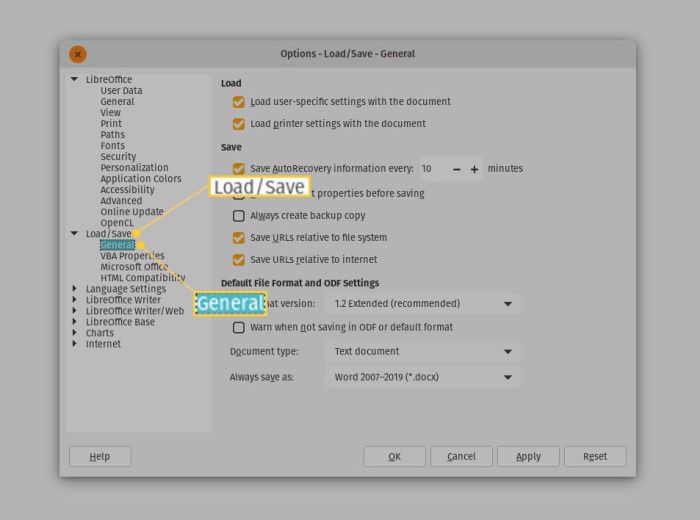
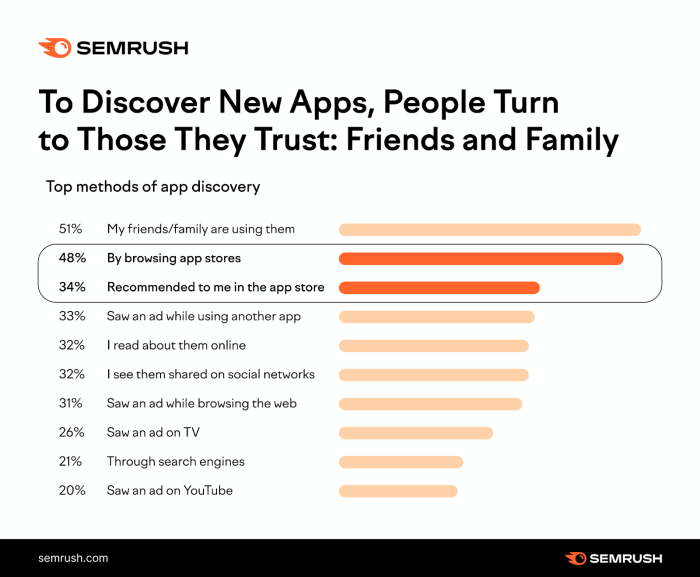

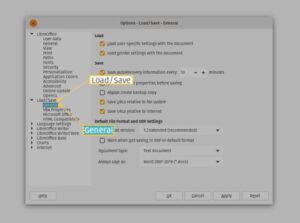
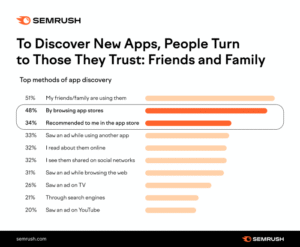
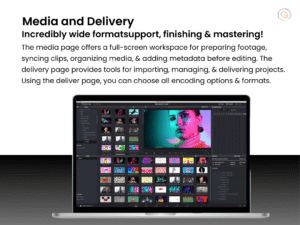






Post Comment