Zoho Office Suite Free Cloud-Based Alternative To Ms Office
Zoho Office Suite free cloud-based alternative to MS Office offers a compelling, free solution for users seeking a robust productivity suite. It boasts a comprehensive set of tools, including word processing, spreadsheets, presentations, and more, rivalling the functionality of Microsoft Office without the hefty price tag. This article delves into the features, limitations, cloud capabilities, and overall user experience of Zoho Office Suite, comparing it to other popular cloud-based alternatives.
The free tier of Zoho Office Suite provides access to core functionalities, but with certain limitations. The cloud-based nature of the platform allows for seamless access across various devices, and security measures are in place to protect user data. Zoho Office Suite also integrates with other tools and services, ensuring a smooth workflow.
Introduction to Zoho Office Suite
Zoho Office Suite offers a compelling alternative to Microsoft Office, providing a comprehensive set of tools for productivity. It’s a cloud-based suite, meaning users can access their documents and collaborate with others from anywhere with an internet connection. This accessibility and affordability make it a strong contender in the productivity software market.Zoho Office Suite provides a familiar interface, mimicking the structure and functionality of Microsoft Office.
This familiarity can reduce the learning curve for users already acquainted with traditional office applications. This intuitive design, combined with its robust features, makes it a viable option for various user needs, from personal to professional use.
Core Features and Functionalities
Zoho Office Suite encompasses a diverse range of tools, designed to address various productivity needs. These tools are seamlessly integrated, enabling users to work across different applications efficiently.
- Word Processor (Writer): The word processor, Zoho Writer, provides features for creating and editing documents. It includes tools for formatting text, adding images, tables, and other elements common in document creation. The focus on ease of use and flexibility makes it a strong alternative to Microsoft Word.
- Spreadsheet (Sheets): Zoho Sheets is a robust spreadsheet application. It offers a wide range of functions, formulas, and tools for data analysis and manipulation. Users can create and format spreadsheets, analyze data, and generate reports.
- Presentation Software (Show): Zoho Show is the suite’s presentation application. It allows users to create professional-quality presentations, with options for formatting slides, adding multimedia elements, and integrating data visualizations. The tool offers a straightforward interface for creating impactful presentations.
- Other Tools: Zoho Office Suite also includes other tools such as Zoho Forms, Zoho Mail, and Zoho Docs, providing an integrated suite for various tasks. This seamless integration is a major benefit, reducing the need to switch between different applications.
Benefits of Zoho Office Suite
The benefits of Zoho Office Suite extend beyond just the features. Its affordability, cloud-based nature, and collaborative capabilities offer significant advantages.
- Affordability: Zoho Office Suite is often more cost-effective than traditional desktop suites, offering a compelling value proposition for individuals and small businesses.
- Accessibility: The cloud-based nature allows access to documents from any device with an internet connection, promoting flexibility and work-from-anywhere capability.
- Collaboration: Zoho Office Suite fosters seamless collaboration among users, facilitating real-time editing and shared document access. This is crucial for teamwork and project management.
- Integration: The integrated tools in Zoho Office Suite reduce the need for multiple applications and help users achieve maximum efficiency.
Comparative Overview
This table highlights key features of Zoho Office Suite compared to Microsoft Office:
| Feature | Zoho Office Suite | Microsoft Office |
|---|---|---|
| Word Processor | Zoho Writer, intuitive interface, cloud-based | Microsoft Word, robust features, desktop-based |
| Spreadsheet | Zoho Sheets, extensive functions, cloud-based | Microsoft Excel, powerful formulas, desktop-based |
| Presentation Software | Zoho Show, intuitive tools, cloud-based | Microsoft PowerPoint, professional-grade features, desktop-based |
| Pricing | Often more affordable, subscription-based | Typically a one-time purchase or high-tier subscription |
| Accessibility | Cloud-based, access from any device | Desktop-based, requires dedicated computer |
Free Tier Features and Limitations
Zoho Office Suite’s free tier provides a valuable entry point for users seeking a cloud-based alternative to Microsoft Office without upfront costs. This tier allows users to experience the core functionalities of the suite and evaluate its potential before committing to a paid subscription. However, limitations exist to balance the free access and ensure a sustainable business model.The free tier of Zoho Office Suite is designed to provide a taste of the full suite’s capabilities while imposing restrictions to encourage upgrades to paid plans.
Understanding these features and limitations is crucial for potential users to make informed decisions about their needs and budget.
Core Functionalities in the Free Tier
The free tier grants access to essential productivity tools, enabling users to create, edit, and collaborate on documents, spreadsheets, and presentations. Key features include basic document creation, editing, and formatting capabilities. Users can also collaborate with others in real-time on documents.
Limitations of the Free Tier
Several limitations accompany the free tier, impacting storage, features, and user access. These restrictions help balance the free use of the suite with the business model of the provider.
Storage Space Limitations
Free tiers typically impose restrictions on the amount of storage space available. This limit often impacts the size of files that can be stored and processed within the free tier.
Feature Restrictions
The free version of Zoho Office Suite often has limitations on the number of features compared to the paid versions. For example, advanced formatting options, collaborative editing features with specific restrictions, and premium templates might be unavailable or restricted. Specific tools like complex formulas in spreadsheets or advanced presentation designs might be limited.
User Count Restrictions
The free tier may restrict the number of users who can access and utilize the suite simultaneously. This limit can impact teams or organizations with multiple users needing to access the platform.
Comparison with Other Similar Free Suites
Zoho Office Suite’s free tier needs to be compared with other similar free cloud-based productivity suites. This comparison will help potential users to evaluate the relative value proposition of Zoho Office Suite. The features and limitations of each suite vary, and the user experience may differ depending on the specific needs of the individual or team.
User Experience Differences
The user experience between the free and paid versions can vary significantly. The free version might offer a basic user experience, with limited access to premium features. The paid version often offers a more comprehensive and robust user experience with unlimited access to features and functionalities. The user experience difference reflects the inherent trade-off between the value of a product and its price.
Key Features and Limitations of the Free Tier
| Feature | Description | Limitations |
|---|---|---|
| Document Creation | Users can create documents, spreadsheets, and presentations. | Basic formatting options, limited template choices. |
| Collaboration | Real-time collaboration with other users. | Potential restrictions on simultaneous users. |
| Storage Space | Limited storage space. | May affect file size limits. |
| Features | Access to core productivity tools. | Absence of advanced tools and premium features. |
| User Count | Specific restrictions on the number of users. | Limits the ability of teams to use the suite together. |
Cloud-Based Functionality
Zoho Office Suite leverages the power of cloud computing to provide a robust and accessible productivity platform. This eliminates the need for complex local installations and maintenance, making it easily accessible from any internet-connected device. This cloud-based approach offers unparalleled flexibility and collaboration capabilities.
How Zoho Office Suite Operates as a Cloud-Based Platform
Zoho Office Suite operates as a cloud-based platform by storing user documents and applications on remote servers maintained by Zoho. Users access these applications and files via the internet, eliminating the need for software installations on individual computers. Data synchronization and version control are handled automatically in the cloud. This eliminates the risk of data loss associated with local storage issues.
Real-time collaboration features are also facilitated through this centralized cloud environment.
Advantages of Cloud-Based Applications for Productivity
Cloud-based applications like Zoho Office Suite offer several advantages. These applications facilitate seamless collaboration amongst team members, regardless of their location. Data accessibility is improved as files are stored centrally and accessible from anywhere with an internet connection. Automatic backups and version control are inherent in the cloud-based structure, reducing the risk of data loss. This also significantly reduces the need for costly local storage and hardware maintenance.
Scalability is another key advantage; resources can be easily adjusted to accommodate growing team needs.
Disadvantages of Cloud-Based Applications for Productivity
Cloud-based applications, while offering numerous advantages, also present certain disadvantages. Internet connectivity is a prerequisite for accessing and using these applications. Security concerns are also a factor; reliance on cloud infrastructure necessitates trust in the provider’s security measures. Potential service disruptions or outages can impact productivity. Data dependency on the cloud provider also raises concerns about potential limitations on data sovereignty and control.
Security Measures Implemented by Zoho Office Suite
Zoho Office Suite employs several security measures to safeguard user data. Robust encryption protocols protect data both in transit and at rest. Regular security audits and updates are implemented to mitigate potential vulnerabilities. Access controls and authentication mechanisms, such as multi-factor authentication, are used to restrict unauthorized access. Zoho prioritizes data privacy and adheres to industry best practices to maintain the highest level of data security.
Comparison of Zoho Office Suite with Other Cloud-Based Alternatives
The following table provides a comparative overview of Zoho Office Suite with other cloud-based office suites, focusing on cloud-based aspects:
| Feature | Zoho Office Suite | Google Workspace | Microsoft 365 |
|---|---|---|---|
| Storage Capacity | Sufficient for individual use; scalable for teams | Generous storage options | Flexible storage options, often bundled with subscriptions |
| Collaboration Tools | Robust collaboration features; real-time editing | Strong collaboration features; real-time editing | Excellent collaboration tools; real-time editing |
| Security Features | Strong encryption and access controls | Robust security measures; encryption | Extensive security protocols; encryption |
| Pricing | Free tier with limitations; paid plans available | Various pricing tiers | Various pricing tiers |
Accessing and Using Zoho Office Suite Across Various Devices
Zoho Office Suite is designed for seamless access across multiple devices. Users can access and utilize the suite’s applications on desktops, laptops, tablets, and smartphones. A web-based interface is the primary access point, providing consistent functionality across different platforms. Mobile apps enhance accessibility, enabling users to work on documents, spreadsheets, and presentations from anywhere. This cross-platform compatibility ensures consistent productivity, regardless of the user’s device of choice.
Compatibility and Integration
Zoho Office Suite boasts a wide range of compatibility features, making it a versatile alternative to Microsoft Office. Its cloud-based nature allows seamless access across different operating systems and devices, promoting a consistent user experience regardless of the platform. This flexibility is further enhanced by its integration with various productivity tools, streamlining workflows and enhancing overall efficiency.Zoho Office Suite prioritizes compatibility with numerous operating systems, including Windows, macOS, and Linux.
Its mobile apps allow access from smartphones and tablets, providing flexibility and enabling work on the go. The cloud-based nature ensures files are accessible from anywhere with an internet connection, promoting collaboration and accessibility.
Operating System and Device Compatibility
Zoho Office Suite applications are designed to work seamlessly across a range of operating systems and devices. Users can access and utilize Zoho Office Suite on computers running Windows, macOS, and Linux. Mobile apps for Android and iOS devices provide convenient access to key features, allowing users to work on documents, spreadsheets, and presentations from anywhere. This cross-platform compatibility promotes flexibility and ensures a consistent experience, regardless of the user’s preferred device or operating system.
Integration with Other Productivity Tools
Zoho Office Suite integrates well with other productivity tools and services, often through APIs or direct connections. For example, Zoho Mail allows for seamless email integration with Zoho Docs, Sheets, and other applications. This feature simplifies workflow by allowing users to directly compose and manage documents within their email context. Other productivity services, like project management tools and CRM systems, often have integration options with Zoho Office Suite, allowing for streamlined data flow and efficient collaboration.
File Transfer and User Experience
The transfer of files and documents between Zoho Office Suite and other applications is typically straightforward. Users can directly upload or download files from their cloud storage or import/export from other formats. The user experience is designed to be intuitive and efficient, with clear instructions and a logical interface for file management. Users can effortlessly transfer documents and spreadsheets to Zoho Office Suite for editing and collaboration, and seamlessly export results back to their original applications.
File Sharing and Collaboration
Zoho Office Suite facilitates file sharing and collaboration with others through various options. Users can create shared folders, invite collaborators, and grant specific permissions. Real-time co-editing features allow multiple users to work on the same document simultaneously, streamlining collaboration and fostering teamwork. Users can track changes made by others and easily revert to previous versions of the document, ensuring everyone is on the same page and maintaining version control.
File Format Compatibility
| File Format | Compatibility |
|---|---|
| Microsoft Word (.doc, .docx) | Yes |
| Microsoft Excel (.xls, .xlsx) | Yes |
| Microsoft PowerPoint (.ppt, .pptx) | Yes |
| OpenDocument Text (.odt) | Yes |
| OpenDocument Spreadsheet (.ods) | Yes |
| OpenDocument Presentation (.odp) | Yes |
| Yes | |
| Plain Text (.txt) | Yes |
| Images (Various formats) | Yes |
Zoho Office Suite supports a wide range of file formats, making it compatible with a variety of documents and data types. This compatibility ensures that users can seamlessly import, edit, and export files from other applications and tools. The table above provides a summary of common file formats supported by Zoho Office Suite.
Alternatives to MS Office
Microsoft Office has long been the dominant suite for productivity tools, but several compelling cloud-based alternatives are emerging. These options offer various features, pricing models, and user experiences, catering to different needs and budgets. Understanding these alternatives is crucial for making informed decisions about productivity software.
Popular Free and Paid Cloud-Based Alternatives
Numerous cloud-based office suites compete with Microsoft Office, ranging from free options to paid subscriptions. Notable contenders include Google Workspace, Zoho Office Suite, and others. Each suite boasts a unique set of features and pricing strategies.
Comparison of Zoho Office Suite and Other Cloud Suites
A comparative analysis highlights the key differences between Zoho Office Suite and other cloud-based office suites, including Google Workspace.
| Feature | Zoho Office Suite | Google Workspace |
|---|---|---|
| Word Processing | Zoho Writer, powerful and feature-rich | Google Docs, simple and intuitive, with collaborative features |
| Spreadsheet Software | Zoho Sheet, comparable functionality to Excel | Google Sheets, widely adopted and well-integrated |
| Presentation Software | Zoho Show, similar to PowerPoint | Google Slides, user-friendly and easy to use |
| Storage | Included in the subscription, with tiered options | Included with subscription, varying storage capacity |
| Collaboration Tools | Strong integration for teamwork, document sharing | Excellent collaboration features, real-time editing |
| Pricing | Free tier with limitations, paid tiers for enhanced features | Free tier with limitations, paid tiers for enhanced features |
Features of Free Cloud-Based Alternatives
Free cloud-based alternatives often offer a subset of features compared to paid options. These usually include core document creation and editing tools, basic storage, and collaborative features. The free tiers may have limitations on storage capacity, document length, or features.
- Core Document Creation: Users can typically create and edit documents, spreadsheets, and presentations, often with basic formatting options.
- Limited Storage: Free tiers often come with restricted storage capacity, limiting the number of files that can be stored and accessed.
- Basic Collaboration: Free versions typically offer limited collaborative features, such as real-time editing or commenting, for a smaller number of users.
- Limited Features: Free options frequently exclude advanced features, such as templates, macros, or advanced chart types, often found in paid versions.
Pricing Models and User Experiences
Pricing models vary significantly among cloud-based alternatives. Free tiers typically provide basic functionality, but paid options offer greater storage, features, and user access. User experience is subjective, but some alternatives are known for their user-friendliness, while others may require more learning.
Comparative Table of Strengths and Weaknesses
| Alternative | Strengths (Cloud-Based Focus) | Weaknesses (Cloud-Based Focus) |
|---|---|---|
| Zoho Office Suite | Robust free tier with decent features, good integration, and strong collaboration capabilities. Flexible pricing options. | Limited free storage, may have occasional performance hiccups depending on usage, not as widely adopted as Google Workspace. |
| Google Workspace | User-friendly interface, wide adoption, excellent collaboration tools, large and reliable ecosystem, strong integration with other Google services. | Can become costly for extensive use; might not be as feature-rich as some paid alternatives in specific niche areas. |
| Other Alternatives | May offer specialized features, potentially lower cost depending on specific needs. | Potentially less user-friendly interfaces, limited support compared to well-established suites, less extensive feature set for some niche requirements. |
User Experience and Interface
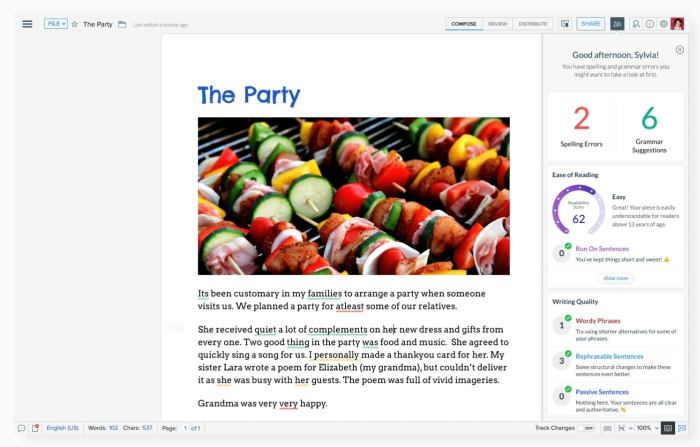
Source: idgesg.net
Zoho Office Suite prioritizes a user-friendly experience, aiming to make its suite of applications accessible and intuitive for users of all technical skill levels. This focus on simplicity is reflected in the design and layout of the interface, which emphasizes ease of navigation and task completion.The design philosophy behind Zoho Office Suite’s interface is to present information clearly and logically, enabling users to quickly find the tools and features they need.
This approach contributes significantly to the overall user experience and minimizes the learning curve associated with new software.
Design and Layout of the Interface
The interface design of Zoho Office Suite employs a clean and modern aesthetic. Key elements are strategically positioned to promote a smooth workflow. Color schemes are generally consistent across applications, fostering a unified user experience. Clear visual cues and well-defined toolbars contribute to the intuitive nature of the interface. This straightforward design prioritizes usability and efficiency, making the applications easy to navigate.
Ease of Navigation
Zoho Office Suite’s interface is meticulously structured for easy navigation. The menus and toolbars are clearly labeled, reducing the need for extensive exploration to locate specific functions. The organization of features promotes efficient workflow and minimizes the time spent searching for particular tools. The application windows are generally well-organized, with clear visual separation of different components.
Features Overview
Zoho Office Suite offers a comprehensive suite of tools. The following provides a structured overview of available features:
- Document Creation and Editing: Zoho Docs, Zoho Writer, Zoho Sheet, and Zoho Show provide tools for creating and editing documents, spreadsheets, and presentations, respectively. Each application offers features for formatting, collaboration, and sharing.
- Collaboration and Sharing: Users can collaborate on documents, spreadsheets, and presentations in real-time. Features for commenting, version control, and sharing documents with specific individuals or groups are integral to the suite’s collaborative design.
- Customization and Templates: Zoho Office Suite offers a wide range of templates to accelerate document creation and various customization options for individual preferences.
- Integration with Other Zoho Applications: Seamless integration with other Zoho applications facilitates data transfer and workflow efficiency.
- Mobile Accessibility: Zoho Office Suite applications are accessible on various mobile devices, enabling users to access and work on their documents, spreadsheets, and presentations on the go.
Design Principles and User-Friendliness
Zoho Office Suite prioritizes a user-centric approach to design. The design principles focus on clarity, consistency, and intuitive interaction. This approach significantly enhances the user experience, making the suite easy to learn and use.
Comparison of User Interfaces
The following table compares the user interfaces of Zoho Office Suite and Microsoft Office, highlighting key design aspects:
| Feature | Zoho Office Suite | Microsoft Office |
|---|---|---|
| Overall Design | Clean, modern, and consistent | Can feel dated in some aspects, but robust |
| Navigation | Intuitive, with clear labeling and organization | Often requires more time to navigate for certain tasks |
| Customization | Good degree of customization | Advanced customization options but can be complex |
| Ease of Use | Generally straightforward for most users | More complex interface, requiring some learning curve |
| Learning Curve | Minimal learning curve for common tasks | Steeper learning curve for new users |
Mobile Applications and Accessibility: Zoho Office Suite Free Cloud-based Alternative To MS Office
Zoho Office Suite’s mobile applications provide a convenient way to access and utilize its features on the go. This accessibility is crucial for users who require flexibility and portability in their workflow. The mobile versions offer a streamlined experience, adapting to the constraints of smaller screens while retaining key functionalities.The mobile apps are designed to mirror the desktop experience as closely as possible, allowing users to seamlessly transition between platforms.
This consistency in functionality and user interface promotes a familiar and efficient workflow for users already acquainted with the desktop suite.
Availability and Features
Zoho Office Suite offers mobile applications for various operating systems, including iOS and Android. This broad compatibility ensures accessibility across a wide range of devices. These applications encompass a range of core functionalities, including document creation, editing, and collaboration.
Features Comparison
The mobile versions of Zoho Office Suite, while comprehensive, have some limitations compared to the desktop version. Certain advanced features or complex editing tools might not be fully replicated. This is often due to the constraints imposed by mobile device screen sizes and processing power. However, the core editing functions are available, allowing users to complete essential tasks on the go.
For example, creating and editing documents, spreadsheets, and presentations is typically supported.
Operating System Compatibility, Zoho Office Suite free cloud-based alternative to MS Office
Zoho Office Suite’s mobile applications are designed to work seamlessly on various mobile devices and operating systems. Users can access the suite on their smartphones and tablets running Android and iOS operating systems. This wide compatibility ensures a consistent experience regardless of the specific device used.
Mobile Experience and Comparison
The mobile experience within Zoho Office Suite is generally considered user-friendly, mirroring the intuitive interface of the desktop version. The interface is designed with touch input in mind, streamlining navigation and task completion. Compared to other mobile office suites, Zoho Office Suite generally provides a balanced approach between comprehensive functionality and ease of use. While other suites might offer specialized features, Zoho Office Suite often emphasizes a broad range of functionality in a manageable package, which is a key advantage for many users.
Support and Documentation
Zoho Office Suite prioritizes user satisfaction, and comprehensive support is a key element in achieving this goal. Effective support encompasses various avenues, from readily accessible online resources to direct contact with Zoho representatives. Understanding these support options allows users to efficiently address any issues and optimize their workflow.Zoho provides a robust support system that encompasses online documentation, tutorials, and direct contact options.
This ensures users have multiple avenues to get assistance and resolve any challenges they might encounter while using the suite.
Support Options Overview
Zoho Office Suite offers a multi-faceted support approach, ensuring users can find assistance through various channels. These options are designed to cater to different user needs and preferences.
- Online Documentation and Tutorials: Zoho’s extensive online documentation provides in-depth explanations of the suite’s features, functionalities, and workflows. This resource is a valuable asset for users seeking self-service solutions.
- Frequently Asked Questions (FAQs): A dedicated FAQ section on the Zoho website addresses common user inquiries, offering quick solutions to typical issues. This provides a readily accessible starting point for problem-solving.
- User Forums: Zoho maintains online user forums where users can connect, share experiences, and get support from other users. This community-driven approach can provide valuable insights and troubleshooting solutions.
- Direct Contact: Users can reach out to Zoho support directly through various channels. These might include email, phone, or dedicated support ticketing systems. This direct interaction allows for personalized assistance and addressing complex problems.
Documentation Quality and Accessibility
Zoho’s online documentation is well-organized and generally easy to navigate. The content is presented in a clear and concise manner, using relevant examples and diagrams to enhance comprehension. Search functionality is often included, allowing users to quickly locate specific information. Tutorials and video demonstrations are often available, offering practical guidance on how to use different features. Overall, the documentation’s quality is consistently high, supporting a wide range of user skill levels.
Support Channels and Contact Information
Accessing support is streamlined for Zoho Office Suite users. Several channels facilitate user interaction, enabling users to find quick solutions and expert assistance.
| Support Channel | Description | Contact Information (Example) |
|---|---|---|
| Online Documentation | Comprehensive knowledge base of features, functions, and tutorials. | Zoho Office Suite website |
| FAQs | Answers to common questions. | Zoho Office Suite website |
| User Forums | Community-based support platform for sharing experiences and solutions. | Zoho Office Suite forum page |
| Email Support | Direct communication with Zoho support staff via email. | support@zoho.com (Example) |
| Phone Support | Direct interaction with Zoho support personnel over the phone. | +1-xxx-xxx-xxxx (Example) |
User Forums and Community Support
Engaging with the Zoho Office Suite user community through forums is beneficial. Users can ask questions, share tips, and find solutions to problems faced by others. This collaborative environment fosters a sense of community and facilitates knowledge sharing among users. Active user participation enhances the platform’s value and effectiveness.
Final Review

Source: zohowebstatic.com
Zoho Office Suite presents a compelling free alternative to Microsoft Office, particularly for users prioritizing cloud-based productivity and ease of access. While limitations exist in the free tier, Zoho Office Suite delivers a comparable experience to other cloud-based suites, especially when considering its overall feature set and accessibility. The platform’s integration capabilities and mobile applications further enhance its appeal.
Ultimately, the decision of whether or not Zoho Office Suite is the right choice depends on individual needs and priorities.


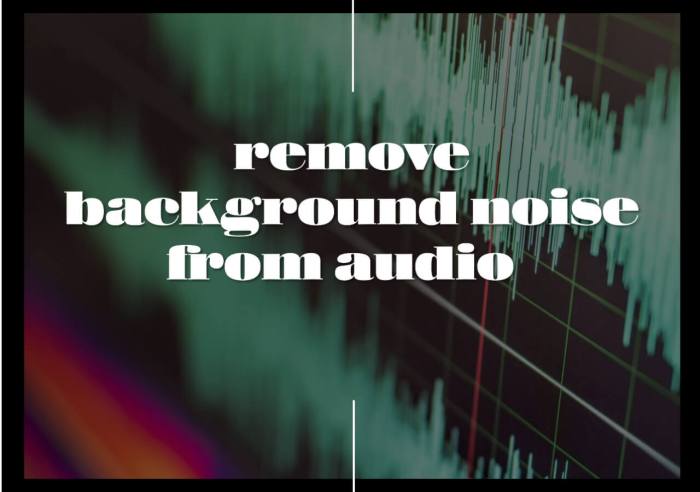







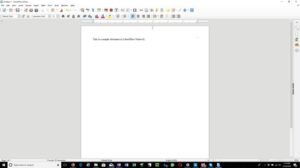

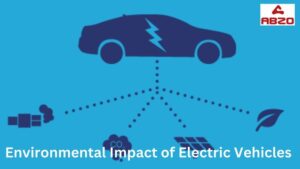
Post Comment