How To Optimize Your Pc For Gaming
How to optimize your PC for gaming is crucial for a smooth and immersive experience. This guide delves into the essential hardware, software, and system configuration adjustments needed to unlock peak performance. From choosing the right components to troubleshooting common issues, we’ll cover everything you need to know to dominate the digital battlefield.
This comprehensive guide will walk you through optimizing every aspect of your PC for gaming, from selecting the perfect hardware components to configuring your system for optimal performance. We’ll cover everything from essential hardware like CPUs and GPUs to crucial software tools and system settings. Finally, we’ll tackle common troubleshooting steps for any performance hiccups you might encounter.
Hardware Optimization: How To Optimize Your PC For Gaming
Optimizing your PC for gaming hinges heavily on selecting and configuring the right hardware. Understanding the capabilities of each component and their interaction is crucial for achieving optimal performance. This section dives into the essential hardware components and their impact on gaming.Essential components for gaming performance are interconnected. A powerful CPU handles the game’s logic, while the GPU renders the visuals.
RAM acts as the game’s short-term memory, and storage dictates loading times. Proper cooling ensures sustained performance.
Essential PC Components for Gaming
Choosing the right components is paramount for a smooth gaming experience. A well-balanced system ensures that no single component bottlenecks the others.
- CPU (Central Processing Unit): The brain of your computer, the CPU executes instructions for all tasks, including gaming. A more powerful CPU can handle more complex game processes, leading to smoother gameplay and higher frame rates. A modern CPU with multiple cores and high clock speeds is desirable for modern games. Examples include Intel Core i5, i7, or i9 processors, and AMD Ryzen 5, 7, or 9 series.
- GPU (Graphics Processing Unit): The GPU is responsible for rendering the visuals in the game. A more powerful GPU results in higher resolutions, smoother textures, and more realistic graphics, which directly translate into a more immersive gaming experience. Examples include Nvidia GeForce RTX 30 series and AMD Radeon RX 7000 series.
- RAM (Random Access Memory): RAM acts as the computer’s short-term memory. Higher RAM capacity allows the system to load more game assets and processes simultaneously, leading to smoother performance, especially in demanding games. A higher RAM frequency also contributes to faster data access. Examples of suitable RAM include DDR4 and DDR5.
- Storage (SSD vs. HDD): Storage speed significantly affects loading times. Solid-State Drives (SSDs) are much faster than Hard Disk Drives (HDDs). SSDs are crucial for quick loading times in games, enabling quicker transitions between levels and minimizing lag. Choosing an SSD for the operating system and frequently used game files improves performance.
- Cooling Solutions: Adequate cooling is essential for maintaining optimal performance, particularly in high-intensity gaming sessions. Excessive heat can negatively impact the performance of the CPU and GPU. Choosing a quality CPU cooler, or even a dedicated cooling system, can prevent overheating and maintain stable performance.
Identifying Your Current Hardware Specifications
Knowing your current hardware’s specifications is critical for determining upgrades.
- Using System Information Tools: Most operating systems (Windows, macOS, Linux) provide tools to view system information, including processor, graphics card, RAM, and storage details. Using these tools is straightforward and often displays the manufacturer, model, and key specifications.
GPU Comparison Table
A comparison table illustrates the varied capabilities of different GPUs.
| GPU Model | Brand | Performance (Gaming benchmarks) | Approximate Price (USD) |
|---|---|---|---|
| RTX 4090 | Nvidia | Excellent, High-end gaming | $1500+ |
| RTX 4080 | Nvidia | Excellent, High-end gaming | $1100+ |
| RTX 3080 | Nvidia | High-end gaming | $700+ |
| RX 7900 XTX | AMD | High-end gaming | $800+ |
RAM Speed and Frame Rates
The table below demonstrates the correlation between RAM speed and frame rates.
| RAM Speed (MHz) | Typical Frame Rate Impact |
|---|---|
| 3200 MHz | Good performance in most games |
| 3600 MHz | Improved performance, noticeable gains in demanding titles |
| 4000 MHz or Higher | Significant improvement, especially in demanding games and high-resolution settings |
Choosing a CPU for Gaming
CPU selection depends on your budget and desired performance.
- Budget Considerations: Gaming CPUs range in price from affordable options to high-end models. Determine your budget and choose a CPU that falls within that range.
- Performance Requirements: Modern games require powerful CPUs. Identify the minimum and recommended specifications for your target games and choose a CPU that meets or exceeds those requirements.
Cooling Solutions for PCs
Different cooling solutions impact performance in varying ways.
- Air Cooling: Simple and cost-effective, air coolers are generally sufficient for moderate gaming. However, they may struggle to keep components cool during high-intensity gaming sessions. Examples include tower coolers and heatsinks.
- Liquid Cooling: Liquid coolers offer better cooling capabilities than air coolers, maintaining lower temperatures during intensive gaming sessions. However, they are more expensive and require more maintenance.
Storage for Gaming
Storage is critical for fast loading times.
- SSD vs. HDD: SSDs provide significantly faster loading times compared to HDDs. Utilizing an SSD for the operating system and frequently used game files is recommended for optimal performance.
Software Optimization
Optimizing your PC’s software is just as crucial as optimizing its hardware for peak gaming performance. Proper software management and configuration can significantly boost frame rates, reduce lag, and enhance overall responsiveness. This section delves into the world of software tools, file cleanup, and system settings to maximize your gaming experience.
Software Tools for Optimization
A variety of software tools can be employed to enhance PC performance. These tools provide granular control over system resources, enabling you to fine-tune settings for optimal gaming. Choosing the right tools depends on your specific needs and the type of optimization you’re aiming for.
- Task Managers: These utilities provide a comprehensive view of active processes and their resource consumption. By monitoring and identifying resource-intensive applications, you can proactively manage and optimize background processes, freeing up system resources for your game.
- Registry Cleaners: The Windows registry is a database that stores crucial system settings. Registry cleaners can help by removing outdated or corrupted entries, improving system stability and performance.
- Disk Cleanup Tools: These tools identify and remove unnecessary files, freeing up valuable storage space and potentially improving performance, especially on systems with limited disk space. Cleaning temporary files, old backups, and unnecessary system files can free up resources.
- Driver Updaters: Outdated drivers can lead to instability and performance issues. Using driver updater tools ensures that your hardware drivers are up-to-date, optimizing compatibility and functionality. This can significantly affect gaming performance.
- MSI Afterburner: This popular tool offers a range of options for monitoring and adjusting graphics card performance. It allows for dynamic adjustments of fan speeds, overclocking, and monitoring of crucial metrics, ultimately fine-tuning the graphics card’s performance for peak gaming experience.
Using MSI Afterburner for Gaming Performance
MSI Afterburner is a powerful tool for monitoring and adjusting your graphics card’s performance. It allows for dynamic adjustments of fan speeds, overclocking, and monitoring of crucial metrics.
- Monitoring: Use Afterburner to monitor your graphics card’s temperature, clock speed, and memory usage in real-time. This allows you to identify bottlenecks and potential overheating issues.
- Overclocking (with caution): Afterburner allows for controlled overclocking of your graphics card. However, it’s essential to understand the risks and limitations. Carefully research the safe overclocking limits for your specific graphics card model. Overclocking can boost performance, but can also lead to instability if not done correctly.
- Fan Control: Adjust fan speeds based on your graphics card’s temperature. This ensures optimal cooling without sacrificing performance. Adjusting fan speeds proactively can prevent overheating.
Cleaning Up Unnecessary Files and Programs
Regularly cleaning up unnecessary files and programs is essential for maintaining optimal PC performance. This can significantly impact gaming performance by freeing up storage space and resources.
- Temporary Files: Delete temporary files and folders, as they often accumulate over time and take up storage space.
- Unnecessary Programs: Uninstall programs you no longer use. Unused programs consume resources and slow down the system.
- Browser Cache: Clear your browser cache and cookies regularly to improve performance.
Windows Updates and Gaming
Windows updates are critical for security and stability. Regular updates often include performance improvements that can enhance gaming experience.
- Security Patches: These updates address vulnerabilities that could potentially affect your gaming experience.
- Performance Enhancements: New updates may include performance enhancements, including improved driver compatibility and optimization.
Operating System Settings and Gaming Performance
Different operating system settings can significantly impact gaming performance. Adjusting these settings can optimize performance and improve the gaming experience.
- Visual Effects: Reduce visual effects like shadows, reflections, and anti-aliasing to improve frame rates. This allows for a significant performance increase.
- Power Options: Choosing a high-performance power plan can allocate more resources to your gaming session, but might also increase energy consumption.
Software Tools Comparison, How to optimize your PC for gaming
| Software Tool | Features |
|---|---|
| Task Manager | Monitor active processes, identify resource hogs, and prioritize tasks. |
| Registry Cleaner | Remove outdated or corrupted registry entries, potentially improve stability. |
| Disk Cleanup | Identify and remove unnecessary files, free up storage space. |
| Driver Updater | Ensure hardware drivers are up-to-date for compatibility and performance. |
| MSI Afterburner | Monitor graphics card metrics, adjust fan speeds, and potentially overclock. |
Impact of Background Processes
Background processes, while seemingly benign, can consume significant system resources, negatively impacting gaming performance. Understanding and managing these processes is crucial for optimal gaming.
- Resource Consumption: Background processes can consume CPU, memory, and disk I/O resources, potentially impacting frame rates.
- Performance Degradation: Heavy background processes can lead to noticeable lag and reduced responsiveness.
Frequently Used Applications to Pause/Disable While Gaming
To minimize background processes’ impact, identify and temporarily pause or disable applications not essential during gameplay.
- File Sharing Applications: These applications might use resources even when not actively used.
- Download Managers: Downloading files while gaming can significantly affect the frame rate.
- Other Resource-Intensive Programs: Software that constantly checks for updates or syncs data may consume resources.
System Configuration
A well-configured system is crucial for optimal gaming performance. Beyond hardware and software, understanding your system’s configuration, especially concerning network stability and power management, significantly impacts your gaming experience. This section details key steps to fine-tune your PC for seamless online gaming sessions.
Stable Internet Connection for Online Gaming
A stable internet connection is paramount for online gaming. Lag, packet loss, and inconsistent speeds directly translate to frustrating gameplay experiences, from missed shots in shooters to disconnections in multiplayer games. Identifying and resolving these issues is essential to a smooth gaming session.
Identifying and Resolving Network Issues
Several factors can contribute to network problems. First, ensure your internet connection is stable and free from interference. Check your router’s signal strength and distance from your PC. Consider using a wired connection if possible, as it often provides a more reliable connection compared to Wi-Fi. Tools like speed test websites can help diagnose potential bandwidth issues.
If issues persist, consult your internet service provider for troubleshooting.
Configuring PC Power Settings
Power settings significantly impact gaming performance. High-demand games can strain your system, leading to performance drops or even crashes if the system isn’t adequately powered. Adjusting your PC’s power settings to prioritize performance can enhance your gaming experience.
Power Plans and Their Effect on Gaming Performance
Different power plans offer varying levels of performance and power consumption. High-performance power plans typically allocate more resources to your system, boosting gaming performance but potentially increasing power usage. Balanced plans strike a middle ground, while power-saving plans prioritize energy conservation, which might lead to lower gaming frame rates. Experimenting with different power plans can help you determine the best balance for your needs.
Using Task Manager to Monitor and Control Resource Usage
The Task Manager is a valuable tool for monitoring and controlling resource usage. By monitoring CPU, memory, and GPU usage, you can identify potential bottlenecks and allocate resources effectively during gaming sessions. Identifying and resolving high resource consumption from background processes can significantly improve your gaming experience.
Significance of a Dedicated Graphics Card for Gaming Performance
A dedicated graphics card (GPU) is essential for smooth and responsive gaming. A powerful GPU handles the graphical processing required for games, offloading this task from the CPU. A more powerful GPU generally translates to higher frame rates and better visual fidelity, creating a more immersive gaming experience.
Allocating Resources Efficiently for Gaming Sessions
Prioritizing resources for gaming sessions is essential. This includes ensuring sufficient RAM and CPU allocation. Close unnecessary applications to prevent them from competing for system resources. By optimizing resource allocation, you can prevent performance bottlenecks and ensure a smooth gaming experience.
Optimizing PC Power Settings for Gaming
| Step | Action | Effect |
|---|---|---|
| 1 | Select “High Performance” power plan. | Prioritizes performance over energy saving. |
| 2 | Disable unnecessary startup programs. | Reduces background processes competing for resources. |
| 3 | Adjust power settings in the BIOS for maximum performance. | Optimizes power delivery to the components. |
| 4 | Monitor CPU and GPU temperatures. | Avoid overheating by adjusting cooling settings if needed. |
| 5 | Update drivers for all hardware components. | Ensures optimal performance and stability. |
Advanced Techniques
Optimizing your PC for gaming goes beyond basic setup. Advanced techniques unlock hidden performance potential, but come with considerations. This section delves into overclocking, cooling solutions, driver updates, in-game settings, and display configurations, all crucial for pushing your system to its limits.
Overclocking Components
Overclocking involves increasing the operating frequency of components like the CPU and GPU beyond their manufacturer’s specifications. This can lead to noticeable performance improvements, but carries risks. Proper understanding of the process and potential issues is vital.
Risks and Benefits of Overclocking
Overclocking offers the potential for significant performance gains, but comes with inherent risks. Potential benefits include increased frame rates and smoother gameplay. However, improper overclocking can lead to system instability, component damage, and reduced lifespan. Thorough research and careful monitoring are essential. It’s crucial to understand the limits of your hardware and not push it beyond its capabilities.
Cooling Solutions for Overclocked Components
Maintaining optimal temperatures is paramount when overclocking. Overclocked components generate more heat, necessitating effective cooling solutions. Upgrades to existing cooling systems, such as air coolers or liquid cooling solutions, can significantly mitigate the risk of overheating. The choice depends on your budget, the level of overclocking, and the size and shape of your PC case. More powerful and complex cooling systems can improve stability and reliability.
Driver Updates for Gaming
Regular driver updates are essential for optimal gaming performance. Manufacturers release updates that often address performance issues, stability problems, and introduce new features. Outdated drivers can lead to compatibility issues, reduced performance, and even game crashes. Keeping your drivers up-to-date is a straightforward way to enhance your gaming experience.
Managing and Optimizing In-Game Settings
In-game settings offer granular control over visual fidelity and performance. Careful management of these settings is vital for achieving optimal performance. Understanding the impact of different settings on frame rates and image quality is crucial.
Adjusting Resolution and Graphical Settings
Adjusting resolution and graphical settings directly affects gaming performance. Lowering resolution and graphical settings can significantly increase frame rates, improving smoothness and reducing lag. Experimentation is key to finding the balance between visual quality and performance. High resolutions and high graphical settings can lead to better visual fidelity but can decrease frame rates.
Comparing Display Settings and their Impact
Different display settings affect gaming performance in various ways. Choosing the correct settings depends on your specific hardware and preferences. The most important consideration is maintaining a smooth framerate. High refresh rates, for example, are excellent for reducing motion blur but may impact performance.
Game-Specific Optimization Techniques
Different games require different optimization strategies. Some games are more demanding than others, requiring specific adjustments to settings or configurations to achieve optimal performance. A common technique is to consult online forums and communities for game-specific optimization tips. Gaming communities and forums provide valuable information and insights for various games.
Troubleshooting
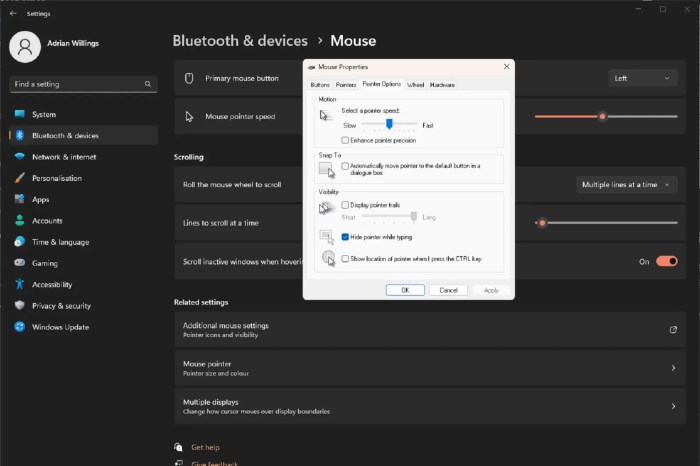
Source: pocketlintimages.com
Troubleshooting gaming performance issues is crucial for a smooth and enjoyable experience. Identifying the root cause of problems is often the first step toward resolution. This section details common problems, how to diagnose them, and provides actionable solutions.
Common Gaming Performance Issues
Numerous factors can impact gaming performance. Understanding these issues is vital for effective troubleshooting. From overheating components to network lag, a variety of problems can arise. Proper identification of the source is key to successful resolution.
- Overheating: Overheating components, particularly the CPU and GPU, can significantly impact performance. High temperatures can lead to instability and frame rate drops, negatively affecting the gaming experience. Understanding how to monitor and manage temperatures is essential.
- Lag Spikes: During online gaming, lag spikes can disrupt gameplay, causing frustrating interruptions and lost opportunities. These spikes are often network-related but can stem from other sources, like resource contention on the system.
- Frame Rate Drops: Sudden drops in frame rate, often referred to as stutters, can ruin the immersion of a game. They can be caused by various factors, from insufficient hardware to software conflicts.
- Overclocking Errors: While overclocking can potentially boost performance, it also carries the risk of instability and errors. Incorrect overclocking settings can lead to system crashes, BSODs, and other undesirable outcomes.
- Graphics Card Issues: Problems with the graphics card can manifest in various ways, including display artifacts, graphical glitches, or complete failure to display the game. Proper identification and diagnosis of these issues are crucial for effective resolution.
- Audio Issues: Audio problems during gaming can range from distorted sound to complete silence. Troubleshooting audio problems requires careful consideration of the audio drivers and hardware setup.
Diagnosing and Resolving Overheating
Overheating is a common problem that can significantly impact gaming performance. Identifying and addressing the root cause is crucial for maintaining optimal system stability.
- Monitoring Temperatures: Use dedicated software like HWMonitor or MSI Afterburner to monitor CPU and GPU temperatures during gameplay. Set thresholds for when temperatures become concerning.
- Cleaning Components: Dust buildup can significantly impede airflow and contribute to overheating. Regularly clean the internal components of your PC, paying particular attention to the heatsinks and fans.
- Adjusting Cooling Settings: Examine your cooling fan settings and adjust them to maximize airflow and improve cooling efficiency. Ensure that the fans are not blocked by obstructions.
- Checking Thermal Paste: Check the thermal paste on your CPU and GPU heatsinks. If it’s dry or cracked, reapply a fresh layer. This ensures proper heat transfer between the components and their cooling solutions.
Diagnosing and Resolving Lag Spikes
Lag spikes during online gaming are a common frustration. Addressing the root cause is key to maintaining a smooth gaming experience.
- Network Connection: Check for any network issues or interference. Test your internet speed and stability. Consider using a wired connection instead of Wi-Fi if possible.
- Server Congestion: Check for server status updates or outages for the game you are playing. Server congestion can be a contributing factor to lag.
- Resource Usage: Monitor system resource usage (CPU, memory) during gameplay to identify any processes consuming excessive resources. Identify and close any unnecessary programs.
Troubleshooting Frame Rate Drops
Frame rate drops, also known as stutters, are a common source of frustration for gamers. Troubleshooting the cause is vital to a smooth gaming experience.
- Driver Updates: Ensure that your graphics card drivers and other critical drivers are up to date. Outdated drivers can lead to performance issues.
- Game Settings: Lowering graphics settings in-game can significantly improve frame rates. Experiment with different options to find the optimal balance between visual quality and performance.
- System Resources: Monitor system resource usage during gameplay. If a particular process is consuming too many resources, consider terminating it.
Troubleshooting Overclocking Errors
Overclocking can lead to significant performance gains, but it also carries inherent risks. Understanding and addressing errors is crucial.
- Monitor Temperatures: Monitor temperatures closely during and after overclocking. High temperatures can lead to instability.
- Rollback Settings: If problems arise, quickly revert to the previous settings. This is a crucial step to prevent further damage.
- Reduce Clock Speeds: If issues persist, reduce the overclocking values gradually until the system becomes stable.
Troubleshooting Graphics Card Issues
Graphics card problems can range from display artifacts to complete failure. Diagnosing the problem is the first step to resolution.
- Driver Reinstallation: Reinstall the graphics card drivers. This can often resolve minor issues.
- Check Hardware Connections: Ensure all connections, including power and display cables, are secure.
- Monitor for Artifacts: Look for any visual anomalies (artifacts) on the screen. This can be a sign of a hardware issue.
Troubleshooting Audio Issues
Audio issues can range from distorted sound to complete silence. Troubleshooting requires careful examination.
- Driver Updates: Update the audio drivers to the latest version.
- Check Audio Connections: Ensure all audio cables and connections are secure.
- Check Audio Settings: Verify that the audio output device is selected correctly in the system settings.
Troubleshooting Steps for Common Gaming Performance Issues
| Issue | Troubleshooting Steps |
|---|---|
| Overheating | Monitor temperatures, clean components, adjust cooling settings, check thermal paste |
| Lag Spikes | Check network connection, verify server status, monitor resource usage |
| Frame Rate Drops | Update drivers, adjust game settings, monitor system resources |
| Overclocking Errors | Monitor temperatures, rollback settings, reduce clock speeds |
| Graphics Card Issues | Reinstall drivers, check connections, monitor for artifacts |
| Audio Issues | Update drivers, check connections, verify audio settings |
Summary
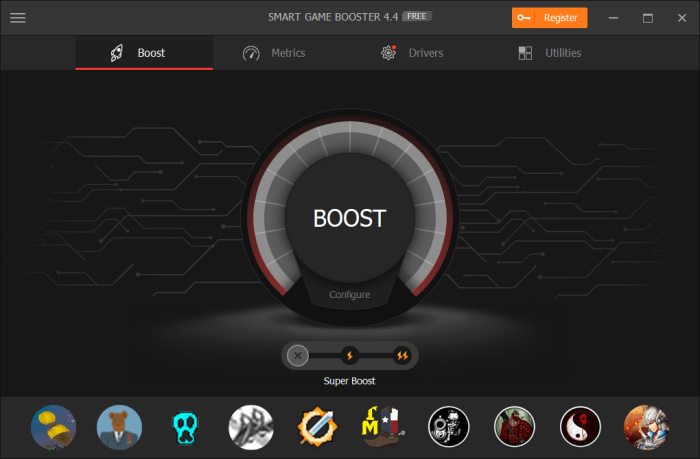
Source: techgyd.com
In conclusion, optimizing your PC for gaming involves a multifaceted approach. By meticulously selecting and configuring your hardware, utilizing the right software tools, and understanding your system’s configuration, you can significantly enhance your gaming experience. Remember, consistent maintenance and troubleshooting are key to maintaining peak performance. This guide provided a comprehensive overview of optimization strategies, from the basics to advanced techniques, equipping you to conquer the digital world.







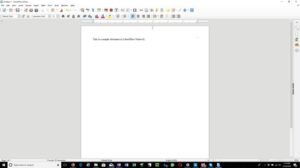

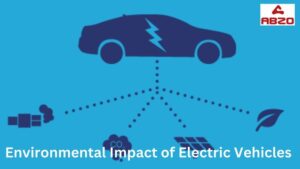

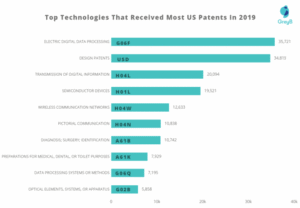
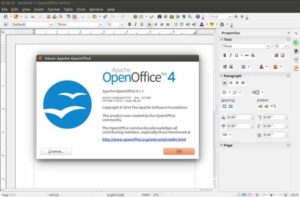
Post Comment