What Is Gpu Throttling And How To Avoid It
What is GPU throttling and how to avoid it? This comprehensive guide dives into the world of GPU performance issues, explaining the mechanisms behind throttling and offering practical solutions to keep your graphics card running smoothly. Understanding the causes, symptoms, and prevention methods is crucial for maintaining optimal gaming and computing experiences.
GPU throttling, a common problem affecting PC performance, occurs when the GPU reduces its clock speed or power output to prevent overheating or other damage. This can lead to reduced frame rates, stuttering, and overall decreased gaming experience. Let’s explore the nuances of this issue and uncover effective solutions.
Defining GPU Throttling
GPU throttling is a crucial aspect of maintaining optimal performance and longevity for graphic processing units (GPUs). Understanding its mechanisms allows users to proactively manage their systems and prevent potential issues. This section delves into the intricacies of GPU throttling, its underlying causes, and various types.GPU throttling is a protective mechanism employed by the GPU to prevent damage caused by excessive heat or power consumption.
It essentially reduces the GPU’s operating frequency or power output to maintain safe operating temperatures and prevent overheating. This controlled reduction in performance safeguards the delicate components within the GPU, extending its lifespan.
Mechanisms of GPU Throttling
GPU throttling mechanisms are designed to protect the GPU from potential damage. Different types of throttling address specific issues.
Types of GPU Throttling, What is GPU throttling and how to avoid it
Several types of throttling mechanisms contribute to the overall protection of the GPU. Understanding these types allows users to identify potential causes and address them proactively.
- Thermal Throttling: This type of throttling occurs when the GPU’s internal temperature reaches a critical threshold. The GPU’s control mechanisms reduce its operating frequency to dissipate excess heat and prevent overheating. This is a common occurrence during intensive gaming sessions or demanding applications, especially when the cooling system is inadequate. Excessive heat can lead to component failure, resulting in irreversible damage.
- Power Throttling: This type of throttling occurs when the GPU exceeds its allocated power budget. The GPU’s control mechanisms reduce its power consumption to maintain safe operating parameters. This might happen due to high power demand from other components in the system, or if the power supply is insufficient to support the GPU’s needs during intense tasks. This form of throttling safeguards the GPU’s components from potential damage caused by excessive power consumption.
- Software Throttling: Software-based throttling mechanisms can be implemented by the operating system or specific applications. This form of throttling might be used to manage system resources more efficiently or to address specific issues with the GPU. For instance, if a game is running poorly, the system might automatically throttle the GPU to maintain stability.
Scenarios of GPU Throttling
Various scenarios can trigger GPU throttling. These instances often involve high workloads or inadequate cooling.
- High-Demand Applications: Tasks requiring significant processing power, such as video editing, 3D modeling, or intensive gaming, can lead to thermal and power throttling. The sustained high demand can push the GPU to its limits, causing throttling mechanisms to kick in to prevent damage.
- Insufficient Cooling: Poor cooling solutions, such as inadequate fans or blocked vents, can contribute to overheating. Without proper cooling, the GPU will often resort to throttling to prevent irreversible damage.
- Poor Power Supply: A power supply that cannot adequately provide the required power to the GPU during peak performance can lead to power throttling. An insufficient power supply can lead to unstable operation and potential damage.
Comparison of Throttling Mechanisms
This table compares the different throttling mechanisms, outlining their causes and effects.
| Throttling Mechanism | Causes | Effects |
|---|---|---|
| Thermal Throttling | High GPU temperature, insufficient cooling | Reduced GPU performance, potential for component damage |
| Power Throttling | High power demand, insufficient power supply | Reduced GPU performance, potential for component damage |
| Software Throttling | System resource management, application issues | Reduced GPU performance, potential for game instability or application crashes |
Identifying Symptoms of Throttling
GPU throttling manifests as a range of visual and performance issues, making it crucial to recognize the signs. Understanding these symptoms helps diagnose the problem and take appropriate action to prevent further damage to your hardware. This section delves into common indicators, distinguishing them from other performance problems, and highlighting the variations in symptoms depending on the type of throttling.
Visual Indicators of Throttling
Visual symptoms often accompany performance issues, providing early warnings of throttling. These symptoms may vary depending on the severity and type of throttling. A sudden drop in frame rates, often accompanied by graphical glitches, is a key indicator. Noticeable tearing or stuttering in the display, coupled with a jerky or choppy visual experience, is another sign. Also, look for artifacts like screen flickering, pixelation, or the appearance of visual glitches like shimmering or warping.
Performance Indicators of Throttling
Performance issues often correlate with visual symptoms. The most common symptom is a noticeable decrease in frame rates, especially during intensive tasks. The system might appear sluggish or unresponsive, leading to prolonged loading times or delays in game responsiveness. Noticeable dips in frame rates, even during seemingly routine tasks, should be investigated as a possible throttling symptom.
Additionally, erratic or unpredictable performance, including a sudden freeze or crash, is another tell-tale sign.
Distinguishing Throttling from Other Performance Issues
It’s essential to distinguish throttling from other performance issues to correctly diagnose the problem. For example, insufficient RAM or storage space can lead to performance bottlenecks. In addition, outdated drivers or incompatible software may also impact performance. Furthermore, inadequate cooling solutions or excessive background processes can contribute to poor performance. Carefully observing patterns and correlating performance dips with specific activities or applications can aid in pinpointing the source of the issue.
Types of Throttling and Their Symptoms
The table below summarizes the common symptoms of thermal, power, and software throttling. Understanding the distinct characteristics of each type helps in targeted troubleshooting.
| Type of Throttling | Visual Symptoms | Performance Symptoms | Additional Notes |
|---|---|---|---|
| Thermal Throttling | Screen flickering, pixelation, shimmering | Sudden dips in frame rates, especially during intense gaming or applications, jerky movements in games, stutters | Often correlated with high temperatures. May exhibit a “thermal warning” message on the screen. |
| Power Throttling | Sudden drops in frame rate, visual artifacts, and stuttering | Significant performance drop, especially during peak usage, instability in applications, reduced resolution | Occurs when the GPU is limited by available power. Usually happens during intensive workloads. |
| Software Throttling | Visual glitches, frame rate drops, inconsistent performance | Lagging or freezing during certain applications, unusual graphical errors | Triggered by issues with drivers or applications. Often resolves with updates or reinstalling the problematic software. |
Specific Error Messages and Game Glitches
Some instances of throttling might trigger specific error messages or game glitches. These can be helpful diagnostic clues. For example, a game might crash or display an error message related to low graphics performance. Similarly, a system might generate an error code associated with GPU thermal issues. Monitoring the system’s event logs for such errors can provide valuable insights.
Causes of GPU Throttling
GPU throttling, a phenomenon where your graphics card’s performance is intentionally reduced, can stem from a multitude of issues. Understanding these causes is crucial for effective troubleshooting and preventing performance degradation. Pinpointing the source of the problem is often the first step towards restoring optimal GPU operation.Identifying the root cause of throttling is key to resolving the issue.
A systematic approach, examining both hardware and software factors, is essential for effective troubleshooting. This often involves a process of elimination and careful observation of the system’s behavior under stress.
Hardware-Related Causes
Several hardware components can contribute to GPU throttling. A compromised cooling system is a significant culprit. Dust accumulation in the computer case, inadequate fans, or a malfunctioning heatsink can impede heat dissipation, leading to elevated GPU temperatures. Over time, these issues can result in throttling to prevent overheating and potential damage. Furthermore, a faulty power supply unit (PSU) may not provide enough power to the GPU under demanding tasks, causing it to throttle.
A PSU that is underpowered for the GPU’s needs can lead to reduced performance. Moreover, hardware incompatibility issues, such as an incorrect or damaged memory module (RAM), can also affect GPU stability and performance, resulting in throttling.
- Insufficient Cooling: Dust buildup, inadequate fans, or a failing heatsink can cause excessive heat, triggering the GPU’s thermal protection mechanism. This results in throttling to prevent damage.
- Power Supply Issues: A power supply that cannot deliver the required wattage to the GPU under load can cause the card to throttle to prevent instability or damage.
- Faulty Hardware Components: Problems with other hardware components, like RAM or the motherboard, can also contribute to throttling. This is less common but still a possibility.
Software-Related Factors
Software-related issues can also induce GPU throttling. Applications with poor optimization, especially those heavily reliant on graphics processing, can place excessive demands on the GPU, triggering throttling mechanisms. Moreover, conflicting or outdated drivers can destabilize the GPU, potentially leading to throttling.
- Poorly Optimized Applications: Applications that are not optimized for the GPU can put undue strain on the hardware, potentially causing throttling.
- Driver Conflicts: Incompatible or outdated graphics drivers can cause instability, leading to throttling.
- Operating System Issues: Problems within the operating system, such as resource conflicts or system instability, can indirectly affect the GPU and trigger throttling.
Operating System Settings and Driver Updates
Operating system settings and driver updates play a crucial role in maintaining optimal GPU performance. Incorrect power management settings can inadvertently limit the GPU’s performance. Furthermore, outdated or incompatible drivers can negatively affect the GPU’s stability, leading to throttling. Regular driver updates are essential to ensure compatibility and address potential issues.
- Power Management Settings: Incorrect power management settings within the operating system can limit the GPU’s ability to operate at peak performance.
- Driver Updates: Keeping your graphics drivers updated is vital for compatibility and stability. Outdated drivers are a common cause of throttling.
Hardware Component Interactions
Different hardware components can interact to affect GPU throttling. For instance, a CPU that is underperforming under heavy loads may affect the GPU’s ability to maintain its performance level. Similarly, a PSU that cannot deliver the required power during high-intensity usage will lead to throttling.
| Component | Impact on GPU Throttling |
|---|---|
| CPU | A slow or overloaded CPU can increase the GPU’s workload, potentially triggering throttling. |
| Power Supply | Insufficient power delivery from the PSU will limit the GPU’s ability to operate at peak performance, leading to throttling. |
| RAM | RAM issues can lead to instability and affect GPU performance, potentially triggering throttling. |
Identifying and Isolating the Cause
Diagnosing the precise cause of GPU throttling necessitates a systematic approach. Monitoring GPU temperatures, checking power supply output, and verifying operating system and driver settings are essential steps. Testing the system under stress can also help isolate the problem.
- Monitor Temperatures: Use monitoring tools to check GPU temperature during stress testing to identify potential overheating issues.
- Check Power Supply Output: Ensure the power supply can deliver the required wattage to the GPU under load.
- Verify Settings and Drivers: Review operating system power management settings and update graphics drivers.
Methods to Avoid GPU Throttling
GPU throttling, a common issue for PC gamers and content creators, can significantly impact performance. Understanding the causes and employing preventative measures can lead to a smoother and more reliable experience. By optimizing cooling, power management, and software configurations, you can ensure your GPU consistently delivers its full potential.
Thermal Throttling Prevention
Maintaining optimal GPU temperatures is crucial to prevent thermal throttling. High temperatures trigger safety mechanisms to reduce performance, often leading to noticeable dips in frame rates. Implementing effective cooling solutions is key.
- Proper Ventilation: Ensure adequate airflow around the GPU and the entire PC case. Regularly clean the case interior to remove dust and debris that hinder cooling. Using fans with sufficient CFM (cubic feet per minute) ratings is vital. An inadequate cooling system can rapidly elevate GPU temperatures during demanding tasks. For example, a poorly ventilated PC can cause temperatures to rise above 80°C, triggering throttling mechanisms.
- High-Quality Cooling Solutions: Investing in a good quality aftermarket cooler, like a dedicated GPU cooler, can significantly enhance thermal performance. These solutions often provide superior heat dissipation compared to stock coolers. For example, a good quality aftermarket cooler can maintain temperatures 10-15°C lower than the stock cooler during intense gaming sessions.
- Thermal Paste Application: A proper application of thermal paste between the GPU and its heatsink is crucial. Applying a thin, even layer of high-quality thermal paste can maximize heat transfer and prevent hotspots.
Power Management Optimization
Power management settings can significantly influence GPU performance and thermal output. Efficient power management is crucial to avoiding throttling issues.
- GPU Power Settings: Adjusting power settings to a balanced or performance profile might improve performance without risking thermal issues. However, using the ‘performance’ profile requires a robust cooling system.
- Driver Updates: Ensure your GPU drivers are up-to-date. New drivers often include improvements to power management, which can lead to better efficiency and performance without overheating.
Software Optimization Techniques
Software-related adjustments can also play a role in preventing throttling. Optimizing the software itself can improve efficiency.
- Overclocking (Cautiously): Carefully increasing the GPU’s clock speed can enhance performance. However, it is crucial to monitor temperatures and use appropriate cooling to avoid thermal throttling. Overclocking should be done gradually and with the knowledge of the potential risks.
- Game Settings Optimization: Adjusting game settings to reduce graphical demands can prevent the GPU from reaching its thermal limits. Lowering resolution, textures, and effects can often lead to substantial performance gains and reduce thermal stress.
- Background Process Management: Close any unnecessary applications and processes that might consume excessive system resources and contribute to increased GPU workload. This reduces the load on the GPU and potentially reduces the risk of throttling.
Cooling and Airflow
Ensuring proper cooling and airflow within the PC case is crucial. Proper ventilation is essential to avoid throttling.
- Case Modifications: Modifying the case with additional fans or by optimizing the airflow pattern within the case can enhance overall cooling and reduce the likelihood of throttling.
- Regular Cleaning: Regularly cleaning the PC case to remove dust and debris will improve airflow and help maintain optimal cooling conditions. This is crucial to ensure optimal performance and prevent throttling issues.
Hardware Component Selection
Choosing the right hardware components is a key aspect of preventing throttling. The selection of hardware has a direct impact on the overall system’s performance and thermal stability.
- GPU Choice: Selecting a GPU with adequate cooling capabilities and power consumption is essential. Consider the cooling solutions offered with different GPU models, along with their power requirements.
- PSU Selection: A sufficient power supply unit (PSU) is crucial to avoid power delivery issues that can lead to throttling. The PSU should be capable of handling the combined power consumption of all components in the system.
Preventative Measures Table
| Preventative Measure | Effectiveness | Potential Downsides |
|---|---|---|
| Proper Ventilation | High | Requires case modification and cleaning effort |
| High-Quality Cooling Solutions | High | Higher initial cost |
| Thermal Paste Application | Moderate | Requires technical skill |
| GPU Power Settings | Moderate | May slightly impact performance in some cases |
| Driver Updates | High | Potential for compatibility issues if not handled properly |
| Game Settings Optimization | High | May require experimentation and compromise on visual fidelity |
| Background Process Management | Moderate | Requires awareness and conscious management |
Troubleshooting and Remediation

Source: b-cdn.net
Addressing GPU throttling requires a systematic approach to diagnose and resolve the issue. Proper troubleshooting can save you time and money by pinpointing the root cause and implementing effective solutions. This section details methods for identifying and fixing software conflicts, improving cooling, and monitoring performance to prevent future throttling events.
Diagnosing GPU Throttling
A systematic approach to diagnosing GPU throttling is essential for effective remediation. Begin by meticulously monitoring GPU temperature and performance metrics. Tools like dedicated hardware monitoring software or the operating system’s built-in utilities can provide crucial data. These tools often display core clock speeds, memory clock speeds, and temperatures. Identifying patterns in these metrics during periods of high load can pinpoint potential throttling events.
Look for sudden drops in clock speeds or consistent high temperatures during demanding tasks.
Identifying and Fixing Software Conflicts
Software conflicts can frequently contribute to GPU throttling. A thorough examination of installed drivers and applications is crucial. Outdated or incompatible drivers can cause instability and trigger throttling mechanisms. Similarly, resource-intensive applications running concurrently with demanding tasks can overwhelm the system, leading to throttling. Ensure drivers are updated to the latest compatible versions.
Monitor resource usage of running applications during high-load periods to identify potential conflicts.
Cooling the GPU
Proper cooling is fundamental to preventing GPU throttling. Insufficient airflow or thermal paste degradation can significantly affect GPU temperatures. Check the physical condition of your GPU’s cooling system. Ensure adequate airflow around the case and GPU. Consider using thermal paste applicators and replacing thermal paste if it has dried out or deteriorated.
High-performance cooling solutions, such as liquid cooling systems, can provide substantial improvements in cooling capacity, but they often come with additional installation and maintenance considerations.
Troubleshooting Steps and Potential Solutions
| Troubleshooting Step | Potential Solution |
|---|---|
| Check GPU temperature during high-load tasks. | Identify potential overheating issues. |
| Update GPU drivers. | Ensure compatibility and stability. |
| Close unnecessary applications. | Free up system resources. |
| Monitor CPU and RAM usage. | Identify resource bottlenecks. |
| Inspect and replace thermal paste. | Ensure optimal heat transfer. |
| Clean GPU cooling fins and fans. | Improve airflow and thermal dissipation. |
| Consider upgrading cooling solutions. | Enhance heat dissipation for demanding tasks. |
Seeking Professional Help
If troubleshooting efforts fail to resolve GPU throttling issues, seeking professional help is recommended. A qualified technician can diagnose hardware issues, such as failing components or faulty connections. They can also provide comprehensive solutions to complex problems that may require specialized tools or expertise.
Regular Monitoring of GPU Temperatures and Performance
Regularly monitoring GPU temperatures and performance is crucial for preventing future throttling incidents. Implementing automated monitoring software can provide real-time insights into GPU health. This proactive approach allows for timely intervention to mitigate potential issues and optimize system performance. Monitoring helps identify patterns and anomalies indicative of future throttling issues. For example, consistent high temperatures during gaming sessions could suggest an underlying problem needing attention.
Software and Hardware Considerations: What Is GPU Throttling And How To Avoid It
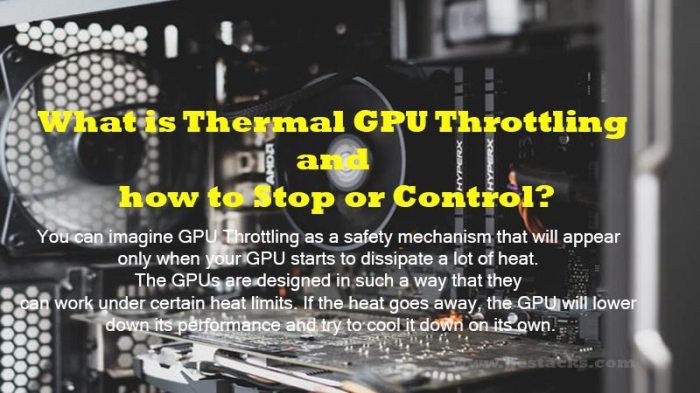
Source: pcstacks.com
Understanding the interplay between software and hardware is crucial for optimizing GPU performance and mitigating throttling issues. Different applications demand varying levels of GPU resources, and hardware components like cooling solutions and power supplies play a vital role in supporting these demands. This section explores these factors in detail.Software applications can significantly impact GPU performance and susceptibility to throttling.
Heavy workloads, complex algorithms, and intensive graphical processing in games, video editing software, or 3D modeling applications place high demands on the GPU. Conversely, less demanding applications may not stress the GPU as much, resulting in lower throttling risk.
Impact of Software Applications
Various software applications exert different levels of stress on the GPU. Games, particularly those with high frame rates, complex lighting, and detailed textures, can push the GPU to its limits, potentially triggering throttling mechanisms. Similarly, video editing software demanding high-resolution video processing can create significant GPU loads, leading to potential throttling events. Conversely, applications with simpler graphics or less demanding computations may not stress the GPU enough to cause throttling.
Optimal Settings for GPU Performance in Different Applications
The optimal settings for GPU performance vary depending on the application. For instance, in games, adjusting graphical settings such as resolution, texture quality, and anti-aliasing can significantly impact GPU load. Lowering these settings can decrease the demand on the GPU, reducing the risk of throttling. Similarly, video editing software might allow adjustments to the resolution and encoding settings, thereby influencing GPU utilization.
Carefully adjusting these settings within applications can help maintain optimal performance while reducing the risk of throttling.
GPU Cooling Solutions
The effectiveness of GPU cooling solutions directly impacts the ability of the GPU to sustain performance under heavy loads. High-quality cooling solutions, such as liquid coolers or high-performance fans, provide efficient heat dissipation, enabling the GPU to operate at higher clock speeds and for extended periods without throttling. Poor cooling solutions, such as inadequate fans or insufficient airflow, can lead to rapid temperature increases, triggering throttling mechanisms to protect the GPU from overheating.
Overclocking and its Potential Impact
Overclocking involves increasing the clock speed of the GPU beyond its factory settings. While overclocking can potentially enhance performance, it significantly increases the thermal load on the GPU. If the cooling solution is insufficient to manage the increased heat, throttling is likely to occur. Careful consideration of cooling capacity and monitoring of temperatures is essential when overclocking to avoid throttling.
Real-world examples show that pushing the GPU too hard can lead to unpredictable behavior, or even damage the GPU.
Selecting the Appropriate Power Supply Unit
The power supply unit (PSU) provides the necessary power to the GPU. Insufficient power can lead to unstable performance, reduced clock speeds, and ultimately, throttling. Selecting a PSU with sufficient wattage, specifically for the GPU’s power requirements, is crucial. Consult the manufacturer’s specifications for the exact power needs of the GPU to avoid underpowering the card and potential throttling issues.
A power supply that can deliver more than the GPU needs is generally better.
Advanced Troubleshooting Techniques
Advanced troubleshooting goes beyond basic checks, delving into the intricacies of your system to pinpoint the root cause of GPU throttling. This involves utilizing specialized tools and techniques to meticulously analyze system performance, identify potential bottlenecks, and ultimately resolve the issue. A deeper understanding of these advanced methods allows for a more effective and efficient resolution.
Advanced Diagnostic Tools
Advanced diagnostic tools provide a deeper insight into the health and performance of your GPU and system. These tools can uncover hidden issues that might be missed by basic monitoring software. Utilizing specialized hardware monitoring software can help in identifying the precise conditions leading to throttling.
Real-Time GPU Monitoring
Real-time monitoring of GPU usage and temperature is crucial for identifying throttling patterns. This allows for a precise correlation between workload, temperature, and throttling events. Tools that capture GPU usage, temperature, and clock speed data in real-time enable the detection of anomalies and patterns related to throttling. A clear visualization of these metrics, such as graphs and charts, can help to understand how these factors interact and trigger throttling.
System Log Analysis
Analyzing system logs is a vital step in understanding the history of throttling events. System logs contain records of events and errors, including those related to GPU operation. These logs can reveal recurring patterns or specific conditions that trigger throttling. By reviewing the timestamps and descriptions within the logs, one can correlate events with observed performance drops.
For instance, a log entry indicating a temperature threshold being exceeded may pinpoint the source of the throttling.
Performance Metric Interpretation
Performance metrics provide a quantitative assessment of GPU performance under various loads. By interpreting these metrics, one can gain insights into the factors contributing to throttling. This involves analyzing factors like frame rates, clock speeds, and memory bandwidth under different workloads. For example, a consistent drop in frame rates during specific gaming sessions, coupled with high GPU temperatures, strongly suggests throttling.
Monitoring these metrics over time allows for the identification of trends and correlations.
Graphics Driver Updates and Reinstallation
Updating or reinstalling graphics drivers can resolve compatibility issues or corrupted driver files that may be causing throttling. Drivers are crucial for communication between the GPU and the operating system. Outdated or corrupted drivers can disrupt this communication, leading to instability and throttling. The process of updating or reinstalling graphics drivers should be approached systematically, following the manufacturer’s instructions.
Ensure the driver is compatible with your operating system version. After the update or reinstallation, monitor system performance to verify that the issue has been resolved.
Summary

Source: rockymtnruby.com
In summary, GPU throttling is a significant concern for PC users, impacting performance and longevity. By understanding the causes, symptoms, and prevention strategies Artikeld in this guide, you can effectively diagnose and address throttling issues, maintaining optimal GPU performance and a seamless user experience. Regular monitoring and proactive maintenance are key to avoiding future problems.







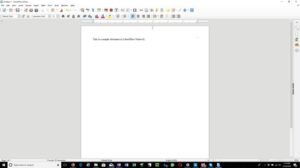

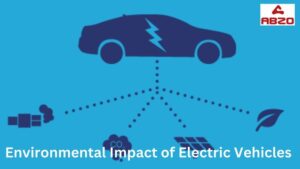

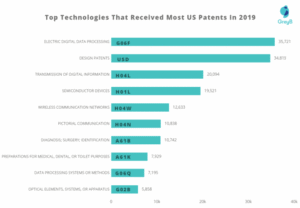
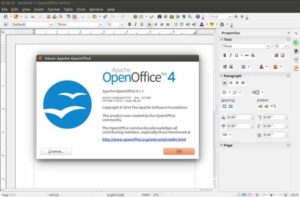
Post Comment