What To Do If Your Gpu Is Bottlenecking Your Pc
What to do if your GPU is bottlenecking your PC? This comprehensive guide dives into the world of PC performance bottlenecks, specifically focusing on graphics processing unit (GPU) limitations. We’ll explore various indicators, underlying causes, and actionable solutions to optimize your system.
Understanding how to identify and address a GPU bottleneck is crucial for maximizing your PC’s performance. This guide provides a structured approach, covering everything from simple troubleshooting to potentially necessary hardware upgrades. It also delves into the software side, helping you optimize applications and reduce strain on your GPU.
Identifying Bottlenecking
Pinpointing the source of performance issues in your PC is crucial for optimization. A bottlenecking GPU can severely limit your system’s overall capabilities, hindering gaming, video editing, or other demanding tasks. Understanding the telltale signs and performance metrics is key to diagnosing the problem.Identifying the specific component causing the bottleneck requires a systematic approach, considering the interactions between different hardware elements.
This involves examining GPU usage, frame rates, and other relevant performance indicators. A thorough understanding of how each component contributes to the overall system performance is vital.
Common Indicators of GPU Bottlenecking
A variety of symptoms can point to a GPU bottleneck. These range from noticeable performance dips to subtle discrepancies in frame rates.
- Consistent frame rate drops, particularly during intensive tasks like gaming or video rendering, are a strong indication of a bottleneck. Frame rate fluctuations, often accompanied by noticeable stuttering or lag, are a common occurrence. For example, if you experience a drop from 60 frames per second (fps) to 30 fps while playing a game, this is a possible indicator of a GPU bottleneck.
- Low GPU utilization during demanding tasks suggests the CPU, RAM, or storage might be the limiting factor. If the GPU isn’t working hard enough, it could mean it’s not being utilized to its full potential, and another component might be the cause of the slowdown.
- Lag or slowdowns when using graphic-intensive applications, such as photo editing or 3D modeling software, often indicate a bottleneck. If these applications are slow, it suggests a potential issue with the GPU’s capacity to handle the workload.
- High CPU usage during graphic-intensive tasks can point to a CPU bottleneck. If the CPU is working harder than expected while the GPU utilization is not high, it could be a CPU bottleneck.
Monitoring GPU Usage and Performance Metrics
Tools like task managers and dedicated GPU monitoring software provide insights into your system’s performance.
- Task managers (built-in or third-party) allow you to track the CPU and GPU usage percentages. This information can reveal whether your GPU is consistently working at maximum capacity during demanding tasks or if its usage is significantly lower.
- Dedicated GPU monitoring tools provide more detailed performance metrics, including frame rates, temperatures, and memory usage. These tools offer valuable information about your GPU’s overall performance, including its ability to maintain stable frame rates and manage resource usage.
- Frame rate monitoring tools offer real-time frame rate data during gameplay or application use. Frame rate drops, especially during demanding tasks, indicate a possible bottleneck. Frame rate fluctuations can be indicative of a bottleneck.
Comparing Bottlenecks
Different components can limit system performance in various ways. This table provides a comparative overview of potential bottlenecks.
| Component | Typical Bottleneck Symptoms | Impact |
|---|---|---|
| CPU | High CPU usage, low GPU usage during demanding tasks. | Slow application performance, lag in demanding tasks. |
| RAM | Frequent system freezes, application crashes, or noticeable slowdowns during memory-intensive tasks. | Application crashes, slowdowns, and system instability. |
| Storage | Slow loading times for games or applications, noticeable delays in file access. | Slow loading times, and delays in file access. |
| GPU | Low frame rates, noticeable stuttering, or graphical glitches during graphic-intensive tasks. | Slow performance, visual distortions, and reduced frame rates. |
Frame Rate Drops as a Bottleneck Symptom
Frame rate drops, particularly during intense activities, are a critical indicator of a potential bottleneck. Sudden or persistent drops in frame rates can be caused by various factors, and often point to a bottleneck.
- Identify the consistency and frequency of frame rate drops. A consistent pattern, especially during intense activities, suggests a potential bottleneck. Analyze the consistency and frequency of frame rate drops during demanding tasks.
- Note the context of the drops. Are they consistently happening during specific activities? Identifying the activities during which the frame rate drops is crucial for pinpointing the source.
Troubleshooting Checklist for Identifying Bottlenecks
A structured approach is essential for diagnosing the issue.
- Run demanding applications or games and monitor performance metrics. This involves running applications or games known to stress your PC and observing the resulting performance metrics.
- Check the GPU usage, CPU usage, and RAM usage during these activities. This requires observing the GPU, CPU, and RAM usage during these tasks to identify the limiting factor.
- Analyze frame rates. Monitor frame rates to see if they are consistently dropping during the activities. This step involves analyzing frame rates to identify any patterns of drop during the identified tasks.
- Evaluate the overall PC architecture. Consider the capabilities of all components, including CPU, RAM, and storage, in relation to the GPU. A thorough evaluation of the overall PC architecture is vital for pinpointing the bottleneck.
Importance of Considering Overall PC Architecture, What to do if your GPU is bottlenecking your PC
A holistic approach is necessary when assessing bottlenecks.
- A single component may not be the sole culprit. Multiple components can contribute to overall system performance. Understanding the interactions between all components is essential for accurate identification of the bottleneck.
- Consider the specifications of all hardware components, including the CPU, RAM, GPU, and storage. Analyzing the specifications of all hardware components provides a clearer picture of the system’s overall capabilities.
Understanding GPU Bottlenecks
A GPU bottleneck occurs when the graphical processing unit (GPU) struggles to keep up with the demands placed on it by the rest of the computer system. This often manifests as slow frame rates, stuttering, or reduced visual quality in games and other graphically intensive applications. Understanding the factors contributing to GPU bottlenecks is crucial for optimizing system performance.Different factors can contribute to GPU bottlenecks.
Central processing unit (CPU) limitations, insufficient memory bandwidth, and inadequate power delivery are key culprits. The GPU, while powerful, can only process so much data at a time. If the CPU struggles to provide the necessary data or if memory transfer rates are slow, the GPU becomes constrained.
Factors Contributing to GPU Bottlenecks
Various factors can lead to a GPU bottleneck. CPU performance plays a significant role; if the CPU cannot deliver data quickly enough to the GPU, the GPU will be unable to utilize its full potential. Insufficient memory bandwidth, or the rate at which data can be transferred between the GPU and RAM, is another bottleneck source. A slower memory system can severely limit the GPU’s ability to process data efficiently.
The GPU’s architecture, clock speed, and memory configuration also play a role in its susceptibility to bottlenecks.
GPU Clock Speed, Memory Bandwidth, and Bottlenecks
The relationship between GPU clock speed, memory bandwidth, and bottlenecks is direct. Higher clock speeds allow the GPU to perform more calculations per second, while faster memory bandwidth enables quicker data transfer. If the CPU cannot keep up with the GPU’s demand for data, or if memory bandwidth is insufficient, the GPU will be unable to process information as quickly as it can potentially.
For instance, a high-end GPU with a high clock speed will struggle if paired with a slow CPU or low-bandwidth RAM.
GPU Architecture and Bottlenecks
Different GPU architectures have varying strengths and weaknesses regarding susceptibility to bottlenecks. Some architectures excel at certain tasks but struggle with others. For example, an architecture optimized for ray tracing might be less efficient for tasks involving complex pixel shading. The specific design of the GPU, including its core count, memory configuration, and shader architecture, directly influences its performance and susceptibility to bottlenecks.
A GPU designed for a particular type of task might perform less optimally in other scenarios.
Software Applications Prone to GPU Bottlenecks
Certain software applications place heavier demands on the GPU, making them more susceptible to bottlenecks. These applications include high-end 3D modeling software, professional video editing applications, and, most notably, modern video games. Games with intricate visuals, complex physics simulations, and many objects or environments tend to push the GPU to its limits. If the GPU cannot process the data from these programs quickly enough, the experience will suffer.
Identifying and Addressing Driver Bottlenecks
Outdated or incompatible drivers can significantly hinder GPU performance. Drivers act as intermediaries between the operating system and the hardware, enabling communication. If the driver is not optimized or updated for the GPU, it can cause performance issues, leading to bottlenecks. Regular driver updates are essential for maintaining optimal GPU performance. An outdated driver may not support the newest features or may not be compatible with the specific GPU model.
Impact of Insufficient Power Supply
Insufficient power supply can be a significant bottleneck for the GPU. A GPU requires a specific amount of power to function correctly, and an insufficient power supply can limit its performance. If the power supply cannot provide the required power, the GPU might run at lower clock speeds or experience performance fluctuations. A GPU operating below its rated power limits can negatively impact its overall performance.
This limitation is directly related to the inability of the power supply to provide the required voltage and current.
Assessing Power Supply Adequacy
Assessing if the power supply is adequate for the GPU requires understanding the power requirements of both the GPU and other components. The power supply unit (PSU) must provide enough wattage to meet the needs of the entire system, not just the GPU. It is crucial to verify that the PSU’s wattage rating exceeds the combined power demands of all components.
Consult the manufacturer’s specifications for the GPU and other hardware components to determine the exact power needs. Using a power supply calculator can help determine if the PSU is sufficient for the intended configuration.
Optimizing System Performance
Addressing GPU bottlenecks isn’t just about upgrading the GPU; it requires a holistic approach to optimizing your entire system. Improving CPU performance, RAM capacity, storage speed, and cooling can significantly reduce bottlenecks and unlock the full potential of your hardware. A well-optimized system will allow your GPU to perform at its peak, leading to smoother gameplay, faster rendering, and overall enhanced performance.System optimization goes beyond simply upgrading individual components.
It involves understanding how each component interacts with the others, and how these interactions can create or alleviate bottlenecks. By addressing potential bottlenecks across the entire system, you’ll achieve the best possible performance from your GPU and the rest of your hardware.
Improving Overall System Performance
Optimizing your system involves several crucial steps to ensure smooth operation and reduce bottlenecks. These steps include upgrading components, optimizing the operating system, and maintaining adequate cooling. Proper configuration and management of these elements will lead to a more efficient and responsive system.
Upgrading Components
Addressing bottlenecks often necessitates upgrading certain components. The CPU, RAM, and storage are crucial components that, when underperforming, can significantly hinder the GPU’s ability to reach its full potential. Upgrading to faster and more capable components can noticeably improve overall system performance.For example, a CPU that struggles to keep up with the GPU’s demands will create a bottleneck. A faster CPU can free up the GPU to process tasks more quickly and efficiently, leading to significant performance gains.
Similarly, insufficient RAM can lead to slowdowns and freezes, impacting the GPU’s ability to process and render graphics. Upgrading to a higher capacity of RAM or a faster type can improve the GPU’s performance. Finally, slow storage devices can hinder loading times and impact overall system responsiveness. An SSD, for instance, can drastically reduce loading times and improve the performance of the entire system, including the GPU.
RAM Types and Suitability
Different RAM types cater to different needs. The table below Artikels common RAM types and their suitability for various tasks. Choosing the correct type of RAM is crucial for optimal performance, especially when considering the demands of specific applications.
| RAM Type | Speed (MHz) | Latency (ns) | Suitability |
|---|---|---|---|
| DDR3 | 1066-1600 | 9-15 | Suitable for basic tasks and older systems, but generally not recommended for modern high-performance setups. |
| DDR4 | 2400-3600+ | 15-18 | A standard choice for most modern PCs, offering a balance of speed and cost-effectiveness. |
| DDR5 | 4800-6000+ | 10-14 | The latest and fastest RAM technology, offering significant performance gains, particularly for demanding applications like gaming and video editing. |
Optimizing the Operating System and Applications
Optimizing your operating system and applications is essential for improving GPU performance. Regular updates, maintaining system files, and ensuring efficient application management will reduce bottlenecks and increase responsiveness.Ensure your operating system and applications are updated to the latest versions. This is critical for performance enhancements and security patches. Regularly cleaning up unnecessary files and applications will free up system resources, improving overall performance.
Similarly, configure applications to utilize GPU resources effectively. Many applications, especially gaming titles, have in-game settings to adjust GPU usage and allocation. Adjusting these settings can improve performance and reduce potential bottlenecks.
Disk Space and SSD Performance
Adequate disk space and SSD performance are vital for minimizing bottlenecks. Sufficient free space ensures smooth operation, while SSDs dramatically reduce loading times, enhancing the overall responsiveness of the system, including the GPU.Insufficient disk space can lead to slowdowns and performance issues, particularly impacting the GPU’s ability to process tasks efficiently. Switching to a solid-state drive (SSD) significantly reduces loading times, enhancing the system’s overall responsiveness and allowing the GPU to work more effectively.
Cooling and Thermal Management
Proper cooling and thermal management are crucial for GPU performance. Overheating can severely limit the GPU’s ability to perform at its peak, leading to reduced frame rates and potential damage. Monitoring temperatures and optimizing cooling solutions are essential to prevent this.Overheating can cause significant performance degradation, impacting the GPU’s ability to render graphics smoothly and quickly. Excessive heat can also damage the components, potentially leading to costly repairs or replacements.
Effective cooling solutions, such as adequate airflow, high-quality fans, or liquid cooling systems, are vital for maintaining optimal temperatures and ensuring the GPU operates at peak efficiency.
System Drivers
System drivers play a significant role in influencing overall performance. Outdated or incompatible drivers can create bottlenecks and limit the GPU’s performance potential. Regularly updating drivers and ensuring compatibility with the hardware will improve system performance.Outdated or incompatible drivers can lead to reduced performance, causing slowdowns and frame drops, especially when using the GPU. Ensuring drivers are up-to-date and compatible with your hardware is crucial for optimizing performance.
Software and Application Optimization
Optimizing software and applications plays a crucial role in alleviating GPU bottlenecks. Proper configuration and management of applications can significantly reduce the strain on your graphics card, leading to smoother performance and a more enjoyable user experience. By understanding how different programs utilize GPU resources, you can effectively tailor their settings to maximize efficiency.Application-specific optimization techniques, along with game setting adjustments, can drastically improve performance.
This involves identifying and minimizing unnecessary resource consumption, leading to a more balanced workload distribution across your PC components. Strategies for managing background processes and resource-intensive software will also be detailed.
Optimizing Individual Applications for GPU Usage
Many applications, beyond games, utilize GPU acceleration. Proper configuration can lead to improved performance and reduced CPU load. This includes specific settings within applications that directly impact GPU utilization. For instance, video editing software often allows for GPU-accelerated rendering, enabling faster processing of complex video projects.
Adjusting Game Settings for Better Performance
Game settings significantly impact GPU workload. Lowering graphical settings, such as resolution, texture quality, shadows, and anti-aliasing, reduces the demands on the GPU, often leading to improved frame rates. This is particularly relevant when your CPU or other components are not performing up to par. Experimentation with different settings is key to finding the sweet spot between visual fidelity and performance.
Utilizing In-Game Settings to Reduce GPU Workload
In-game settings offer granular control over visual effects and graphical fidelity. Lowering settings like resolution, texture quality, and shadow detail, while retaining a good visual experience, can dramatically reduce the GPU’s workload, thereby alleviating bottlenecks. Consider using in-game performance options, such as dynamic resolution scaling, to automatically adjust the resolution based on the current performance.
Identifying and Disabling Unnecessary Background Processes
Background processes can consume resources and impact overall system performance. Identifying and disabling unnecessary background applications or services can free up resources, reducing the strain on the GPU and other components. Task Manager (Windows) or Activity Monitor (macOS) provide tools for monitoring and managing background processes.
Minimizing the Impact of Resource-Intensive Software
Resource-intensive software, such as video encoding applications or high-end 3D modeling programs, can significantly strain your GPU. When possible, use optimized versions of these programs or consider using alternative methods that reduce the demand on the GPU, like using cloud-based services for certain tasks.
Table of Common Game Settings and Their Impact on GPU Performance
| Game Setting | Impact on GPU Performance |
|---|---|
| Resolution | Higher resolution increases GPU workload, leading to potential performance issues. |
| Texture Quality | Higher quality textures demand more GPU processing power. |
| Shadows | Complex shadow effects increase GPU load. |
| Anti-Aliasing | Anti-aliasing techniques (e.g., FXAA) increase GPU load. |
| V-Sync | V-sync can reduce tearing but might introduce input lag. |
| Post-Processing Effects | Effects like bloom and motion blur increase GPU load. |
Managing Resource Usage in Applications and Programs
Efficiently managing resource usage in applications is crucial. Techniques include closing unnecessary programs, optimizing settings within applications, and monitoring resource consumption through tools like Task Manager. Proper resource management can prevent resource starvation for any component, especially the GPU.
Reducing CPU Load to Alleviate GPU Bottleneck
A bottleneck often occurs when the CPU cannot keep up with the GPU’s demands. Reducing CPU load through optimizing applications, enabling hardware acceleration where possible, or improving CPU performance (e.g., overclocking, cooling) can effectively alleviate the bottleneck and improve overall system performance.
Hardware Upgrades and Considerations: What To Do If Your GPU Is Bottlenecking Your PC
Upgrading your GPU can significantly boost your PC’s performance, but it’s not a simple swap. Choosing the right upgrade involves understanding your current system’s limitations and the potential impact of different models. Careful consideration of compatibility, power requirements, and cooling solutions is crucial for a successful upgrade.
GPU Upgrade Options and Impact
Various GPU models are available, catering to different budgets and performance needs. High-end cards offer exceptional graphical capabilities, ideal for demanding tasks like gaming at high resolutions and settings. Mid-range cards strike a balance between performance and cost, suitable for a wider range of applications. Budget-friendly options are great for casual gaming or other less demanding applications. The choice depends heavily on your existing hardware and desired performance level.
Performance Comparison and Price-to-Performance Ratio
Comparing GPU models involves analyzing their specifications, such as CUDA cores, memory capacity, and clock speeds. A higher number of CUDA cores generally correlates with faster processing speeds. Memory capacity directly affects how much graphical data the GPU can handle simultaneously. Clock speeds determine how quickly the GPU can process this data. However, the price-to-performance ratio varies considerably across different models.
It’s crucial to research models from reputable manufacturers and consider benchmarks and reviews to get a realistic picture of their performance and value.
Suggested GPU Upgrade Paths
The optimal GPU upgrade path depends on your current hardware configuration. A table outlining potential upgrades based on typical system components will provide a clearer picture.
| Current GPU | Suggested Upgrade | Potential Performance Gain | Estimated Cost |
|---|---|---|---|
| Nvidia GTX 1060 | Nvidia RTX 3060 | Significant increase in frame rates, especially at higher resolutions and settings | $250-$350 |
| AMD RX 5700 | AMD RX 6700 XT | Improved performance in demanding games and applications | $300-$400 |
| Intel UHD Graphics 630 | Nvidia RTX 2060 | Dramatic improvement in graphical fidelity and smoother gameplay | $400-$600 |
This table provides examples, and your specific needs may dictate a different choice.
CPU and RAM Upgrades
A GPU upgrade might necessitate concurrent CPU or RAM upgrades. If your CPU or RAM is significantly slower than the new GPU, it could become a bottleneck, negating some of the benefits of the GPU upgrade. This situation can lead to a less-than-optimal experience.
Power Supply Capacity
Adequate power supply capacity is crucial for supporting a new GPU. New GPUs often demand higher wattage. Insufficient power can lead to instability, performance issues, or even damage to your components. Check the power supply’s wattage rating and ensure it meets or exceeds the new GPU’s power requirements. Consult the manufacturer’s specifications for both the GPU and the PSU to ensure compatibility.
Testing the New GPU
Testing the new GPU involves verifying its compatibility with your existing system and ensuring optimal performance. First, install the drivers for the new GPU. Then, run a series of benchmarks to measure performance. Observe for any instability or errors. Thorough testing ensures compatibility and a smooth transition to the new hardware.
This also helps identify any potential issues that might affect the overall system performance.
Cooling Solutions
Effective cooling solutions are vital for maintaining optimal GPU performance, especially with higher-end models. Adequate cooling prevents overheating, which can degrade performance, cause instability, and potentially damage the GPU. Consider a high-quality aftermarket cooler or a case with improved airflow. This will help the system to run smoothly, ensuring the GPU functions at peak performance.
Troubleshooting and Diagnostic Techniques
Troubleshooting a bottlenecked PC requires a systematic approach. Identifying the root cause is crucial, and this often involves a combination of methodical checks, diagnostic tools, and performance analysis. Ignoring any single component can lead to inaccurate diagnoses and ineffective solutions. This section will Artikel the steps for a comprehensive system diagnostic, focusing on isolating the bottleneck and resolving the issue efficiently.
Comprehensive System Diagnostic
A thorough diagnostic process involves several key steps, starting with a careful examination of the PC’s components and their interactions. This includes reviewing the hardware configuration, software installations, and current system performance. Collecting detailed information is paramount for pinpointing the source of the problem.
Utilizing Diagnostic Tools and Utilities
Employing dedicated diagnostic tools is often necessary for pinpointing specific performance issues. These tools provide valuable insights into the system’s health and performance bottlenecks. System monitoring software, like Task Manager, HWMonitor, and others, offer real-time data on CPU, GPU, and memory usage, providing crucial information for identifying potential issues. Hardware manufacturers also often provide diagnostic utilities for their specific components, such as GPUs.
Identifying and Resolving Specific Bottleneck Issues
Pinpointing the specific bottleneck requires careful analysis of the performance data gathered from various sources. If the GPU is bottlenecked, the system’s performance will often reflect slowdowns in applications that rely heavily on graphics processing. Examining the usage of the CPU, memory, and storage during these tasks can reveal whether other components are lagging behind the GPU’s capabilities.
For instance, if the CPU usage remains consistently high, the CPU may be the culprit. Resolving the issue might involve optimizing applications, updating drivers, or upgrading components.
Isolating the Problem to a Particular Component
Isolating the problem to a specific component can be achieved through targeted testing and observation. For example, disabling or temporarily removing non-essential hardware (like other graphics cards) can help determine if a specific component is causing the bottleneck. Similarly, running benchmark tests with and without specific software applications can highlight which applications are heavily stressing the GPU, and thus contribute to the bottleneck.
A systematic approach, testing and observing one component at a time, will help pinpoint the bottleneck.
Updating Drivers and Software
Keeping drivers and software up-to-date is vital for optimal system performance. Outdated drivers can introduce compatibility issues and performance problems. To update drivers, visit the manufacturer’s website, download the latest version, and follow the installation instructions carefully. Software updates often include performance improvements and bug fixes that can enhance overall system stability and address the potential bottleneck issues.
Following these steps ensures the software and drivers are compatible with the system’s hardware, enhancing the overall system’s performance.
Troubleshooting Steps for Common Issues
| Issue | Troubleshooting Steps |
|---|---|
| Slow application performance |
|
| Stuttering or freezing |
|
| System instability |
|
Utilizing Benchmark Tools
Benchmark tools offer a standardized way to assess performance gains or losses after troubleshooting steps. By running benchmarks before and after updates or changes, you can quantitatively measure the impact on the system’s overall performance. Tools like 3DMark and Cinebench provide objective comparisons of performance and can pinpoint the improvements or regressions in the system’s performance. This quantifiable approach is crucial for understanding the effectiveness of implemented solutions.
Conclusion
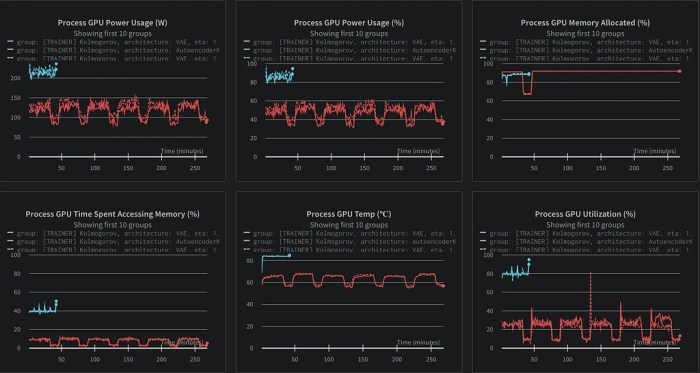
Source: pytorch.org
In conclusion, resolving a GPU bottleneck requires a multi-faceted approach. From meticulous monitoring and troubleshooting to potential upgrades and software optimization, this guide equips you with the knowledge and tools to diagnose and resolve performance issues effectively. By considering the interplay of hardware components and software settings, you can unlock the full potential of your PC and enjoy seamless performance.
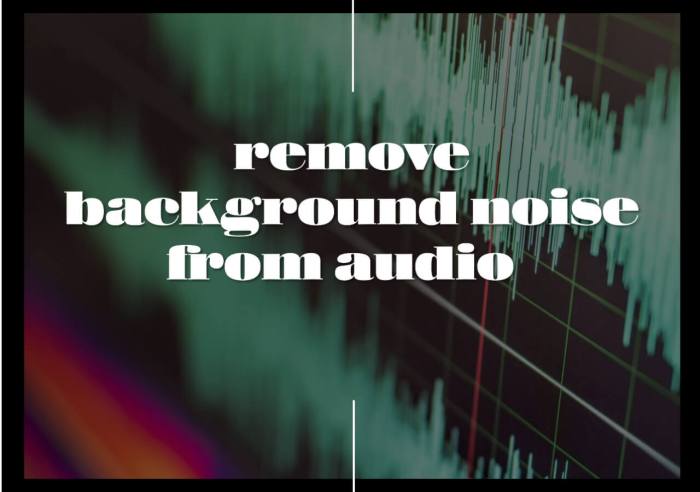







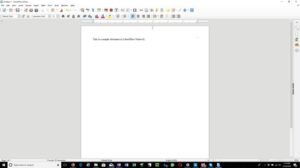

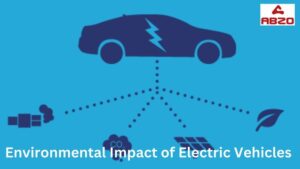

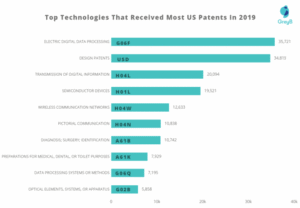
Post Comment