How To Monitor Gpu Temperature And Performance
How to monitor GPU temperature and performance is essential for maintaining optimal system health and performance, especially for demanding tasks like gaming and video editing. Understanding the crucial metrics and tools available empowers users to proactively address potential issues and optimize their GPU’s lifespan and efficiency.
This comprehensive guide dives deep into the world of GPU monitoring, covering everything from identifying key temperature and performance metrics to using various monitoring tools and interpreting the data they provide. We’ll also explore troubleshooting common GPU problems and strategies for optimizing performance while ensuring safe operating temperatures.
Introduction to GPU Monitoring
Keeping an eye on your graphics processing unit (GPU) temperature and performance is crucial for maintaining optimal system health and preventing potential issues. A well-maintained GPU, operating within its designed parameters, is essential for smooth gaming, high-quality video editing, and rendering tasks. Ignoring GPU monitoring can lead to reduced performance, system instability, and even permanent hardware damage.Monitoring GPU temperature and performance provides valuable insights into the system’s health.
Understanding the operating parameters of your GPU helps you proactively address potential problems, such as overheating, before they lead to more significant issues. Early detection of performance degradation, or unusual spikes in temperature, allows for timely intervention and prevents the accumulation of minor issues that could escalate into more serious hardware problems.
Importance of Monitoring GPU Temperature
Monitoring GPU temperature is vital to prevent overheating. Excessive heat can lead to performance degradation, instability, and ultimately, permanent damage to the GPU. Modern GPUs, while powerful, are susceptible to overheating, especially during demanding tasks. Maintaining the optimal operating temperature helps preserve the longevity of the GPU, preventing costly replacements. Gaming, video editing, and rendering are common tasks that can lead to significant thermal stress.
Overheating in these scenarios can result in corrupted data, frame rate drops, and ultimately, the inability to complete tasks.
Importance of Monitoring GPU Performance
Monitoring GPU performance allows for identifying potential bottlenecks or underperformance issues. This is critical for optimizing the system’s capabilities for specific tasks. A GPU that isn’t performing at its optimal level can result in slowdowns, frame rate drops, or even the inability to run certain applications. Recognizing and addressing these issues early on is essential to maintain a smooth and efficient workflow.
For instance, during demanding tasks like video encoding, a decline in GPU performance can cause delays and lead to issues with the final output. Regular monitoring allows for adjustments to software or hardware settings to optimize performance.
Types of GPU Monitoring Tools
Several tools are available for monitoring GPU temperature and performance. These tools offer various levels of functionality, from basic monitoring to advanced diagnostics. This allows users to choose tools that best suit their needs and technical expertise.
- Dedicated GPU Monitoring Software: These applications offer comprehensive insights into the GPU’s thermal and performance metrics. They often provide real-time data visualization, allowing users to easily track and understand the GPU’s behavior under different loads. Tools like MSI Afterburner and RivaTuner Statistics Server (RTSS) are popular choices among users. They provide detailed information about the GPU’s core clock speed, memory usage, and other critical parameters.
- Operating System Monitoring Tools: Modern operating systems, particularly Windows, provide built-in tools for monitoring system resources, including the GPU. These tools often offer a basic overview of the GPU’s temperature and performance, which can be helpful for quick checks. However, they may lack the detailed insights provided by dedicated monitoring software.
- Hardware Monitoring Utilities: Some motherboards and graphics cards include their own monitoring tools. These utilities often provide real-time information on the GPU’s temperature and fan speeds, allowing for adjustments to ensure optimal cooling. These are typically limited to the specific hardware model.
Identifying GPU Temperature Metrics: How To Monitor GPU Temperature And Performance
Understanding GPU temperature is crucial for maintaining its health and performance. Monitoring various temperature metrics allows users to proactively identify potential overheating issues and prevent damage. Different metrics provide different perspectives on the GPU’s thermal state, allowing for a comprehensive evaluation of its thermal health.
Core Temperature, How to monitor GPU temperature and performance
Core temperature refers to the temperature of the individual components within the GPU’s processing units, directly impacting their operational efficiency. High core temperatures can lead to performance throttling, reduced clock speeds, and ultimately, damage to the chip. Understanding core temperature is essential for proactive maintenance and ensuring the GPU’s sustained performance. It is a critical measure for assessing the immediate impact of workloads on the GPU.
Junction Temperature
Junction temperature represents the maximum allowable temperature for the GPU’s integrated circuit. It is a crucial metric because exceeding this temperature can lead to permanent damage to the GPU. This temperature is a key threshold to watch, as exceeding it can trigger protective mechanisms designed to prevent irreversible damage. Exceeding junction temperature is often a trigger for thermal throttling, a protective mechanism.
Comparison of Temperature Metrics
| Metric | Description | Significance |
|---|---|---|
| Core Temperature | The temperature of the individual processing units within the GPU. | Provides insight into the immediate thermal impact of workloads. High core temperatures can lead to performance throttling. |
| Junction Temperature | The maximum allowable temperature for the GPU’s integrated circuit. | A critical threshold. Exceeding this temperature can cause permanent damage to the GPU. It triggers protective mechanisms to prevent irreversible damage. |
Monitoring GPU Performance Metrics
Understanding GPU performance metrics is crucial for optimizing system performance and ensuring smooth operation in various tasks, from gaming to video editing. Accurate monitoring allows users to identify bottlenecks and fine-tune settings for optimal results. This section dives into key performance metrics and their relationship to overall system performance.
Key GPU Performance Metrics
Several metrics provide insights into GPU performance. These metrics, such as clock speed, memory utilization, and frame rate, are crucial for understanding the GPU’s effectiveness and identifying potential issues. Analyzing these metrics in tandem offers a comprehensive understanding of the GPU’s capabilities and limitations.
Clock Speed
Clock speed, measured in gigahertz (GHz), represents the rate at which the GPU’s processing units execute instructions. A higher clock speed generally translates to faster processing and improved performance. For example, a GPU with a higher clock speed can render graphics more quickly, leading to smoother gameplay or faster video editing. Factors such as the GPU architecture and manufacturing process also influence the achievable clock speed.
Memory Utilization
Memory utilization refers to the percentage of video memory being used by the GPU. High memory utilization can lead to performance degradation, as the GPU struggles to allocate sufficient memory for tasks. In gaming, high memory utilization can result in stuttering or frame rate drops. Similarly, in video editing, high memory usage can slow down tasks like loading large video files or performing complex editing operations.
Frame Rate
Frame rate, often expressed as frames per second (fps), indicates the number of images displayed per second. A higher frame rate translates to smoother and more responsive visual output. A consistent high frame rate is critical for a fluid gaming experience, while in video editing, a high frame rate ensures the output video is smooth and free from noticeable artifacts.
Impact on Different Tasks
The interplay of these metrics influences the overall performance in various applications. The table below illustrates the impact of different performance metrics on gaming, video editing, and other tasks.
| Metric | Description | Impact on Gaming | Impact on Video Editing | Impact on Other Tasks |
|---|---|---|---|---|
| Clock Speed | The rate at which the GPU’s processing units execute instructions. | Higher clock speed results in smoother gameplay and higher frame rates. | Higher clock speed can lead to faster rendering and editing processes. | Faster processing for applications requiring complex calculations. |
| Memory Utilization | Percentage of video memory in use. | High utilization can lead to frame rate drops and stuttering. | High utilization can cause slowdowns during large file operations or complex editing tasks. | Impacts tasks involving substantial data processing. |
| Frame Rate | Number of images displayed per second. | Higher frame rates ensure smooth and responsive gameplay. | High frame rates result in smoother playback and editing. | High frame rates are essential for tasks requiring smooth visual output. |
Tools for Monitoring GPU Temperature and Performance
A crucial aspect of maintaining optimal GPU health and performance is consistent monitoring. Various software tools provide valuable insights into GPU temperature, utilization, and other performance metrics. These tools allow users to proactively address potential issues and fine-tune their systems for optimal operation.Comprehensive monitoring tools empower users to understand the intricate interplay between hardware components and system performance.
By tracking GPU temperature and performance metrics, users can identify potential bottlenecks and optimize configurations for enhanced efficiency. This allows for informed decisions regarding system upgrades or adjustments.
Popular GPU Monitoring Tools
Several software tools are available for monitoring GPU temperature and performance. These tools often offer a user-friendly interface, allowing for intuitive monitoring and analysis. Choosing the right tool depends on individual needs and preferences, considering factors such as desired features, ease of use, and available support.
- MSI Afterburner: A widely used and versatile tool, MSI Afterburner is known for its extensive features and customization options. It provides real-time monitoring of GPU temperature, clock speeds, and performance metrics. Users can adjust fan curves, overclock their GPUs, and monitor various hardware parameters, giving precise control over system configuration.
- GPU-Z: A dedicated tool for detailed GPU information, GPU-Z offers a comprehensive view of your GPU’s specifications. It presents information about the GPU model, memory, and other relevant details. While it focuses primarily on displaying hardware information, it can also monitor real-time temperature and performance metrics. Its strength lies in its ability to furnish detailed information about the hardware itself.
- HWMonitor: This utility is designed to monitor various hardware components, including the GPU. It provides real-time data on temperatures, voltages, and other crucial performance metrics. HWMonitor’s strength is its ability to track numerous hardware parameters in a single interface, providing a comprehensive view of the system’s overall health.
- OpenHardwareMonitor: A free and open-source utility, OpenHardwareMonitor offers comprehensive monitoring of various hardware components, including the GPU. It provides real-time temperature and performance data, and its versatility extends to support for diverse hardware configurations.
Comparison of Monitoring Tools
A comparative analysis of popular monitoring tools can aid in selecting the best fit for specific needs. The following table summarizes the key features, ease of use, strengths, and weaknesses of each tool.
| Tool | Features | Ease of Use | Pros | Cons |
|---|---|---|---|---|
| MSI Afterburner | Extensive features including overclocking, fan control, and detailed performance monitoring. Offers a large selection of customizable options. | Generally user-friendly, with a well-designed interface. Learning curve may exist for advanced features. | Powerful functionality, customizable settings, and wide community support. | Can be resource-intensive for some systems. Might not be suitable for users seeking a simple, straightforward tool. |
| GPU-Z | Detailed information about the GPU, including specifications, clock speeds, and memory. Provides real-time temperature and performance data. | Simple and straightforward interface. Minimal configuration required. | Excellent for quickly acquiring GPU specifications. Easy to use for basic monitoring. | Limited customization options. Doesn’t offer features like overclocking or fan control. |
| HWMonitor | Comprehensive monitoring of multiple hardware components, including the GPU. Provides real-time data on temperatures, voltages, and more. | Intuitive interface, easy to navigate and understand. | Provides a broad view of system hardware health. Excellent for troubleshooting potential hardware issues. | Might not be as visually engaging or feature-rich as some dedicated GPU monitoring tools. |
| OpenHardwareMonitor | Comprehensive monitoring of various hardware components, including the GPU. Provides real-time temperature and performance data, and supports diverse hardware configurations. | Generally user-friendly, with a well-designed interface. Learning curve may exist for advanced features. | Free and open-source, versatile, and customizable. Supports extensive hardware configurations. | May not have the same level of dedicated GPU-specific features as other tools. Community support might be less extensive. |
Interpretation of Monitoring Data
Interpreting GPU monitoring data is crucial for identifying performance bottlenecks and potential issues. Understanding the meaning of various temperature and performance readings allows proactive maintenance and optimization. This section delves into the practical application of monitoring data, enabling informed decisions about GPU health and performance.
Understanding Temperature Readings
GPU temperature is a key indicator of thermal health. Excessive heat can lead to performance degradation or even permanent damage. Monitoring tools provide real-time temperature readings, often in degrees Celsius (°C) or Fahrenheit (°F). Crucially, these readings must be considered in the context of the specific task the GPU is performing.
Understanding Performance Metrics
Performance metrics, such as frame rates, clock speeds, and utilization rates, provide insight into how effectively the GPU is handling the workload. Frame rates, measured in frames per second (fps), directly reflect the smoothness of visuals, especially in games. High utilization rates suggest the GPU is working hard, while low rates indicate potential under-utilization. Clock speeds, measured in gigahertz (GHz), represent the processing speed of the GPU.
These factors all interact, and must be assessed collectively.
Identifying Potential Issues
Fluctuations in temperature or performance metrics can signal potential problems. A sudden drop in frame rate, accompanied by a significant temperature increase, could indicate thermal throttling. This protective mechanism reduces the GPU’s clock speed to prevent damage. Conversely, consistent high temperatures, even during less demanding tasks, could point to cooling issues or a failing component. Careful observation of trends, over time, is crucial to accurate diagnosis.
Typical Temperature Ranges and Performance Implications
Understanding the typical temperature ranges for various GPU tasks helps in evaluating performance implications. The table below provides a general guideline, but specific values can vary based on the particular GPU model, cooling system, and ambient temperature.
| Task | Typical Temperature Range (°C) | Performance Implications |
|---|---|---|
| Gaming | 60-80 | Smooth and consistent performance, optimal frame rates. |
| Video Editing | 55-75 | Good performance for video editing tasks. |
| 3D Modeling | 50-70 | Generally smooth and consistent performance for 3D modeling tasks. |
| Cryptocurrency Mining | 70-90 | Higher temperatures are acceptable, but sustained high temperatures can be a sign of overheating. |
| Light Web Browsing/Office Work | 40-60 | Minimal GPU load, thus very low temperatures. |
Troubleshooting GPU Issues Based on Monitoring Data

Source: 10scopes.com
Troubleshooting GPU problems often involves a systematic approach using monitoring data. By analyzing temperature and performance metrics, you can pinpoint potential issues and implement effective solutions. Understanding the correlation between observed symptoms and underlying causes is key to resolving problems efficiently.
Diagnosing GPU Overheating Issues
GPU overheating is a common problem, often manifesting as performance drops, system instability, or even crashes. Monitoring tools provide critical data for identifying the root cause. A consistent high temperature reading, particularly during demanding tasks, suggests overheating.
Common GPU Problems and Their Potential Causes
Several factors can contribute to GPU problems. Insufficient cooling, such as a failing fan or blocked vents, can lead to overheating. Driver issues, conflicts with other hardware components, or inadequate power supply can also cause performance problems. Excessive workload, running multiple demanding applications simultaneously, or faulty hardware components are additional contributing factors.
Troubleshooting Steps for Overheating Problems
| Problem | Possible Cause | Troubleshooting Steps |
|---|---|---|
| Overheating | Insufficient cooling (e.g., fan malfunction, blocked vents) |
|
| Overheating | Driver issues or hardware conflicts |
|
| Overheating | Power supply limitations |
|
Troubleshooting Performance Issues
Monitoring GPU performance metrics, like frame rates and utilization, can reveal issues beyond overheating. Significant performance drops can indicate a variety of problems, including driver issues, resource conflicts, or even hardware malfunctions.
Resolving Performance Issues
Troubleshooting performance issues involves a systematic process, similar to overheating. Firstly, assess the workload and ensure the system resources are adequate for the application. Next, check for driver updates and conflicts with other hardware components. Consider the possibility of software glitches or conflicts within the applications themselves. Finally, rule out hardware failure by running diagnostic tools if necessary.
Optimizing GPU Performance
Optimizing GPU performance is crucial for achieving the best possible results in demanding tasks. By understanding how to adjust settings and manage power consumption, users can unlock substantial improvements in frame rates, reduce lag, and enhance overall system responsiveness. This section delves into strategies for maximizing GPU performance while maintaining safe operating temperatures.Effective optimization involves a nuanced understanding of the interplay between hardware components, software settings, and cooling solutions.
This understanding allows users to fine-tune their systems to extract peak performance without compromising reliability.
Power Settings and Impact
Power settings directly influence GPU performance and temperature. Higher power settings typically result in greater processing power, but also lead to higher temperatures. Conversely, lower power settings reduce heat generation but also limit performance. Finding the optimal balance is key. For example, a user might initially set a high power limit for demanding tasks like gaming, but reduce it during less intensive activities like web browsing to improve energy efficiency without compromising on performance.
Cooling Solutions and Their Role
Cooling solutions play a critical role in maintaining optimal GPU temperatures. Adequate cooling prevents overheating, which can lead to performance throttling and damage. High-quality fans, efficient heatsinks, and potentially liquid cooling systems can significantly impact temperature. For example, upgrading from a basic fan cooler to a more powerful air cooler can reduce temperatures by 10-15°C, enabling higher sustained performance.
This, in turn, allows for higher power limits without triggering thermal throttling. Liquid cooling solutions provide even more substantial temperature reductions, but at a higher cost.
GPU Settings Adjustments
Optimizing GPU settings involves fine-tuning parameters based on specific tasks and hardware capabilities. For example, adjusting the GPU clock speeds can be beneficial, but this requires careful monitoring to prevent thermal throttling. Similarly, adjusting the memory clock speeds can impact performance and temperature. Furthermore, enabling or disabling features like asynchronous compute can impact workload distribution, and thus, performance and temperature.
Best Practices for Maintaining GPU Health
Maintaining optimal GPU health requires a proactive approach to system management. These practices help prevent premature wear and tear and extend the lifespan of the GPU.
- Regularly monitor GPU temperature and performance metrics to identify potential issues early on.
- Ensure sufficient airflow around the GPU and avoid obstructing cooling solutions.
- Avoid using the GPU at maximum power settings continuously. Implement power limits and adjust them based on the application’s demand.
- Utilize power management features provided by the operating system and applications to optimize power usage.
- Install and maintain the latest drivers for optimal performance and stability.
- Refrain from overclocking the GPU unless you have the knowledge and experience to safely do so.
Closure
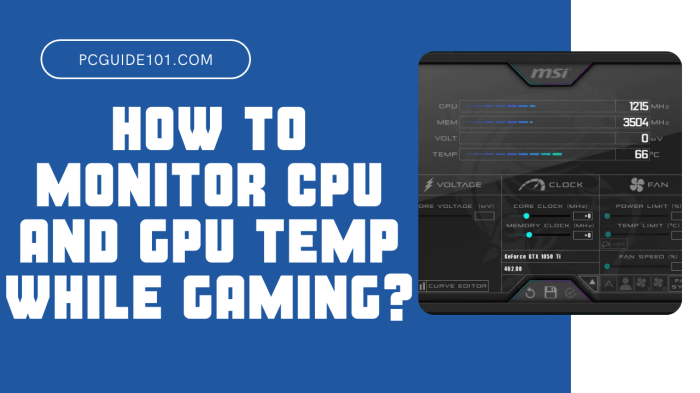
Source: pcguide101.com
In conclusion, effectively monitoring GPU temperature and performance is paramount for maintaining a healthy and high-performing system. By understanding the key metrics, utilizing the right tools, and interpreting the data accurately, you can proactively address potential issues and maximize your GPU’s potential. This guide provides a practical roadmap for achieving optimal performance and extending the lifespan of your valuable hardware.
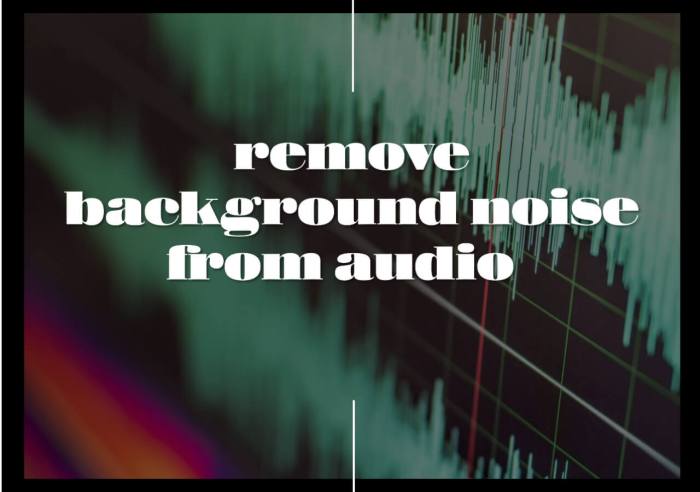







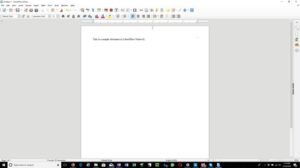

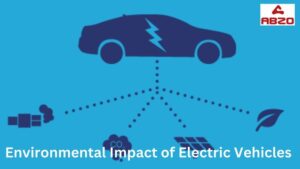

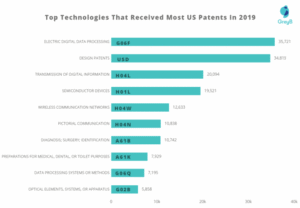
Post Comment