Key Considerations When Choosing A Laptop For Video Editing
Key Considerations When Choosing a Laptop for Video Editing: This guide dives deep into the essential factors to consider when selecting a laptop tailored for video editing. From processor power and RAM capacity to graphics card capabilities and storage speed, we’ll explore the key components that determine a laptop’s suitability for this demanding task. Understanding these nuances is crucial for ensuring a smooth and efficient video editing workflow.
Choosing the right laptop for video editing isn’t just about picking the fanciest specs; it’s about aligning performance with your budget and specific needs. We’ll explore how different components interact, offering insights into the optimal configurations for various editing styles and project complexities. This comprehensive analysis empowers you to make an informed decision, avoiding costly mistakes and ensuring a satisfying editing experience.
Processor Power
Choosing a laptop for video editing hinges significantly on the processor’s capabilities. A powerful processor ensures smooth playback, efficient encoding, and rapid rendering, all crucial for a productive workflow. The core components of a processor, its architecture, and clock speed, all contribute to its overall performance. Understanding these factors is vital for making an informed decision.
Processor Types: Intel Core i Series and AMD Ryzen
Intel’s Core i series and AMD’s Ryzen processors are the dominant forces in the laptop market. Both offer a wide range of models catering to various budgets and performance needs. The core architecture, clock speed, and cache size significantly impact performance. The “i” series generally leans towards a higher price point, while Ryzen offers a more competitive price-performance ratio.
Performance benchmarks consistently show that both manufacturers offer high-performing processors for video editing.
Performance Benchmarks and Core Counts
Modern processors, especially those in the high-end models, typically boast a substantial number of cores. Core count directly correlates to the processor’s ability to handle multiple tasks concurrently. For instance, rendering video requires complex calculations across numerous frames, making multi-core processors essential for a smooth editing experience. Higher core counts, such as those found in the Intel Core i7 and i9, or the higher-end Ryzen processors, provide the capacity to manage complex tasks efficiently.
Performance benchmarks often illustrate the practical difference in performance between models from different manufacturers and within the same manufacturer’s series.
Clock Speed and Cache Size
The processor’s clock speed, measured in gigahertz (GHz), determines the rate at which it executes instructions. A higher clock speed generally indicates faster processing, but other factors also contribute to overall performance. Similarly, the processor’s cache memory, which acts as a temporary storage for frequently accessed data, significantly impacts performance. Larger cache sizes allow the processor to access data more quickly, reducing the time spent retrieving data from the main memory.
These factors, combined with the number of cores, determine the processor’s overall capability in video editing tasks.
Real-World Video Editing Performance
The impact of processor specifications on real-world video editing performance is readily apparent. A processor with a high core count, a fast clock speed, and a large cache size allows for faster rendering times, smoother playback, and more efficient encoding. Users can readily notice a difference in responsiveness when dealing with complex editing projects. Projects involving numerous layers, special effects, and intricate video manipulations benefit greatly from a powerful processor.
The performance improvements directly translate into a more streamlined and enjoyable video editing experience.
Processor Model Comparison
| Processor Model | Cores | Clock Speed (GHz) | Cache Size (MB) | Price (USD, approximate) |
|---|---|---|---|---|
| Intel Core i5-13400H | 14 | 2.5-4.4 | 20 | $250-$350 |
| Intel Core i7-13700H | 16 | 2.8-4.8 | 24 | $350-$450 |
| AMD Ryzen 7 7840HS | 8 | 2.9-4.7 | 16 | $200-$300 |
| AMD Ryzen 9 7940HS | 16 | 2.7-5.0 | 32 | $350-$450 |
This table provides a basic comparison. Actual performance may vary based on the specific laptop model, other hardware components, and the complexity of the video editing tasks. Price points are approximate and can fluctuate based on market conditions and retailer specifics.
RAM Capacity and Speed: Key Considerations When Choosing A Laptop For Video Editing
Rapid Access Memory (RAM) is a crucial component in video editing laptops, impacting the speed and responsiveness of your workflow. Adequate RAM allows for smooth multitasking, enabling you to handle multiple video editing applications and large project files simultaneously without significant performance lag. Insufficient RAM can lead to slowdowns, freezing, and even crashes, which can significantly delay your editing process.
The Impact of RAM on Video Editing Performance, Key Considerations When Choosing a Laptop for Video Editing
RAM acts as a temporary storage space for the active programs and data your laptop is currently using. In video editing, this includes the video editing software itself, the video files you’re working on, and any other applications open alongside. Sufficient RAM ensures that your editing software and data are readily accessible, allowing for a swift and responsive editing experience.
Conversely, insufficient RAM forces the system to rely heavily on slower hard drive storage, leading to noticeable delays and performance bottlenecks.
RAM Speed and Technology
Different RAM technologies, like DDR4 and DDR5, offer varying speeds and capabilities. DDR5 RAM generally operates at a higher clock speed than DDR4, leading to faster data transfer rates. This speed difference directly impacts the responsiveness of your video editing workflow. For example, a DDR5 system can load and process video files more quickly than a DDR4 system, enabling faster rendering times and less lag during complex editing tasks.
Therefore, opting for the newer generation of RAM technology (DDR5) is often advantageous for high-performance video editing.
Determining RAM Capacity for Video Editing Needs
The optimal RAM capacity for video editing depends on the complexity of your projects and the number of applications you typically run simultaneously. For basic editing tasks, 16GB of RAM might suffice, but as project complexity increases, larger capacities are recommended. 32GB of RAM provides ample space for handling multiple video streams, effects, and layers, while 64GB or more is beneficial for extremely high-resolution videos, complex compositing, or working with large teams.
As a rule of thumb, for demanding video editing tasks, consider a minimum of 16GB, but 32GB or more is highly recommended for professional or advanced users.
RAM Configuration Guide for Video Editing
| RAM Configuration | Suitability |
|---|---|
| 16GB DDR4 | Suitable for basic video editing tasks, including simple color correction, trimming, and basic effects. Not ideal for complex projects or high-resolution videos. |
| 32GB DDR4 | Suitable for professional video editing, including projects with multiple layers, effects, and high-resolution videos. Can handle most standard video editing workflows. |
| 32GB DDR5 | Excellent choice for professional video editing with high-resolution videos, complex projects, and multiple applications running concurrently. Offers a significant performance boost compared to DDR4. |
| 64GB DDR5 | Ideal for advanced video editing tasks, such as 8K video editing, high-end visual effects, and collaborative projects requiring large amounts of memory. Provides maximum performance and flexibility for complex editing scenarios. |
Graphics Card (GPU) Capabilities
Choosing a laptop for video editing demands a powerful graphics processing unit (GPU). The GPU plays a crucial role in handling the computationally intensive tasks involved in video editing, especially when dealing with complex projects. Its performance directly impacts the speed and quality of encoding, rendering, and color correction.The GPU’s role in video editing goes beyond simply displaying the video.
It’s responsible for processing the raw video data, applying effects, and encoding the final output. A dedicated GPU significantly outperforms an integrated GPU in these tasks, leading to faster turnaround times and smoother workflow. Integrated GPUs, while adequate for basic tasks, struggle to handle the demanding workloads of professional video editing, often leading to bottlenecks and performance issues.
Dedicated vs. Integrated Graphics
Integrated graphics processors, often found in budget-friendly laptops, are designed for basic tasks. They typically lack the dedicated processing power and memory required for the complex calculations inherent in video editing, leading to significant performance lag. In contrast, dedicated GPUs are specifically designed for graphics-intensive applications, providing the necessary horsepower to handle the demands of video editing software.
This difference is akin to the difference between a basic calculator and a powerful scientific calculator for complex mathematical problems. Dedicated GPUs provide a smoother and more efficient editing experience.
Key GPU Specifications for Video Editing
Several key specifications of a video card directly impact its performance in video editing. CUDA cores, for example, are specialized processors designed for parallel computations, accelerating the rendering and encoding processes. The more CUDA cores a GPU has, the faster it can handle complex tasks. Memory capacity, measured in gigabytes (GB), also plays a vital role. More video memory allows for larger projects and more complex effects to be processed without causing performance issues.
The memory bus speed also affects the transfer rate of data between the GPU and the system’s RAM, influencing the overall speed of video editing tasks.
Comparison of Different Graphics Cards
| Graphics Card | Price Point (Approximate) | CUDA Cores | Memory Capacity (GB) | Strengths in Video Editing | Weaknesses in Video Editing |
|---|---|---|---|---|---|
| Nvidia GeForce RTX 3060 | $300-$400 | 4864 | 8 GB | Good balance of performance and price for basic video editing tasks, suitable for users editing 1080p videos. | Might struggle with complex projects or 4K video editing. |
| Nvidia GeForce RTX 3070 | $500-$700 | 5888 | 8 GB | More powerful than the 3060, capable of handling 4K video editing and complex projects with better performance. | Still might encounter some performance issues with extremely high-resolution videos or demanding projects. |
| Nvidia GeForce RTX 4060 | $350-$500 | 3584 | 8 GB | Offers a significant improvement over previous generations with better performance and a better price-to-performance ratio for medium-sized projects and 1080p video editing. | Might struggle with high-resolution video editing or extreme complexity in tasks. |
The table above provides a basic comparison. Many other models exist, and prices can fluctuate. It’s essential to research the specific capabilities of the cards you are considering to match your needs and budget. Consider the level of complexity of your video projects and choose a card that meets those demands.
Storage Capacity and Speed
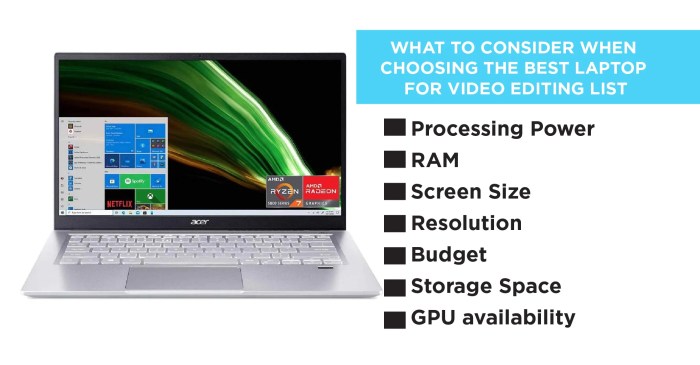
Source: justkreativedesigns.com
Choosing a laptop for video editing requires careful consideration of storage capacity and speed. Large video files, complex projects, and the need for frequent file backups all demand ample and rapid storage. A slow storage system can significantly hinder the editing process, leading to frustrating delays and reduced productivity.
Importance of Fast Storage
Fast storage is critical for a smooth video editing workflow. Modern video editing software and projects generate enormous files, often exceeding tens of gigabytes. The time it takes to load, save, and access these files directly impacts the editing process. A fast storage system ensures quick loading times for projects, minimizing the time spent waiting for files to load, enabling faster turnaround times for projects, and improving overall productivity.
A smooth workflow is crucial for efficient and satisfying video editing.
Storage Types: SSD vs. HDD
Solid State Drives (SSDs) and Hard Disk Drives (HDDs) are the two primary storage types. Understanding their differences is crucial for making an informed decision. SSDs use flash memory, providing significantly faster read and write speeds compared to HDDs, which use spinning platters. This speed difference directly translates to a faster editing experience, enabling quicker loading of projects and files.
Reliability is also a key factor, with SSDs typically demonstrating higher reliability in terms of data integrity.
SSD vs. HDD Comparison
| Feature | SSD | HDD |
|---|---|---|
| Speed (read/write) | Fast, typically measured in hundreds of megabytes per second (MB/s) | Slower, typically measured in tens of megabytes per second (MB/s) |
| Capacity | Generally lower per unit price than HDDs, but available in a wide range of capacities | Higher capacity per unit price, but slower read/write speed |
| Price | Higher per gigabyte compared to HDDs | Lower per gigabyte compared to SSDs |
| Reliability | Generally higher, less susceptible to mechanical failure | Potentially lower, more susceptible to mechanical failure |
| Noise | Quiet operation | Can generate some noise due to spinning platters |
The table above summarizes the key differences between SSDs and HDDs. The choice between them depends on the specific needs and budget of the user.
Storage Capacity
Adequate storage capacity is essential for video editing. Complex projects with numerous high-resolution video clips, audio tracks, and special effects require a significant amount of storage space. Projects with more elements, higher resolution videos, and additional renderings need greater storage capacity. Insufficient storage can lead to project crashes, data loss, and frustrating work interruptions.
Display Features
Choosing a laptop for video editing hinges on more than just processing power. A high-quality display is equally crucial for achieving accurate colors, smooth playback, and a productive workflow. The screen’s resolution, refresh rate, and technology significantly impact the editing experience.Display quality plays a pivotal role in video editing. A precise and vibrant display is essential for tasks like color grading, where minute variations in hue are critical.
A smooth refresh rate prevents motion blur and stuttering, which can be detrimental to editing footage and potentially lead to errors in post-production.
Screen Resolution and Refresh Rate
Accurate color representation and a smooth editing experience rely heavily on the display’s resolution and refresh rate. High resolution displays allow for more detail in the video footage, enabling editors to spot imperfections and make precise adjustments. A higher refresh rate translates to a smoother, more fluid playback, reducing motion blur and improving the overall editing experience. This is particularly critical when working with fast-paced scenes or footage requiring complex edits.
Lower resolutions and refresh rates can hinder accuracy and efficiency. The consequences can range from missing subtle details in a shot to encountering jerky motion during playback, both of which are detrimental to the quality and precision of the editing process.
Display Technologies
Various display technologies offer different advantages for video editing. Choosing the right technology is crucial for optimal color accuracy and viewing experience. In-plane switching (IPS) panels are widely recognized for their wide viewing angles and consistent color reproduction across different viewing angles. Organic light-emitting diode (OLED) displays are known for their exceptional color accuracy and deep blacks, crucial for achieving accurate color gradations.
Larger Screen Sizes
A larger screen size often translates to a more comfortable and productive video editing experience. A larger workspace allows for easier viewing of the video and the editing tools, leading to a more ergonomic and less strenuous workflow. This is particularly helpful when working with multiple windows or large video files. This expanded workspace enhances the editing process by allowing editors to effectively manage complex projects and maintain a higher degree of control over their work.
Display Options Comparison
| Display Type | Resolution | Refresh Rate (Hz) | Approximate Price (USD) |
|---|---|---|---|
| IPS | 2560×1440 | 60-144 | $300-$800 |
| IPS | 3840×2160 | 60-144 | $400-$1200 |
| OLED | 3840×2160 | 60-120 | $600-$1500 |
Note: Prices are approximate and can vary based on specific model, brand, and features.
Connectivity and Ports
Choosing a laptop for video editing demands careful consideration of its connectivity options. The ability to seamlessly transfer large video files, connect external storage, and use multiple monitors is crucial for efficient workflow. A laptop with inadequate ports can significantly hinder productivity and create bottlenecks in your editing process.
Essential Ports for Video Editing
Video editing workflows often involve transferring massive files, connecting external storage, and utilizing multiple monitors. Therefore, the number and type of ports on a laptop play a significant role in its usability. Essential ports for a video editing laptop include USB (various types), Thunderbolt, HDMI, and possibly Ethernet for high-speed data transfer.
Significance of Connectivity
Connectivity in a video editing laptop is vital for seamless file transfer and efficient integration with external devices. The ability to connect external hard drives, backup storage, multiple monitors, and other peripherals is critical for maintaining a smooth workflow. A well-connected laptop streamlines the editing process, enabling rapid file access and manipulation without interruptions. This, in turn, increases productivity and reduces the time spent on tedious tasks.
Connectivity Options and Their Use Cases
The variety of connectivity options available on laptops allows for flexibility in connecting to various devices and peripherals. The choice of ports impacts file transfer speeds, monitor connectivity, and external drive compatibility. The following table Artikels different connectivity options, their speeds, and typical use cases:
| Connectivity Option | Typical Speed (approx.) | Use Cases |
|---|---|---|
| USB-C | Depending on version, up to 10 Gbps | Connecting external drives, peripherals, and monitors (especially with Thunderbolt support). |
| Thunderbolt | Up to 40 Gbps (or even higher) | High-speed data transfer, connecting external drives, multiple monitors, and high-resolution displays. |
| HDMI | Up to 18 Gbps (depending on version) | Connecting external monitors, projectors, and other display devices. Often used for video output. |
| USB-A | Up to 5 Gbps (depending on version) | Connecting older peripherals, external drives, and mice. Less common for high-bandwidth tasks. |
| Ethernet | Up to 1 Gbps (or higher) | High-speed wired network connection for file transfers, particularly important when dealing with large files, ensuring consistent and stable data transfer speeds. |
Portability and Durability
Choosing a laptop for video editing requires careful consideration of its portability and durability. A mobile workstation needs to be easily transported to various locations, while also withstanding the rigors of daily use. This section delves into the crucial factors of portability and durability, helping you select a laptop that meets your needs.Laptop portability is paramount for video editors who often work on location or need to switch between workspaces.
A lightweight and compact design allows for effortless transport, enabling flexibility and efficiency. A laptop that is too heavy or bulky can significantly hinder productivity. Durability is equally important. Extended use and potential drops or bumps can cause damage to the laptop’s components. A robust build quality will ensure the laptop can withstand these everyday occurrences.
Laptop Portability for Mobile Editing
Portability is essential for video editors needing to work on location or in different settings. A lightweight and compact design ensures effortless transport, which is critical for maximum flexibility and productivity. Consider the dimensions and weight of the laptop to determine how easily you can carry it and its impact on your workflow. Factors like the laptop’s size and weight should be carefully assessed before making a purchase.
Laptop Durability and Build Quality
Laptop durability is essential for extended use. A sturdy build is important for resisting wear and tear. Video editing laptops are frequently subjected to various conditions, including bumps, drops, and exposure to harsh environments. A well-built laptop can mitigate potential damage and maintain optimal performance over time.
Materials Impacting Durability
The materials used in laptop construction significantly affect its durability. Metal chassis, such as aluminum, are often favored for their strength and robustness. Magnesium alloys are gaining popularity for their lightweight yet durable nature. Plastic casings, while potentially less expensive, may be less resistant to damage. The choice of materials often dictates the laptop’s overall weight and the degree of protection offered to internal components.
Comparative Analysis of Laptop Brands
| Brand | Portability Rating (1-5, 5 being highest) | Durability Rating (1-5, 5 being highest) | Material Highlights |
|---|---|---|---|
| Apple (MacBook Pro) | 4 | 4 | Aluminum alloy, known for strength and aesthetics |
| Dell (Inspiron, XPS) | 3 | 3 | Aluminum and carbon fiber; varies by model |
| HP (Spectre, Envy) | 3 | 3 | Aluminum and magnesium alloys; varies by model |
| Lenovo (ThinkPad, Yoga) | 3 | 4 | Aluminum and magnesium alloys; known for ruggedness |
| ASUS (ZenBook, ROG) | 4 | 3 | Aluminum, magnesium; varies by model |
Note: Ratings are subjective and may vary based on specific model and user experiences.
Software Compatibility
Choosing a laptop for video editing hinges significantly on software compatibility. Different video editing software has varying performance requirements, and a laptop that doesn’t meet these needs can lead to frustrating slowdowns or outright incompatibility. Understanding the interplay between software, operating system, and hardware is crucial for a smooth and productive editing experience.
Essential Video Editing Software and Compatibility
Various software packages cater to different video editing needs, and their compatibility with specific operating systems and hardware is a key consideration. Popular choices include Adobe Premiere Pro, Final Cut Pro, DaVinci Resolve, and others.
- Adobe Premiere Pro: Primarily compatible with Windows (using a compatible version) and macOS. Performance varies based on hardware specifications, but generally, macOS provides a smoother experience for demanding projects. Note that older versions of Premiere Pro may have compatibility issues with newer hardware.
- Final Cut Pro: Exclusively designed for macOS. Its integration with macOS provides a seamless workflow, particularly beneficial for users accustomed to the Apple ecosystem. Performance is typically excellent on high-end macOS systems.
- DaVinci Resolve: Available for both Windows and macOS. Known for its flexibility and performance across different hardware configurations. While it runs on both platforms, the specific hardware configurations required for optimal performance can differ slightly between operating systems.
- Other Software: Other software, such as HitFilm Express and Lightworks, are available for both platforms. However, the specific requirements and performance can vary greatly based on the chosen software.
Operating System Performance for Video Editing
The choice of operating system (Windows or macOS) can influence video editing performance. While both can handle demanding tasks, differences exist in their architecture and approach to resource management.
- Windows: Windows offers a vast ecosystem of compatible hardware and software. Its flexibility can be beneficial for users working with diverse applications. However, the performance of Windows for video editing depends significantly on the specific hardware configuration and software being used.
- macOS: macOS is often lauded for its stability and seamless integration with Apple hardware. This often translates to a smoother video editing experience, particularly when working with Final Cut Pro. However, the selection of compatible hardware is often more limited compared to Windows.
Hardware Configuration Compatibility with Video Editing Software
The specific hardware components of a laptop play a significant role in how well video editing software performs. Matching the hardware’s capabilities to the software’s demands is crucial for a positive user experience.
- Processor: A powerful processor (CPU) is essential for complex video editing tasks. Modern processors with multiple cores and high clock speeds are required for handling rendering and other time-intensive processes.
- RAM: Adequate RAM capacity is essential for smooth multitasking during video editing. More RAM allows for handling multiple effects, layers, and projects simultaneously without performance hiccups.
- Graphics Card (GPU): A dedicated graphics card (GPU) is highly recommended for video editing tasks. The GPU handles complex visual effects and rendering, which greatly impacts the speed and quality of output.
Compatibility Table
The following table provides a general overview of software compatibility with operating systems and hardware configurations. It’s crucial to consult the specific software and hardware specifications for precise details.
| Software | Windows Compatibility | macOS Compatibility | General Hardware Requirements |
|---|---|---|---|
| Adobe Premiere Pro | Yes (with compatible versions) | Yes | High-end processor, ample RAM, dedicated GPU |
| Final Cut Pro | No | Yes | High-end processor, ample RAM, dedicated GPU |
| DaVinci Resolve | Yes | Yes | Mid-range to high-end processor, ample RAM, dedicated GPU |
| HitFilm Express | Yes | Yes | Mid-range to high-end processor, ample RAM |
Budget Considerations
Choosing a laptop for video editing involves careful consideration of the budget, as it directly impacts the performance and features of the machine. A well-defined budget ensures that the chosen laptop meets the editing needs without overspending. Different configurations offer varying levels of performance, and understanding these trade-offs is crucial for making informed decisions.A key aspect of video editing laptop budgets is the interplay between price and performance.
Higher-end models often feature more powerful processors, greater RAM capacity, dedicated graphics cards, and faster storage, leading to smoother workflow and faster rendering times. Conversely, budget-friendly options might sacrifice some performance characteristics to keep the price point competitive.
Factors Influencing Budget
Several factors influence the budget for a video editing laptop. These factors include the desired level of performance, the complexity of video projects, the availability of suitable financing options, and the specific hardware and software requirements. The choice of operating system can also impact the price range, as some operating systems might be more expensive to use than others.
Trade-offs Between Price and Performance
A critical aspect of video editing laptop purchasing is the trade-off between price and performance. For instance, a more powerful processor (like an Intel Core i7 or AMD Ryzen 7) will generally command a higher price tag but deliver faster processing speeds for complex tasks. Similarly, higher RAM capacities (32GB or more) and dedicated graphics cards (like NVIDIA GeForce RTX series) will usually come at a premium but are essential for demanding video editing tasks, especially in high resolution or 4K video editing.
Fast storage drives (SSD) are generally more expensive than HDDs, but they offer significantly faster loading times and project rendering speeds.
Cost Breakdown of Configurations
The cost of video editing laptops varies significantly based on the configuration. A basic laptop with an integrated graphics processor, a lower-end processor, and limited RAM will be more affordable. Mid-range models often include a dedicated graphics card, more RAM, and a faster processor, resulting in a higher price point. High-end models offer the most powerful processors, ample RAM, top-tier graphics cards, and ultrafast storage, making them the most expensive option.
Budget Options for Different Video Editing Needs
| Budget Range | Hardware Specifications (Example) | Software (Example) | Suitable for |
|---|---|---|---|
| $800 – $1200 | Intel Core i5 processor, 8GB RAM, Integrated Graphics, 256GB SSD | Adobe Premiere Pro, After Effects (student/trial versions) | Basic video editing tasks, simple projects, students starting out |
| $1200 – $2000 | Intel Core i7 processor, 16GB RAM, Dedicated Graphics Card (NVIDIA GeForce), 512GB SSD | Adobe Premiere Pro, After Effects, (full versions) | Mid-range video editing tasks, projects with moderate complexity |
| $2000+ | Intel Core i9 processor, 32GB RAM, High-end Dedicated Graphics Card, 1TB+ SSD | Adobe Premiere Pro, After Effects, (full versions) | High-end video editing, complex projects, professional use, 4K/8K resolution |
Note: Prices can vary based on the specific model, retailer, and current market conditions. Software costs are additional and may vary based on licensing options.
Last Word

Source: trustedreviews.com
In conclusion, selecting a laptop for video editing requires careful consideration of several crucial factors. From the raw power of the processor and graphics card to the storage capacity and display quality, each component plays a vital role in the overall editing experience. By understanding these key considerations and their interplay, you can confidently choose a laptop that meets your specific needs and budget, optimizing your workflow and ensuring a seamless video editing journey.


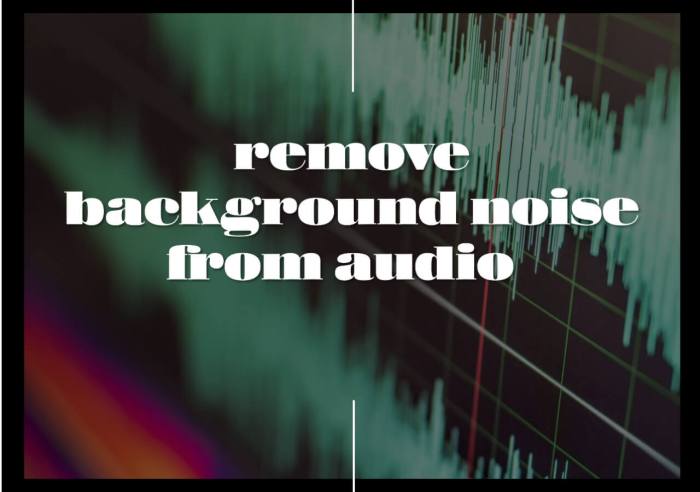







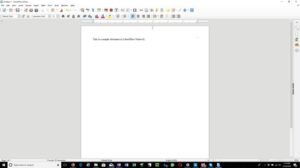

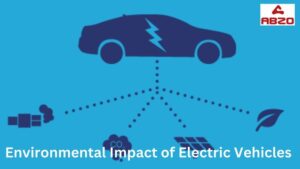
Post Comment