How To Use Git And Github For Beginners
How to use Git and GitHub for beginners is a comprehensive guide for those new to version control systems. This guide walks you through the essentials of Git, from setting up a local repository to collaborating effectively on GitHub. You’ll learn about core concepts like commits, branches, and merges, and how they work together to maintain and track changes in your projects.
The guide is designed for newcomers, covering topics in a clear and concise manner. You’ll learn practical skills, enabling you to effectively use Git and GitHub in your software development projects. The content includes practical examples, step-by-step instructions, and helpful visuals to ensure a smooth learning process.
Introduction to Git and GitHub
Git is a distributed version control system used by software developers to track changes to their code over time. This allows for collaborative work, efficient management of code history, and easy rollback to previous versions if needed. It’s essentially a digital time machine for your codebase.GitHub is a web-based platform that hosts Git repositories. Think of it as a cloud-based storage space for your Git projects.
It provides a user-friendly interface for collaboration, code review, and issue tracking, making it an essential tool for modern software development teams.
Git Overview
Git is a powerful tool that allows developers to manage changes to their codebase in a structured and organized way. Its core function is version control, enabling teams to track modifications, revert to previous states, and collaborate effectively.
GitHub Overview
GitHub provides a centralized platform for hosting Git repositories. This allows teams to collaborate on projects, share code, and manage contributions in a structured environment. It offers tools for issue tracking, code review, and project management, enhancing team communication and productivity.
Git vs. GitHub
| Feature | Git | GitHub |
|---|---|---|
| Location | Local machine (on your computer) | Cloud-based platform |
| Purpose | Tracks changes to code | Hosts Git repositories, enables collaboration |
| Collaboration | Supports collaboration through remote repositories | Facilitates collaboration with features like pull requests and issue tracking |
| Data Storage | Stores local copies of project history | Stores remote copies of projects, allowing access from multiple devices |
Version Control Fundamentals
Version control is a cornerstone of modern software development. It allows developers to track changes to files, revert to previous versions, and collaborate effectively on projects. Fundamental concepts include:
- Commits: Commits are snapshots of the project at a particular point in time. They record the changes made to the codebase, including details about who made the changes and why.
- Branches: Branches are independent lines of development. They allow developers to work on new features or bug fixes without affecting the main codebase. Merging branches combines the changes back into the main code.
- Merges: Merges combine changes from one branch into another, typically the main branch. This integration process ensures that updates are incorporated into the main codebase, maintaining a consistent and up-to-date version of the project.
Setting Up a Local Git Repository
This procedure Artikels the steps to establish a Git repository on your local machine. This is a crucial first step in managing your project’s codebase using Git.
- Initialize a repository: Use the `git init` command in your terminal to create an empty Git repository in the project directory.
- Add files: Use the `git add` command to stage changes made to your files. This process prepares the changes to be tracked by Git.
- Create a commit: Use the `git commit` command to save your staged changes. Include a descriptive message to document the modifications.
- Configure remote repository (optional): If you intend to push your changes to a remote repository (like GitHub), configure your remote repository details. This involves adding a remote repository using commands like `git remote add origin
`. This step enables the connection between your local repository and the remote one.
Basic Git Commands
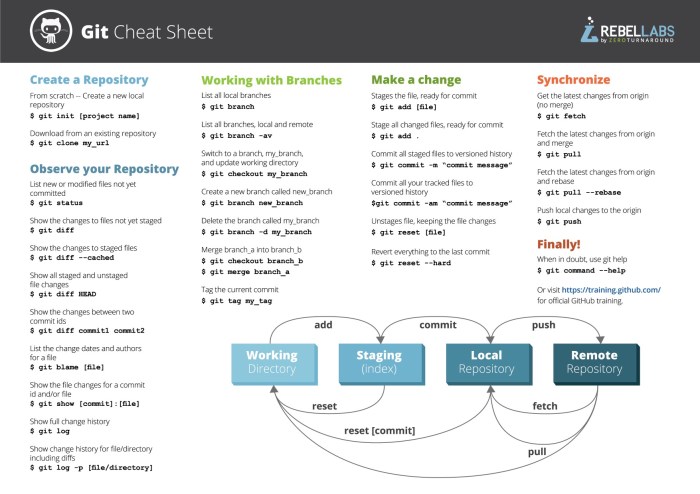
Source: githubusercontent.com
Git, a distributed version control system, allows you to track changes to your project files over time. This is crucial for collaborative development and managing different versions of your code. Understanding basic Git commands is essential for anyone working with Git repositories.Learning these fundamental commands will empower you to effectively manage your projects and collaborate with others.
Creating a New Repository
Initializing a new Git repository is the first step. This creates a local repository where Git will track your project’s changes. The `git init` command creates an empty Git repository in the current directory.
git initThis command creates a hidden `.git` folder, which stores all the necessary Git data. This folder is critical for Git to function correctly.
Staging Changes
Before committing changes, you need to stage them. Staging tells Git which files you want to include in the next commit. The `git add` command is used for staging changes.
git add . This command stages all modified and new files in the current directory. You can also stage specific files using their names:
git add myfile.txtCommitting Changes, How to use Git and GitHub for beginners
A commit permanently records your staged changes to the repository’s history. The `git commit` command creates a commit with a message describing the changes.
git commit -m "Added initial files"The `-m` flag is used to provide a commit message. Clearly describing the changes in your commit message is essential for understanding the project’s history.
Viewing the Status
The `git status` command displays the current state of your Git repository. It shows which files have been modified, added, or deleted, and whether they have been staged.
git statusThis is a vital command to keep track of your project’s changes and ensure you’re committing the correct ones.
Managing Branches
Branches allow you to work on different features or bug fixes without affecting the main codebase. The `git branch` command lists all branches in the repository. `git checkout` is used to switch between branches.
git branchgit checkout new_featureResolving Conflicts
Conflicts arise when multiple developers modify the same lines of code in different branches. Git highlights these conflicts, and you must manually resolve them. Git provides tools to help you reconcile these discrepancies. Consult your Git documentation for specific conflict resolution strategies.
Essential Git Commands for Beginners
| Command | Description |
|---|---|
git init |
Initializes a new Git repository. |
git add . |
Stages all modified and new files. |
git add |
Stages a specific file. |
git commit -m " |
Creates a commit with a message. |
git status |
Displays the status of the repository. |
git branch |
Lists all branches. |
git checkout |
Switches to a specific branch. |
Working with Branches
Branches are fundamental to collaborative software development and version control. They allow developers to work on new features or fix bugs without disrupting the main codebase. Think of them as separate lines of development that can be integrated back into the main project when ready.
Branching strategies offer a structured approach to managing changes, preventing conflicts, and improving the overall workflow of the project. This section delves into the practical application of branches, including their creation, management, and integration into the main project.
Branch Creation
Creating a branch is like making a copy of the current state of the project. This copy allows developers to work independently on new features or bug fixes without affecting the main codebase. This separation of work is crucial for preventing conflicts and maintaining a stable main project. Using branches minimizes the risk of errors that might arise from direct modification of the main code.
Branch Switching
Switching between branches is essential for transitioning between different lines of development. The process involves selecting the desired branch and working within that specific code context. It is a straightforward process that allows developers to focus on a particular feature or task without being distracted by other changes. This focused approach improves productivity and efficiency.
Branch Merging
Merging a branch back into the main project is the process of integrating the changes made on the branch into the main codebase. This integration is essential for sharing the work done on a branch with other developers and updating the main project. This process is vital for maintaining a consistent and updated version of the code.
Merge Conflicts
Merge conflicts occur when two or more developers modify the same lines of code on a branch. When merging, Git detects these conflicts and presents them to the developer for resolution. Properly resolving these conflicts is crucial for maintaining code integrity and preventing errors. They often necessitate careful review and editing to ensure consistency and correctness.
Branching Workflow
A well-defined branching workflow streamlines the development process, enabling a structured approach to handling multiple features and bug fixes. A structured approach is vital for managing the flow of development and maintaining consistency. This clarity is vital for the team to effectively navigate the workflow and ensure the project progresses smoothly.
| Step | Action |
|---|---|
| 1 | Create a new branch from the main branch. |
| 2 | Make changes to the code on the new branch. |
| 3 | Commit the changes to the branch. |
| 4 | Push the branch to the remote repository. |
| 5 | Create a pull request to merge the branch back into the main branch. |
| 6 | Resolve any merge conflicts. |
| 7 | Merge the branch into the main branch. |
Benefits of Using Branches
Using branches offers significant advantages over directly editing the main branch. Branches provide a safe space for experimentation, allowing developers to work on different features or bug fixes without affecting the main project. This prevents unexpected consequences and allows for a more controlled and predictable development process.
Branches enhance collaboration by allowing multiple developers to work simultaneously on different parts of the project.
This concurrent work is facilitated by the isolation provided by branches. This feature allows developers to work independently and avoid conflicts.
Using GitHub
GitHub is a web-based platform that facilitates collaboration and version control for software projects. It provides a central repository for storing code, enabling multiple developers to work on the same project simultaneously. Understanding how to use GitHub is crucial for modern software development, as it allows for efficient collaboration and tracking of changes over time.
Effective use of GitHub involves several key aspects, from creating accounts and repositories to managing contributions and resolving conflicts. This section will detail these processes and provide practical examples.
Creating a GitHub Account and Repository
To begin using GitHub, you need a GitHub account. Registration is straightforward and typically involves providing basic information such as an email address and a password. Once registered, you can create repositories (projects) to store your code and collaborate with others. A repository is essentially a folder on GitHub that houses all the project’s files. When creating a repository, you choose a name, describe the project, and select whether the repository will be public or private (private repositories are generally for internal teams).
Pushing Local Commits to a Remote Repository
After creating a local Git repository and making commits, you need to connect it to a remote repository on GitHub. This process, known as pushing, uploads your local commits to GitHub. The commands to push your local commits to a remote repository are straightforward and crucial for sharing your work with others. Following these steps will effectively upload your code to a remote GitHub repository.
- Navigate to the local repository in your terminal.
- Use the command
git remote add originto link your local repository to the remote one. Replace - Then use
git push -u origin mainto push your local commits to the remote repository. The `-u` flag sets up the tracking between your local branch and the remote branch, so subsequent pushes are easier.
Making Pull Requests and Collaborating
Collaborating on a project involves making changes and then merging them into the main codebase. A pull request (PR) is a mechanism for proposing changes to a project’s code. It allows for discussion and review before the changes are incorporated.
- To create a pull request, navigate to the GitHub repository and find the relevant branch. Click on the “Pull Request” button to initiate the process.
- A pull request typically involves a description of the changes made, enabling reviewers to understand the purpose and impact of the modifications.
- Reviewers can comment on the pull request, suggesting edits or providing feedback. This feedback loop ensures that the codebase remains consistent and high quality.
Using GitHub’s Features for Version Control and Collaboration
GitHub’s version control system allows developers to track changes to the codebase over time. This crucial feature provides a history of modifications, enabling easy rollback to previous versions if needed. GitHub also provides tools for managing branches, making collaboration easier. Branches allow teams to work on different features or bug fixes independently without affecting the main codebase.
Creating and Managing Issues
Issues in a GitHub repository are a way to track bugs, feature requests, or any other task related to the project. They help organize and manage work items within a team.
- Creating an issue involves specifying the issue type, description, and any relevant details, such as priority and assigned user.
- Issues can be assigned to specific team members, making it clear who is responsible for addressing them.
- Issues can be tracked through different statuses, like open, in progress, or closed, allowing for effective project management.
Common Git Scenarios
Mastering Git involves more than just basic commands. Understanding how to handle various scenarios is crucial for effective version control. This section explores common challenges and provides practical solutions.
Reverting to a Previous Commit
Sometimes, you realize a commit introduced unwanted changes. Reverting to a previous commit allows you to undo those changes, restoring your repository to a prior state. This is accomplished using the `git reset` command. The `–soft` option keeps the changes in your working directory, while `–hard` discards them.
Merging a Branch with Significant Changes
Merging a branch with substantial changes requires careful consideration. Conflicting code segments necessitate manual resolution. Git provides tools to identify and resolve these conflicts. Visualizing the branch structure with `git log` or `git branch -v` is beneficial. Use the `git mergetool` command to open a merge conflict editor, enabling you to manually adjust the conflicting code lines.
Thorough testing after a merge is essential.
Handling a Corrupted Git Repository
Git repositories can become corrupted due to various reasons, such as abrupt system shutdowns or file system errors. A corrupted repository might lead to errors when attempting to commit or pull changes. A critical step is to try and identify the source of the corruption. A potential solution is to create a backup copy of the repository and try to restore it.
Consider using `git fsck` to check the integrity of the repository’s file system. If the corruption is extensive, it may be necessary to create a new repository from a previous, known-good backup.
Guidelines for Effective Branching Strategies
Consistent branching strategies are crucial for maintaining a well-organized and manageable repository. A robust strategy will minimize merge conflicts and facilitate collaboration.
- Feature Branches: Create isolated branches for developing new features. This prevents interference between features and the main codebase.
- Release Branches: Create a dedicated branch for each release cycle. This isolates the release process from ongoing development.
- Hotfix Branches: Create branches for fixing critical bugs. This isolates bug fixes and ensures minimal disruption to the main codebase.
- Long-lived Branches: Avoid long-lived branches. This leads to more complex merge processes and potential conflicts.
Best Practices for Managing Git Repositories
Effective Git repository management ensures smooth collaboration and prevents data loss.
- Regular Commits: Commit frequently to track changes and facilitate rollback if needed. Meaningful commit messages improve the traceability of code changes.
- Comprehensive Commit Messages: Document the rationale behind changes with clear and concise commit messages. This improves code understanding and maintenance.
- Remote Backups: Regularly push your local repository to a remote repository (e.g., GitHub). This ensures backups of your work and facilitates collaboration.
- Proper Branch Management: Establish a clear branching strategy and follow it diligently. This improves the overall project organization and reduces conflicts during merges.
Illustrative Examples
Mastering Git and GitHub involves more than just understanding the commands. Practical application through real-world examples solidifies your comprehension and builds confidence in using these tools. This section provides concrete examples to illustrate branching, merging, and general Git workflow.
Project Workflow with Branching and Merging
A typical project workflow involves branching to work on new features or bug fixes without disrupting the main codebase. A master branch holds the stable code, while feature branches are used for development. Imagine a website project. A team member wants to implement a new payment gateway. They create a new branch ‘payment-gateway’ from the master branch.
They then develop the new functionality in this branch, making commits as they progress. Once the payment gateway is ready, they submit a merge request to merge the ‘payment-gateway’ branch back into the master branch. This approach ensures that the main project remains stable while allowing for parallel development.
Code Snippet Demonstrating Git Usage
This code snippet demonstrates how Git can be used to track changes in a simple Python script.
“`python
# file: my_script.py
def greet(name):
print(f”Hello, name!”)
greet(“World”)
“`
After making the script, you would use Git to stage and commit these changes.
“`bash
git add my_script.py
git commit -m “Added greet function”
“`
This concise example highlights how Git manages changes to your codebase, using simple commands to track improvements.
Handling Different File Types During Commits
Git handles various file types consistently. Text files (like Python scripts, HTML, or Markdown) are tracked by line-by-line changes. Binary files (images, videos, executables) are treated as a single entity, and only changes to the file itself are tracked. This ensures efficiency and prevents unnecessary tracking of every bit in large files. For example, a new image added to a project will be recorded as a single change, rather than a large set of byte-by-byte changes.
Sample Project Demonstrating Version Control
Consider a simple to-do list application. This application stores tasks in a text file, ‘tasks.txt’.
“`
-Buy groceries
– Walk the dog
– Pay bills
“`
Using Git, you can track each change to this list. Each addition, removal, or modification of a task will be recorded in a commit, allowing you to revert to previous versions if necessary. This enables you to maintain a historical record of the to-do list’s evolution.
Advanced Concepts (Optional)
Diving deeper into Git allows for more sophisticated control and automation. This section explores advanced features like submodules, Git hooks, remote repository management, aliases, and GUI tools, offering flexibility and efficiency for various workflows. These features are particularly valuable for complex projects or teams working on large repositories.
Git Submodules
Submodules are a powerful feature for managing dependencies within a project. They allow you to include external repositories as subdirectories within your project, maintaining their separate version history. This is crucial for projects that rely on libraries or components from other developers or organizations.
- Submodules provide a structured way to integrate external code, preserving their independent versions.
- They are beneficial for managing complex projects with multiple dependencies, preventing conflicts and maintaining version control for each component.
- Using submodules reduces the risk of accidentally modifying or merging the external component’s codebase, ensuring the project’s integrity.
Git Hooks
Git hooks are scripts that automate various Git operations, such as pre-commit, post-commit, or post-receive. These hooks can enforce coding standards, run tests, or trigger other actions. This automation streamlines workflows and ensures consistency.
- Pre-commit hooks run before a commit is made, allowing for code style checking and automated testing, preventing faulty commits.
- Post-commit hooks run after a commit is made, enabling tasks such as automatically deploying changes to a staging server or notifying team members about updates.
- Post-receive hooks are executed on the remote repository when new commits are pushed, enabling automated deployment or other tasks triggered by remote changes.
Remote Repositories and Different Platforms
Managing remote repositories on various platforms is essential for collaboration. Understanding Git’s capabilities for different platforms allows for seamless integration with cloud services and internal systems. Different platforms might have specific instructions or configurations for remote repositories.
- Git supports various remote platforms, including GitHub, GitLab, Bitbucket, and self-hosted servers.
- Each platform might have specific commands or configurations for managing remote repositories, such as creating repositories, pushing commits, and pulling changes.
- Understanding the platform’s guidelines and documentation is crucial for seamless collaboration and avoiding errors.
Git Aliases and Custom Commands
Git aliases streamline common Git commands, allowing you to create custom shortcuts for frequently used sequences. These aliases save time and improve efficiency.
- Defining aliases reduces the need to type lengthy commands, improving workflow efficiency and productivity.
- Custom aliases can be tailored to individual needs, enhancing personal workflow and productivity in different scenarios.
- Aliases can be defined within a `.gitconfig` file, accessible for use across various repositories.
Git GUI Tools
Graphical User Interfaces (GUIs) provide a visual alternative to the command line for Git interaction. Different GUIs cater to various needs and preferences.
- GitKraken, SourceTree, and GitHub Desktop are popular Git GUI tools, offering user-friendly interfaces for managing repositories.
- GUI tools are beneficial for users unfamiliar with the command line or who prefer a visual approach to Git tasks.
- GUI tools offer visual representations of branches, commits, and other aspects of Git, making complex tasks easier to understand.
Ending Remarks: How To Use Git And GitHub For Beginners
This guide has provided a foundational understanding of Git and GitHub for beginners. You’ve learned how to manage projects, collaborate effectively, and track changes throughout the development process. Mastering these tools will enhance your workflow, allowing you to work more efficiently and effectively. Remember to practice these skills to solidify your understanding.
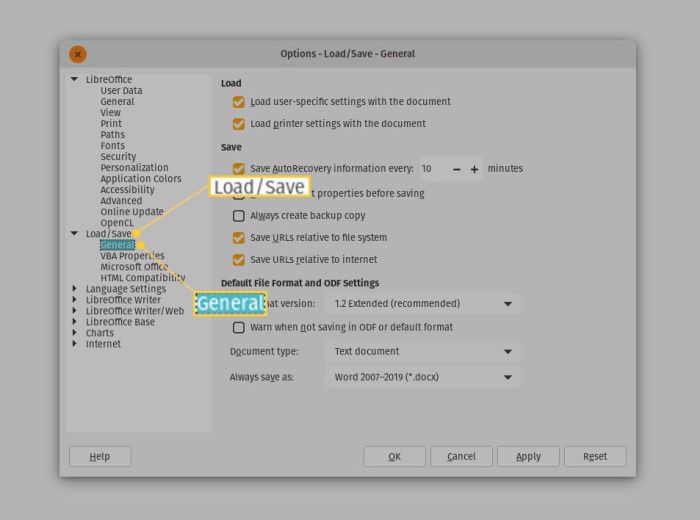
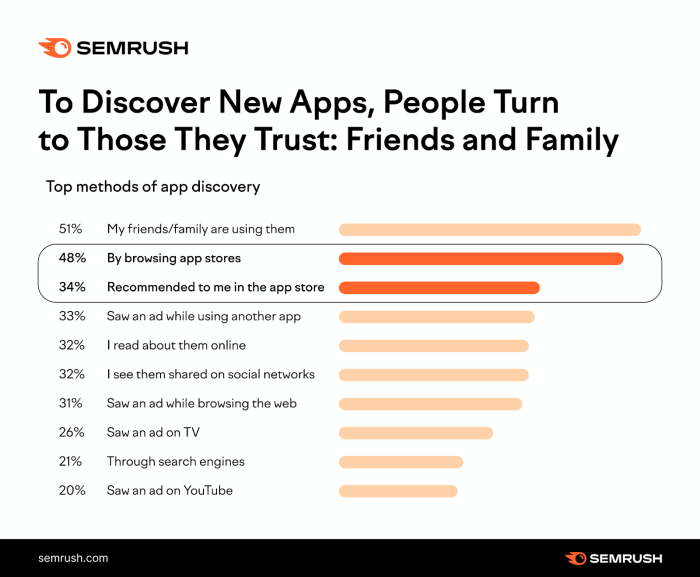
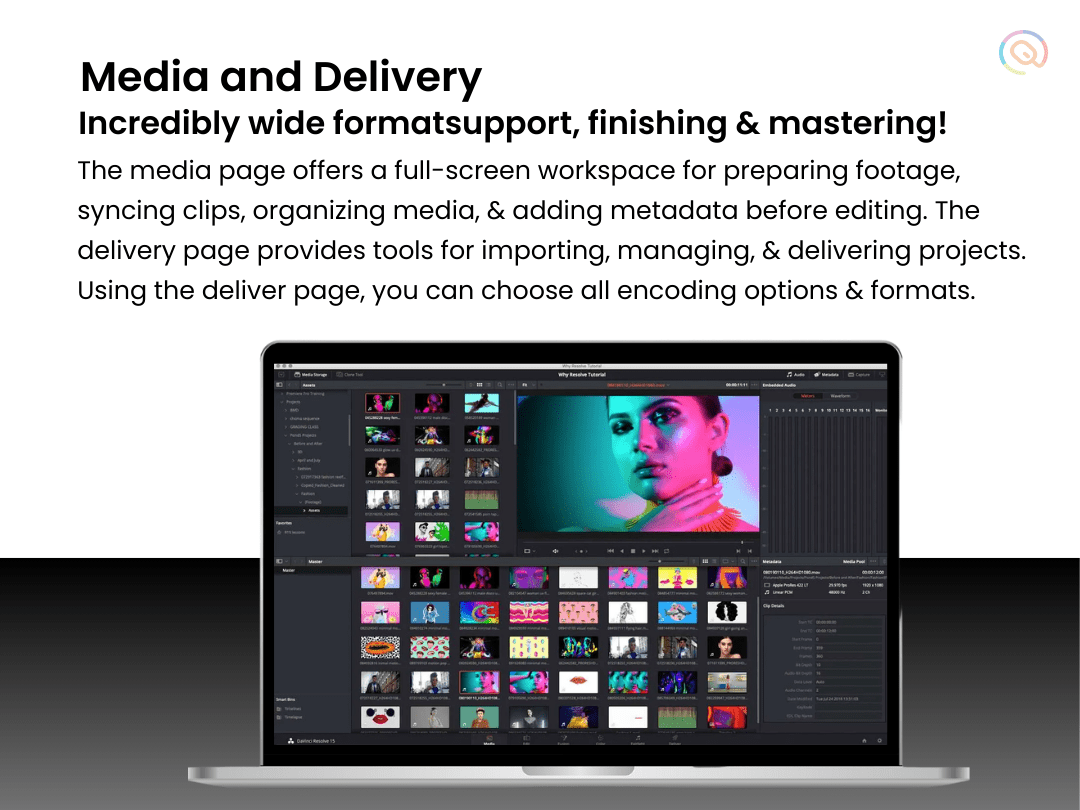
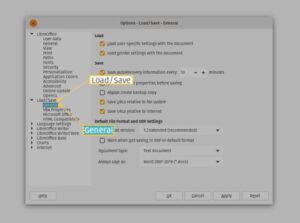
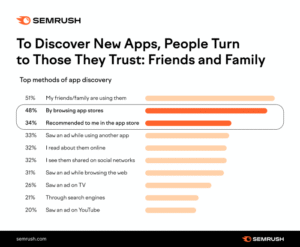
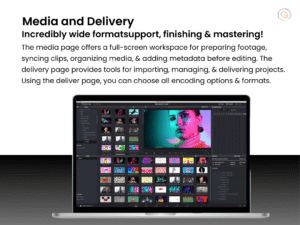







Post Comment