Computer Networking Essentials For Home Users
Computer Networking Essentials for Home Users provides a friendly guide to understanding the fundamentals of home networking. From basic concepts like routers and modems to more advanced topics like network security and protocols, this resource will equip you with the knowledge needed to navigate and optimize your home network. Discover how to troubleshoot common issues and enhance your home network experience, ensuring seamless connectivity for all your devices.
This guide explores the essential aspects of home networking, covering everything from setup and configuration to security and troubleshooting. We’ll delve into the various network components, protocols, and wireless technologies commonly used in modern home networks. Learn how to optimize performance and protect your network from potential threats, empowering you to confidently manage your home network environment.
Introduction to Home Networking
Home networking connects computers and devices within your home, enabling sharing of resources like files, printers, and internet access. Understanding the fundamental concepts and components is crucial for setting up and maintaining a smooth and efficient network. This section explores the core elements of a home network, from the hardware to the common configurations.
Fundamental Concepts of Computer Networking
Computer networking allows different devices to communicate and share data. This relies on protocols, which are sets of rules governing communication. These protocols ensure that data is transmitted reliably and correctly between devices. Network topologies describe how devices are connected. Efficient data transfer and resource sharing are key benefits of a well-designed network.
Basic Components of a Home Network
A home network typically comprises a modem, router, and switches. The modem connects your home to the internet service provider (ISP). The router manages network traffic, assigning IP addresses to devices and routing data packets. Switches connect multiple devices within the home network, enabling communication between them.
Common Networking Topologies in Home Environments
The most prevalent home network topology is a star topology. In this configuration, devices connect to a central hub, typically the router, enabling efficient data transfer. Other topologies, like bus or ring, are less common in home setups. Star topology offers simplicity and scalability for home networks, facilitating easy addition of new devices.
Comparison of Home Network Connections
| Connection Type | Description | Pros | Cons |
|---|---|---|---|
| Wired | Uses Ethernet cables to connect devices. | High speed, reliable, less susceptible to interference. | Requires physical cabling, limited flexibility. |
| Wireless (Wi-Fi) | Uses radio waves to connect devices. | Flexible, easy to add new devices, mobility. | Slower speeds than wired, susceptible to interference from other devices, security concerns if not properly configured. |
Wired connections are generally faster and more reliable, ideal for devices requiring consistent high bandwidth, such as gaming consoles or high-definition video streaming. Wireless connections offer greater flexibility and mobility, suitable for laptops and smartphones. The choice depends on the specific needs and constraints of the home environment.
Setting Up a Home Network: Computer Networking Essentials For Home Users
A well-configured home network is crucial for seamless communication and access to various devices. This section Artikels the steps involved in setting up a basic home network, from connecting your modem and router to configuring security and troubleshooting common problems.Setting up a home network involves connecting various devices to a central point of access, typically a router, which is connected to a modem.
This allows devices to communicate with each other and the internet. Proper setup ensures reliable and secure connectivity.
Connecting Modem and Router
Connecting your modem and router correctly is the foundation of a functional home network. The modem connects to your internet service provider (ISP) and provides the initial connection to the internet. The router distributes that connection to your devices. Typically, the modem has a WAN (Wide Area Network) port and multiple LAN (Local Area Network) ports. The router plugs into the modem’s LAN port.
Router Configuration
The router’s configuration is critical for network functionality and security. Most routers come with a web-based interface accessible through a web browser. Using the default username and password (often printed on the router’s label), navigate to the router’s configuration page. Look for settings related to wireless networks (Wi-Fi), including SSID (Service Set Identifier – your Wi-Fi network name) and password.
Also configure the router’s IP address and subnet mask.
Security Considerations
Network security is paramount. A strong Wi-Fi password is essential to prevent unauthorized access. Enable WPA2 or WPA3 encryption for enhanced security. Consider using a strong, unique password for your router’s administrative interface. Regularly update the router’s firmware to patch vulnerabilities.
Avoid using default usernames and passwords.
Troubleshooting Common Network Issues
Troubleshooting network problems often involves systematic checks. First, verify the physical connections between your modem, router, and devices. Check the power supply for both the modem and router. If the problem persists, check the router’s configuration for errors. Restarting the router and modem can often resolve temporary issues.
Configuring Network Settings for Different Devices
Different devices have varying network configuration needs. For computers, you need to configure the IP address, subnet mask, default gateway, and DNS server addresses. Mobile devices often automatically connect to the Wi-Fi network, but manual configuration is possible. Smart devices and other internet-connected gadgets may require specific setup procedures, often Artikeld in their user manuals.
Understanding Network Protocols
Network protocols are the unspoken rules that govern how devices communicate on a network. Think of them as a common language that ensures all devices understand each other, regardless of their specific make or model. Without these protocols, data transmission would be chaotic and unreliable. This section delves into the fundamental protocols that underpin your home network.
Common Networking Protocols
Various protocols work together to enable seamless data exchange. A key example is the TCP/IP protocol suite, which forms the foundation of most modern networks. HTTP, used for web browsing, is another crucial protocol. Understanding how these protocols interact is essential for comprehending home network functionality.
TCP/IP Protocol Suite
The TCP/IP protocol suite is a collection of interconnected protocols that define how data is transmitted across networks. It’s a layered system, with each layer handling specific tasks. This structured approach ensures efficiency and reliability. The suite includes protocols for addressing, routing, and data transmission.
HTTP Protocol
HTTP, or Hypertext Transfer Protocol, is the foundation for communication on the World Wide Web. It’s used to transfer web pages, images, and other resources between web servers and clients (like your web browser). This protocol ensures the proper formatting and delivery of web content. Different versions of HTTP (e.g., HTTP/1.1, HTTP/2) offer varying degrees of efficiency and functionality.
IP Addresses and Their Significance
IP addresses are unique numerical identifiers assigned to each device on a network. These addresses are essential for routing data packets between devices. Each device has a unique IP address, enabling the network to direct data to the correct destination. Without IP addresses, devices would be unable to communicate effectively.
Comparison of Network Protocols
Different protocols serve distinct purposes within a network. TCP/IP handles the overall communication, while HTTP focuses on web traffic. Other protocols, such as FTP (File Transfer Protocol), handle file transfers, and DNS (Domain Name System) translates domain names into IP addresses. Each protocol has its strengths and weaknesses, and their coordinated use ensures a comprehensive network experience.
Importance of Protocols in Network Functionality
Protocols are crucial for maintaining network order and efficiency. They establish standardized procedures for data transmission, ensuring reliable and consistent communication between devices. Without protocols, the network would become unreliable and difficult to manage. Protocols enable devices to communicate and share resources.
How Protocols Enable Communication
Protocols define the rules for how data is formatted, transmitted, and received. This structured approach ensures that data packets are correctly interpreted by the receiving device. Protocols provide a common language for devices, facilitating smooth communication and reliable data transfer. This allows various devices to share information efficiently and effectively.
Wireless Networking Essentials
Wireless networking has revolutionized home networks, offering convenience and flexibility. Wi-Fi, the dominant wireless technology, allows devices to connect to the internet without physical cables, simplifying setup and enabling mobility. Understanding Wi-Fi fundamentals, standards, security, and optimization techniques is crucial for maximizing your home network’s performance.Wi-Fi relies on radio waves to transmit data between devices and a router.
Different Wi-Fi standards dictate the speed, range, and features of wireless connections. Security measures are paramount to protect your network from unauthorized access. Implementing proper security protocols and optimizing your wireless network configuration ensures a stable and secure connection for all your devices.
Wi-Fi Fundamentals
Wi-Fi operates on the 2.4 GHz and 5 GHz frequency bands. These frequencies are allocated for wireless communication, enabling devices to communicate with each other. Different devices and technologies utilize these frequencies to send and receive information, enabling wireless communication. The 2.4 GHz band generally offers wider coverage but lower speeds, while the 5 GHz band provides higher speeds but shorter range.
The choice of band depends on the specific needs and environment.
Wi-Fi Standards
Various Wi-Fi standards have emerged, each with its own characteristics and capabilities. These standards are continually evolving to meet the demands of modern users and applications. Understanding these standards allows for informed choices when selecting hardware.
- 802.11b: An older standard, offering limited speeds and susceptible to interference. This standard is not frequently used in modern setups due to its limitations.
- 802.11g: An improvement upon 802.11b, providing higher speeds while maintaining compatibility with older devices. This standard was more widely used, bridging the gap between the old and new.
- 802.11n: Significantly enhanced speeds and range compared to its predecessors. This standard was a significant improvement over the previous ones.
- 802.11ac: A major advancement, offering significantly higher speeds, particularly on the 5 GHz band. This standard addressed the need for faster speeds.
- 802.11ax (Wi-Fi 6): Offers even greater speeds and efficiency, particularly in congested environments. This standard is a crucial step in addressing the demands of today’s network traffic.
- 802.11be (Wi-Fi 7): The latest standard, featuring significantly increased speeds and improved performance, particularly useful for high-bandwidth applications like virtual reality and 4K streaming.
Wi-Fi Security
Securing your wireless network is critical to prevent unauthorized access and protect your data. Implementing robust security measures is essential for maintaining network integrity.
- WPA2/3: Wi-Fi Protected Access 2 and 3 are widely used security protocols. They employ encryption methods to safeguard your network. These protocols are essential for protecting your network from unauthorized access.
- Encryption: Encryption scrambles data transmitted over the network, making it unreadable to unauthorized users. This process ensures the confidentiality and integrity of your data.
Wireless Network Standards Comparison
The following table summarizes the pros and cons of various wireless network standards:
| Standard | Speed (Mbps) | Range | Pros | Cons |
|---|---|---|---|---|
| 802.11b | 11 | Moderate | Backward compatibility | Slow speeds, susceptible to interference |
| 802.11g | 54 | Moderate | Improved speed, backward compatibility | Still susceptible to interference |
| 802.11n | 150-600 | Good | Increased speed and range, better performance | May require additional hardware |
| 802.11ac | 433-6900 | Good | High speeds, 5 GHz band | Limited backward compatibility, potential interference issues |
| 802.11ax | 600-9600 | Good | High speed, improved efficiency in crowded environments | More expensive hardware, may require router upgrades |
| 802.11be | 2000-30000 | Excellent | Ultra-high speeds, ideal for high-bandwidth applications | Newest standard, most expensive hardware |
Optimizing Wireless Network Performance
Optimizing your wireless network involves several strategies to enhance performance and reliability. These strategies ensure the optimal use of the network.
- Placement of the router: Position the router in a central location to minimize signal obstructions. Strategic placement ensures optimal signal coverage throughout the home.
- Channel selection: Using the correct Wi-Fi channel can help minimize interference. Choosing the correct channel ensures minimal interference from other devices.
- Signal boosters: Extend the range of your Wi-Fi signal with signal boosters, especially in larger homes or areas with significant obstructions. Signal boosters address areas with weak signals.
- Network management software: Utilize network management software to monitor and optimize your wireless network performance. Network management software provides insights into network performance.
Network Security for Home Users
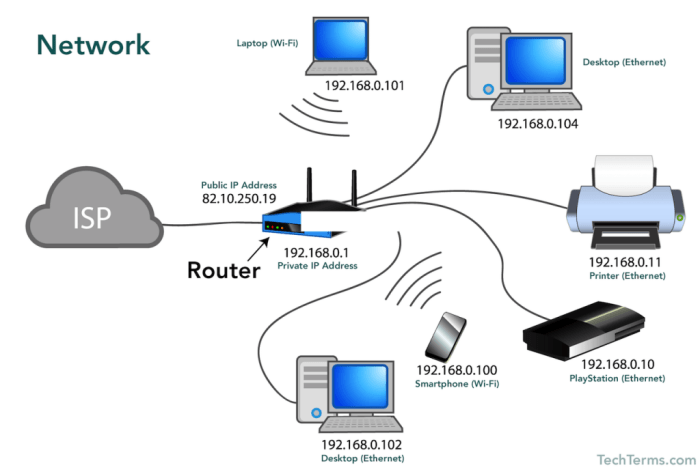
Source: theadbuzz.com
Protecting your home network is crucial in today’s digital world. Just like safeguarding your physical home, securing your digital space requires proactive measures. This section details common threats and methods to protect your network from unauthorized access. Understanding these principles allows you to enjoy a safer and more secure online experience.Home networks, while convenient, are vulnerable to various security threats.
Malicious actors can exploit vulnerabilities to steal data, disrupt services, or even gain control of your devices. Proactive security measures are essential to mitigate these risks and maintain the integrity of your home network.
Common Security Threats
Home networks face several potential threats. Unauthorized access attempts can compromise your personal information and data. Malware infections, such as viruses and spyware, can damage your devices or steal sensitive data. Phishing attacks, which attempt to trick you into revealing personal information, are also a concern. Denial-of-service (DoS) attacks aim to overload your network, rendering it unusable.
These attacks can stem from various sources, including malicious actors or infected devices.
Methods for Protecting Your Network
Protecting your home network involves several key strategies. Strong passwords are fundamental to securing your network. Implementing a strong firewall is crucial to block unauthorized access attempts. Regular software updates help patch security vulnerabilities, ensuring your system is protected from known threats. Using strong encryption protocols is vital for secure wireless communication.
Employing a robust antivirus program is also essential for detecting and removing malware.
Securing Your Wireless Network
Securing your wireless network is paramount. Use strong, unique passwords for your Wi-Fi network. Change your default router password immediately after setup. Enable encryption, such as WPA2 or WPA3, to protect data transmitted over the wireless network. Consider using a network name (SSID) that is not easily guessed.
Disable Wi-Fi Protected Setup (WPS) if possible, as it can be vulnerable to attacks. Restrict access to your network based on MAC addresses (Media Access Control) if feasible.
Password Management Strategies
Effective password management is critical. Use a combination of uppercase and lowercase letters, numbers, and symbols. Avoid using easily guessed words or personal information. Use a password manager to create and store strong, unique passwords for different accounts. Regularly change your passwords, especially for sensitive accounts.
Implement a password rotation schedule.
Importance of Firewalls and Antivirus Software
Firewalls and antivirus software are essential components of a comprehensive security strategy. Firewalls act as a barrier, blocking unauthorized access attempts to your network. Antivirus software detects and removes malicious software that could compromise your devices. Keeping these programs up-to-date is crucial to maintain their effectiveness against the latest threats. Regularly scan your system for malware.
Implement a schedule for routine checks and updates.
Network Devices and Their Functions
Understanding the different network devices and their roles is crucial for efficient and secure home networking. These devices act as intermediaries, facilitating communication and ensuring data flows smoothly between various components. From basic connectivity to sophisticated security measures, these devices play a vital part in your home network’s performance.
Hubs
Hubs are simple network devices that connect multiple computers together. They essentially broadcast any data received on one port to all other connected ports. This approach, while basic, can lead to collisions and reduced network efficiency, particularly in larger networks. Hubs do not filter or direct data, which makes them less efficient than switches.
Switches
Switches are more sophisticated than hubs. They intelligently forward data packets only to the intended recipient’s port, reducing collisions and improving network performance. This targeted delivery significantly enhances network efficiency compared to hubs. Switches also learn the MAC addresses of connected devices, allowing for more efficient data transmission.
Routers
Routers are essential for connecting your home network to the internet. They act as gateways, directing traffic between your home network and the wider internet. Routers use IP addresses to determine the best path for data to travel, enabling communication with other networks. A router’s primary function is to route data packets between networks. Routers often incorporate features like Wi-Fi access points, enabling wireless connectivity for devices within the home.
Firewalls, Computer Networking Essentials for Home Users
Firewalls are crucial for network security. They act as a barrier between your home network and the outside world, controlling incoming and outgoing network traffic. They monitor and filter data packets based on predefined rules, preventing unauthorized access and protecting your network from malicious activities. Firewalls are vital for preventing unauthorized access to your network and protecting your devices.
Network Interface Cards (NICs)
Network Interface Cards (NICs) are essential components in computers and other devices connected to a network. They provide the physical connection and the necessary protocols for communication. NICs translate data into a format that can be transmitted over the network medium, and vice-versa. They are fundamental to the operation of any device on a network.
Comparison of Network Devices
| Device | Functionality | Efficiency | Security |
|---|---|---|---|
| Hub | Basic connection | Low | Limited |
| Switch | Intelligent data forwarding | High | Limited |
| Router | Gateway to the internet | High (with routing protocols) | Moderate (with built-in firewall) |
| Firewall | Network security | Variable | High |
Network Efficiency
Network devices significantly impact network efficiency. Hubs, due to their broadcast nature, often lead to collisions and congestion. Switches, by filtering and forwarding data, drastically improve efficiency. Routers, with their routing capabilities, optimize data transmission between networks. Firewalls, by controlling traffic, enhance security but can slightly affect speed depending on the rules implemented.
The selection and configuration of these devices directly affect the speed and responsiveness of your home network.
Common Network Issues and Solutions
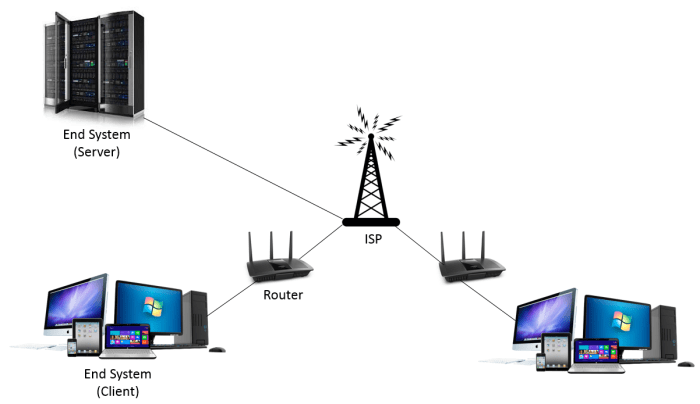
Source: medium.com
Maintaining a stable and reliable home network is crucial for seamless online experiences. Troubleshooting network problems can often feel daunting, but with a systematic approach, you can identify and resolve many issues. This section details common problems and their solutions, guiding you through the troubleshooting process.Understanding the typical challenges faced by home users is key to effectively resolving them.
Many common problems stem from simple configuration errors, device conflicts, or even environmental factors. By learning the troubleshooting steps and solutions, you can confidently address network issues as they arise.
Common Network Connectivity Problems
Network connectivity problems are often the first sign of a deeper issue. These issues can range from intermittent disconnections to complete loss of connection. Several factors contribute to these problems, including outdated drivers, network congestion, and hardware malfunctions.
- Intermittent Disconnections: This can be caused by interference from other devices or network congestion. Restarting the router and modem, updating network drivers, or adjusting network settings can often resolve these issues.
- Complete Loss of Connection: This might indicate a problem with the network cable, a malfunctioning network device, or a problem with the internet service provider. Verifying cable connections, checking the modem and router status lights, and contacting your internet service provider are essential steps.
Troubleshooting Network Connectivity
A systematic approach to troubleshooting is essential for identifying the root cause of connectivity problems. Begin by checking the basics: physical connections, device status lights, and network settings.
- Verify Physical Connections: Ensure all cables are securely connected to the modem, router, and any network devices. Look for loose connections or damaged cables. Replacing a cable can solve connectivity issues.
- Check Device Status Lights: The lights on your modem and router provide valuable information about their status. Consult your device’s manual for interpreting these lights. Flashing or solid lights can signal different operational states. If a light is not functioning correctly, it could be a sign of a malfunctioning device.
- Review Network Settings: Verify that the IP address, subnet mask, and gateway settings on your computer or devices are correctly configured and match your network settings. Incorrect settings can cause connectivity problems.
- Restart Devices: Restarting your modem, router, and connected devices can resolve temporary glitches and network conflicts. This is a simple, yet effective step in troubleshooting.
Identifying and Resolving Network Slowdowns
Network slowdowns can stem from various sources, such as network congestion, hardware limitations, or software conflicts. Identifying the cause is often the first step towards resolving the problem.
- Network Congestion: Numerous devices connected to the network can lead to slowdowns. Checking for concurrent downloads, uploads, or streaming activities can help pinpoint the source of congestion. Implementing network prioritization or adjusting bandwidth settings can help manage congestion effectively.
- Hardware Limitations: If your router or modem is outdated, it may not be able to handle the current network traffic effectively. Consider upgrading to a newer model with higher throughput capabilities. A slow network connection speed might also be due to issues with your internet service provider.
- Software Conflicts: Outdated drivers or software conflicts can sometimes lead to network slowdowns. Ensuring all drivers and software are updated to the latest versions can help improve network performance.
Resolving Issues with Specific Network Devices
Troubleshooting network issues often requires a focus on specific network devices. Common devices like routers and modems have unique troubleshooting steps.
| Device | Troubleshooting Steps |
|---|---|
| Router | Verify router firmware updates, check for wireless interference, and reset the router to its factory settings if necessary. Verify wireless settings for optimal range and security. |
| Modem | Check modem status lights for any errors. Verify modem configuration to match your internet service provider’s requirements. If the problem persists, contact your internet service provider. |
| Wireless Access Point (WAP) | Check for wireless interference from other devices or electronic appliances. Adjust WAP settings for optimal signal strength and security. |
Advanced Networking Concepts (Optional)
This section delves into some more advanced concepts in networking, providing a deeper understanding of how your home network operates. While not strictly essential for basic home networking, these concepts can be helpful for troubleshooting and optimizing performance. Knowing about VPNs, NAT, DNS, segmentation, and how protocols interact allows you to address certain network challenges and understand the underlying mechanisms of your network.
Virtual Private Networks (VPNs)
VPNs create a secure, encrypted connection over a public network, like the internet. In a home setting, VPNs can provide enhanced security when connecting to the internet from a public Wi-Fi network or when accessing your home network remotely. This is especially useful for protecting sensitive data transmitted over potentially insecure connections.
Network Address Translation (NAT)
NAT translates private IP addresses used within your home network into public IP addresses used on the internet. This is crucial for allowing multiple devices on your home network to share a single public IP address, conserving IP addresses and improving security. Without NAT, each device on your home network would require a unique public IP address, which is a significantly more expensive and complex task.
NAT hides internal network devices from external threats, further increasing security.
Domain Name System (DNS) Servers
DNS servers translate human-readable domain names (like google.com) into machine-readable IP addresses (like a numerical string). This translation is necessary for your computer to locate and connect to websites and other online resources. Without DNS, you’d have to remember and type in the IP address for every website you want to visit. DNS servers act as a vital intermediary, streamlining the process of accessing online content.
Network Segmentation
Network segmentation divides a large network into smaller, isolated subnetworks. In a home network, this can involve separating the network for gaming devices from the network for smart home devices. This enhances security and performance by reducing the impact of problems on one segment of the network to the other segments. For example, if a smart home device is compromised, it won’t affect the devices on the gaming network.
Protocol Interaction
Network protocols work together in a layered fashion. Protocols like HTTP for web browsing, TCP for reliable data transfer, and IP for addressing data packets interact to ensure that data is transmitted and received correctly. Understanding these interactions helps troubleshoot issues that may arise. For example, problems with TCP might affect the delivery of web pages, while problems with IP might cause packets to get lost.
A holistic understanding of these interactions will enable you to pinpoint the root cause of any network issues.
Last Point
In summary, this comprehensive guide to Computer Networking Essentials for Home Users provides a practical and accessible approach to understanding and managing your home network. From the basics of setting up your network to advanced concepts like VPNs and network security, we’ve covered a wide range of topics. By mastering these fundamentals, you can enhance your home network’s performance, security, and overall user experience.







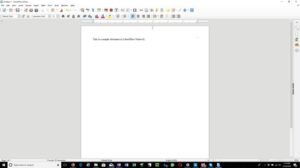

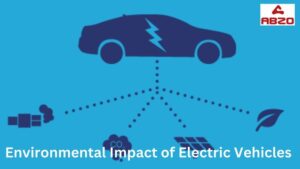

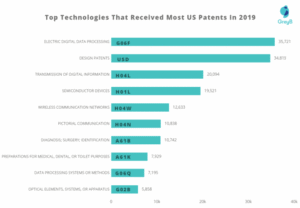
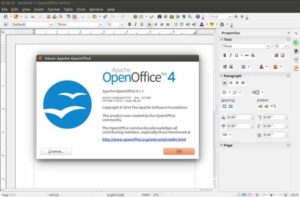
Post Comment